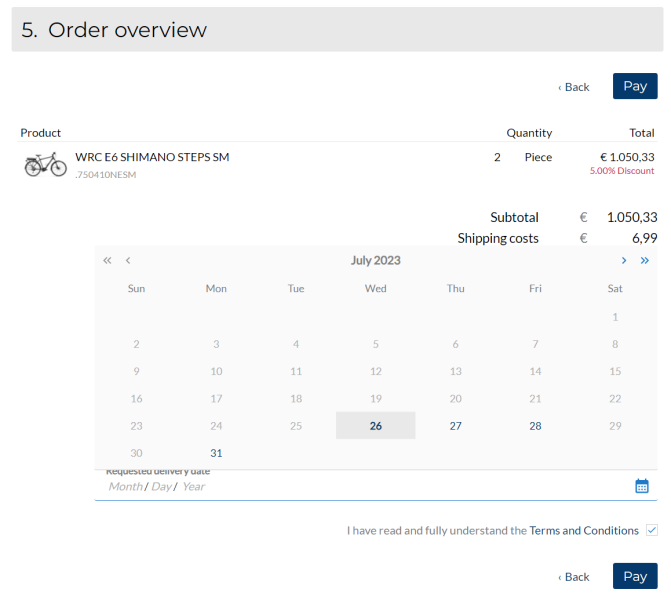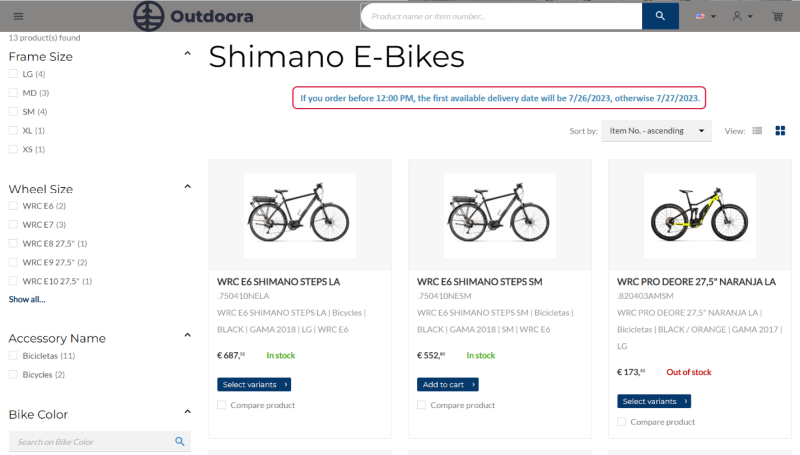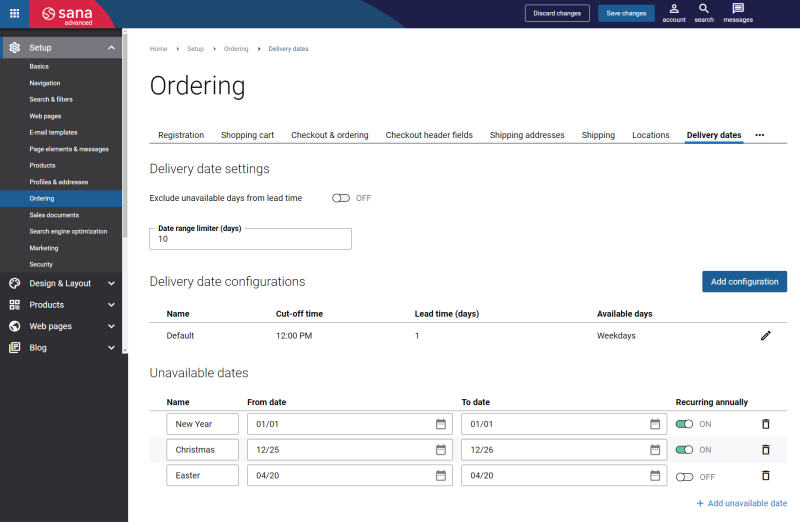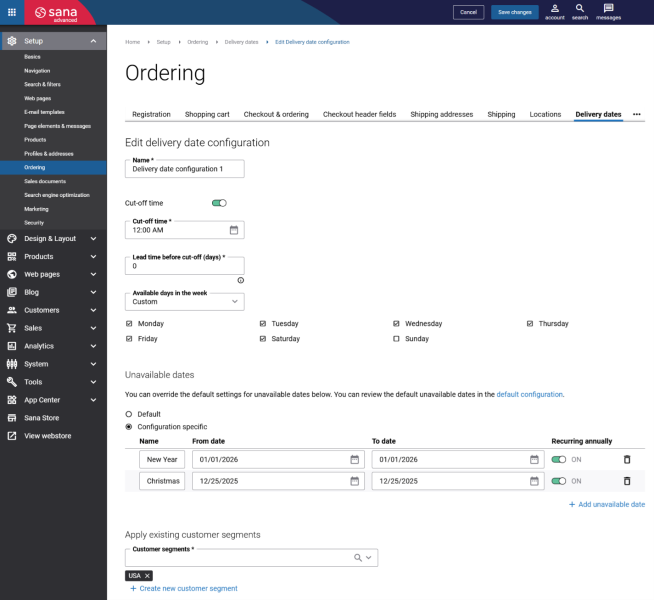Delivery Dates
In today's marketplace, online shoppers are very demanding and thus it is very important to pay attention to every little aspect of your online business. The delivery dates management is one of the very crucial aspects which is often overlooked.
Sana Commerce Cloud allows customers to select the requested delivery date for the order during checkout. Nevertheless, when you allow your customers to choose the delivery date, you must deliver the order on the specified date without any serious delays in order to satisfy customers with quality and promised service. For more information about requested delivery date, see Checkout Header Fields.
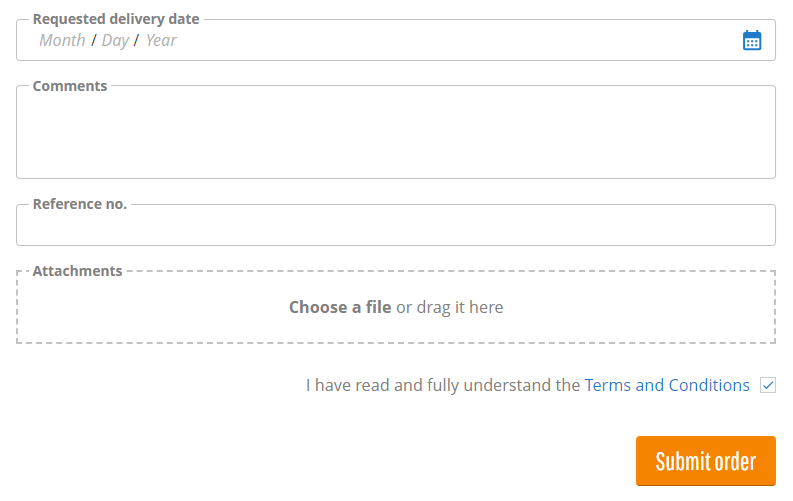
Using the delivery dates settings, you can show to your customers the dates that are available with you and let customers schedule their delivery. For example, if your company does not work on the weekends, or you have a few uncommon holiday days like any business days, then using the delivery dates settings in Sana you can exclude these days. This will ensure that your customers will not choose these days as requested delivery dates during checkout.
Besides, you can configure cut-off time and show the message with the explanation of the delivery conditions on any page in the webstore. The Cut-off time info content element is used to add the cut-off time message to a page.
Using the delivery dates settings in Sana Commerce Cloud, you can provide transparency to customers, build customer loyalty, improve your brand value and ensure greater customer satisfaction.
Configure Delivery Dates
In Sana Admin click: Setup > Ordering > Delivery dates.
There are two sections on the Delivery dates tab: Delivery date settings and Delivery date configurations.
Delivery Date Settings
In the Delivery date settings section, you can configure two settings: the Exclude unavailable days from lead time option and the Date range limiter (days) field.
If a customer places the order later in the day on Friday and your business does not work on the weekends, probably, you will not be able to deliver the order on Monday. The Exclude unavailable days from lead time setting can help you in cases like this, providing you with extra time to deliver the order.
Let’s say you configured the delivery dates in the following way:
- The Exclude unavailable days from lead time option is enabled
- Cut-off time: 12:00 PM
- Lead time before cut-off (days): 1 day
- Unavailable days: weekends
If a customer places the order on Friday before 12:00 PM, you still have the rest of the day to prepare and ship the order, thus the first available delivery date a customer can select will be Monday.
If a customer places the order on Friday after 12:00 PM, considering that weekends are non-working days for your business most likely you will not be able to deliver the order on Monday, thus the first available delivery date a customer can select will be Tuesday.
In case the Exclude unavailable days from lead time option is disabled and a customer places the order on Friday after 12:00 PM, the first available delivery date a customer can select will be Monday.
The number of days that your business might need to ship the order after the non-working days can be set in the Lead time before cut-off (days) field. If the value is 0, then a customer will be able to select the first day after non-working days. If the value is 2, then the third day after non-working days will be available for selection.
Using the Date range limiter (days) field, you can limit the delivery dates which will be available for selection in the checkout, preventing customers from selecting delivery dates in the distant future.
For example, the value set in the Date range limiter (days) field is 20. It means that 20 days starting from the next day after the current day will be available for selection. The days which are not in this range will be unavailable for selection. Non-business days, as well as any other designated unavailable days such as holidays, will remain unavailable.
Let’s say today is the 1st of August, the value set in the Date range limiter (days) field is 20. In this case, the last available for selection delivery day will be the 21st of August.
Delivery Date Configurations
The Delivery date configurations section provides you with more advanced settings for delivery dates configuration. There is one configuration which is present by default. You can set up the default delivery date configuration the way you need or create a new one. The default delivery date configuration cannot be removed.
The table below provides the description of the settings necessary for the delivery date configuration.
| Field | Description |
|---|---|
| Name | Enter the name of the delivery date configuration.
If you edit the default delivery date configuration, the name cannot be changed. |
| Cut-off time | You can enable and configure the cut-off time.
If the Cut-off time option is enabled, you need to enter the Cut-off time. It means that if a customer submits the order by the specified cut-off time, the order will be delivered on the same day. If a customer submits the order after the cut-off time, the order will be delivered later. When exactly the order will be delivered in this case, you can specify in the Lead time before cut-off (days) field. If the value in this field is 0, then the order will be delivered the next day, but you can enter any other suitable value. Make sure that the cut-off time matches the time zone of your Sana Commerce Cloud instance. Example: In this case, if a customer submits an order before 12:00 PM, then the order will be delivered on the same day. If a customer submits an order after 12:00 PM, then the order will be delivered the next day. |
| Available days in the week | Specify which days of the week should be available for delivery. You can choose one of the following options:
|
| Unavailable dates |
The Unavailable dates section allows you to define days that should not be available for selection as requested delivery dates during checkout. These settings apply specifically to the current delivery date configuration and can override the default unavailable dates defined in the default delivery date configuration.
In the default delivery date configuration, unavailable dates are set globally and apply to all delivery date configurations. However, since customers in different countries, or even regions within the same country, may have different public holidays, working days, or schedules, you can configure unavailable dates for different delivery date configurations and different customer segments to better reflect local conditions and business needs. The available options are:
When creating delivery date configuration-specific unavailable dates, you can:
You can also remove the unavailable dates. To view the globally defined unavailable dates, click the link in the description to the Unavailable dates section, or open the default delivery date configuration from the main page. |
| Apply existing customer segment | You can assign customer segments to the delivery date configurations to show them to different customer groups. For example, you can create different delivery date configurations and apply them to customers from certain countries.
The customer segments cannot be applied to the default delivery date configuration. It is a mandatory field for the custom delivery date configuration. |