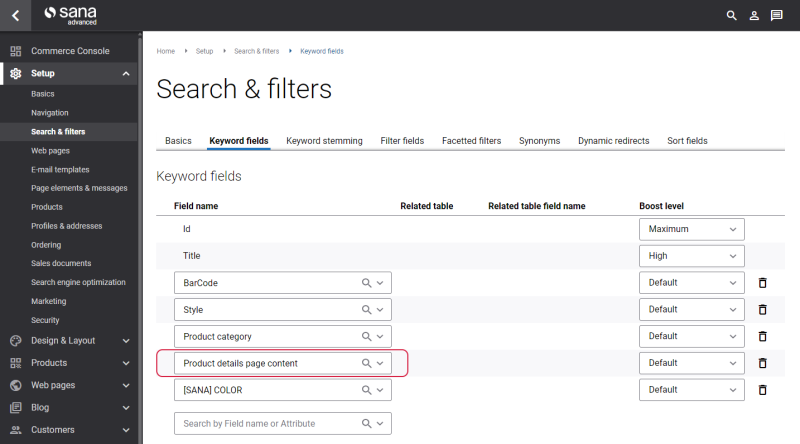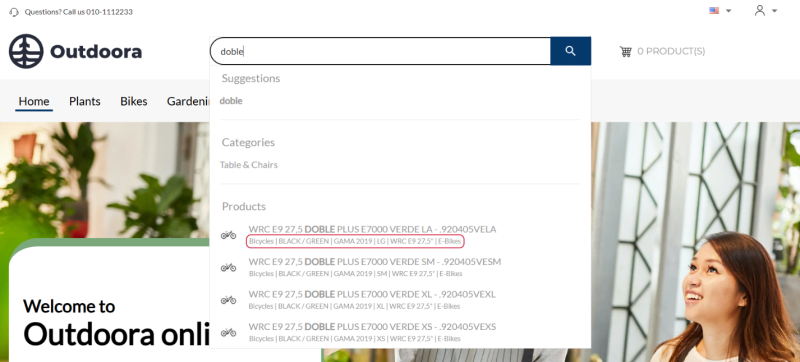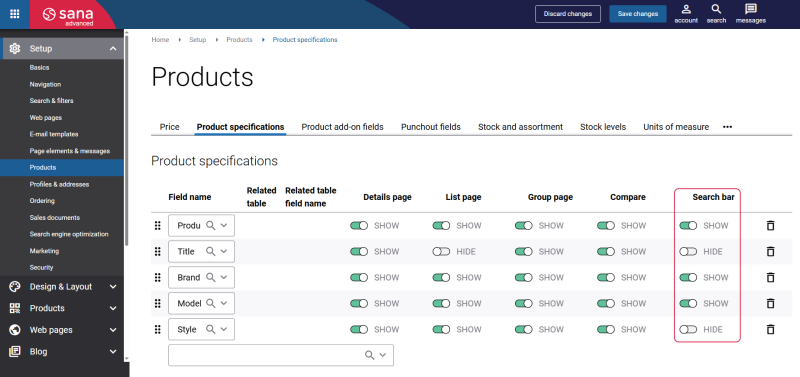Product Search
As consumers increasingly rely on digital platforms for their shopping needs, they expect to find desired products quickly and effortlessly. A robust product search functionality is essential for meeting these expectations, guiding customers through vast inventories and delivering relevant results promptly. Effective product search is a critical feature that directly impacts the performance and reputation of a webstore.
You can allow your webstore visitors to search products by their IDs, names, descriptions, and other product information retrieved from your ERP system. Besides, you can allow webstore visitors to search products by content (text) available on the product details pages.
Search Products by Content
If you want to allow your webstore visitors to search products by content on the product details pages, go to Keyword fields and add the Product details page content field to the keyword fields.
When this field is added, run the Product import scheduled task. In this way, content on the product details pages will become searchable.
Only the data from the following content elements on the product details pages will be used to search the products:
Also, the customer segments applied to the row and visibility settings set for the row which contains the Heading, Paragraph or Image content elements will be considered.
Show Product Specifications in Search Bar
You can enhance customers' search experience by displaying product specifications in the search bar. When a customer begins typing a keyword or a search term in the search bar, a list of matching products appears in the dropdown. In addition to the product name, you can also display product specifications of each product, providing more detailed information at a glance.
This enables customers to make more informed purchasing decisions right from the search results page, reducing the time spent navigating through individual product pages.
Customers can recognize products by their key specifications at the start of their shopping journey, in the search autocomplete dropdown while entering their search term. Displaying key product details in the search autocomplete dropdown, like brand, part numbers, color, dimensions, etc., can help customers identify the right products they need sooner. This enhances recognition, minimizes order errors, and streamlines purchasing.
To show or hide product specifications in the search bar, in Sana Admin click: Setup > Products > Product specifications. Use toggles in the Search bar column.