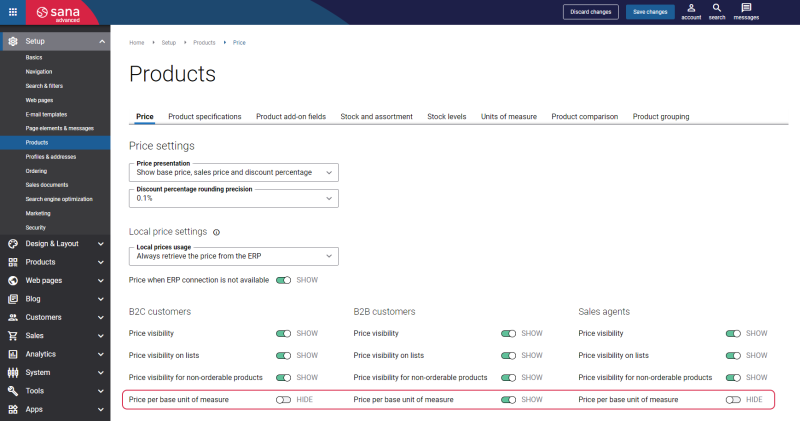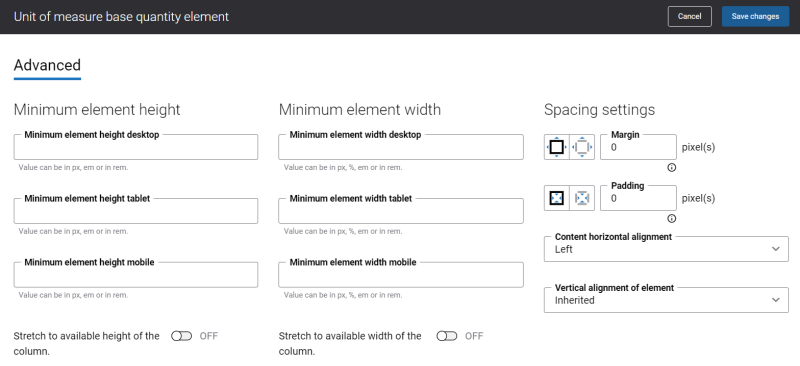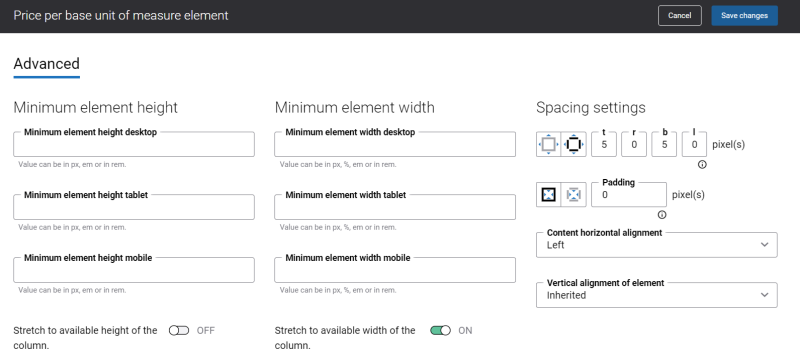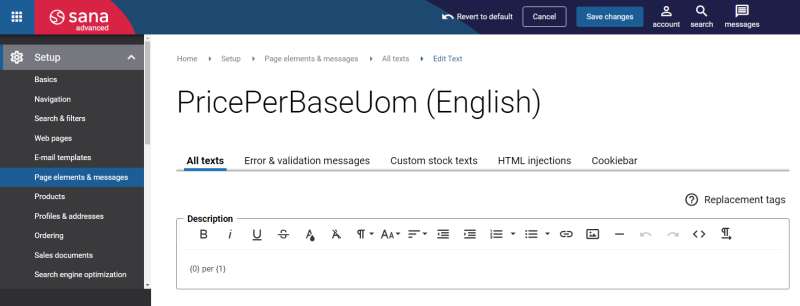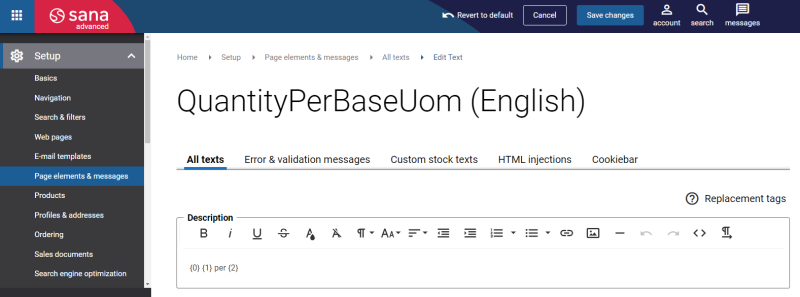Quantity and Price per Base Unit of Measure
Supported ERP systems:
- Microsoft Dynamics 365 Business Central - [Sana connector version 10.0.63 and higher]
- Microsoft Dynamics 365 for Finance and Operations - [Sana connector version 10.0.63 and higher]
- Microsoft Dynamics AX - [Sana connector version 10.0.63 and higher]
- Microsoft Dynamics NAV - [Sana connector version 10.0.63 and higher]
- Microsoft Dynamics GP - [Sana connector version 10.0.63 and higher]
- SAP Business One - [Sana connector version 1.0.70 and higher]
- SAP S/4HANA - [Sana connector version 118 and higher]
- SAP ECC - [Sana connector version 96_5 and higher]
The Unit of measure base quantity and Price per base unit of measure content elements are used to show the quantity and price per base unit of measure on the product details page in addition to showing the item price for other units of measure. The Unit of measure base quantity and Price per base unit of measure content elements can be also useful if you sell products in bulk.
The Unit of measure base quantity and Price per base unit of measure are mostly the informative content elements. For example, you can show to a customer on the product details page that 10 pieces of some product in one box are sold at a certain price. You can set a reduced price for a box with 10 pieces. In this way, buying a box will be cheaper, than buying each piece separately. This information can help a customer make a better purchasing decision.
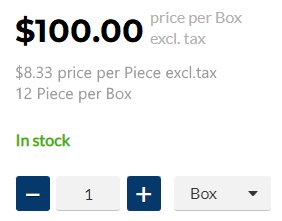
To use the Unit of measure base quantity and Price per base unit of measure content elements on the product details page in the Sana webstore you need to:
-
Enable the options Units of measure and Unit of measure selection in Sana Admin: Setup > Products > Units of measure, and correctly configure units of measure for a product in the ERP system.
-
Enable the Price per base unit of measure setting in Sana Admin: Setup > Products > Price.
For more information, see Price Settings.
Advanced Tab
On the Advanced tab of the Unit of measure base quantity and Price per base unit of measure content elements, you can configure height, width, and spacing settings.
For more information about advanced settings, see Content Elements.
Change the Texts of the Unit of Measure Base Quantity and Price per Base Unit of Measure Content Elements
You can easily change the texts of the Unit of measure base quantity and Price per base unit of measure content elements in the English language or any other installed webstore language. There are two ways to change the default texts.
1. You can use the built-in Sana tool In-site editor.
In Sana Admin click: Setup > Page elements & messages. On the All texts tab, click the button Browse in webstore. This way you can edit the texts of the Unit of measure base quantity and Price per base unit of measure directly on the webstore.
2. You can find the default texts of the Unit of measure base quantity and Price per base unit of measure content elements in Sana Admin and change it. For more information, see Webstore UI Texts.
In Sana Admin click: Setup > Page elements & messages. To change the price text, on the All texts tab, search for PricePerBaseUom ID. Then click Edit.
To change the quantity text, on the All texts tab, search for QuantityPerBaseUom ID. Then click Edit.
Related Articles
Microsoft Dynamics NAV: Units of Measure
Microsoft Dynamics AX: Units of Measure
Microsoft Dynamics 365 Business Central: Units of Measure
Microsoft Dynamics 365 for Finance and Operations: Units of Measure
Microsoft Dynamics GP: Units of Measure
SAP Business One: Units of Measure
SAP ECC: Units of Measure
SAP S/4HANA: Units of Measure