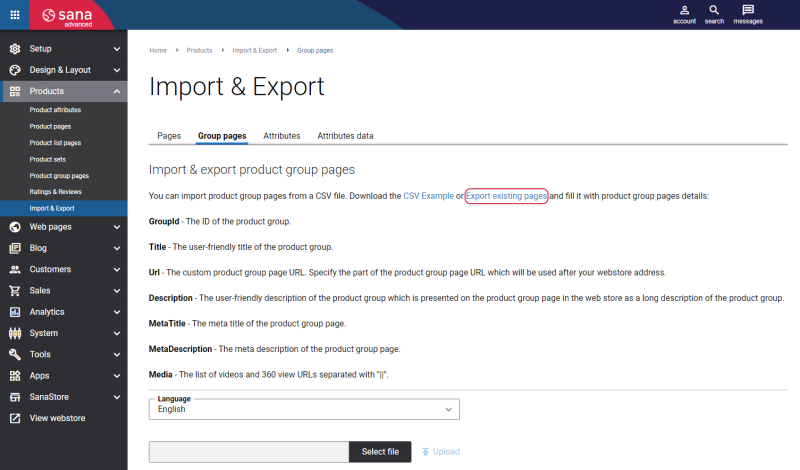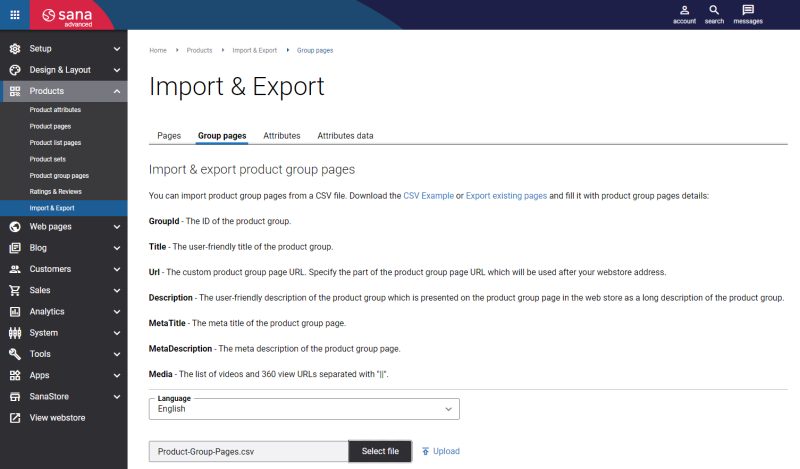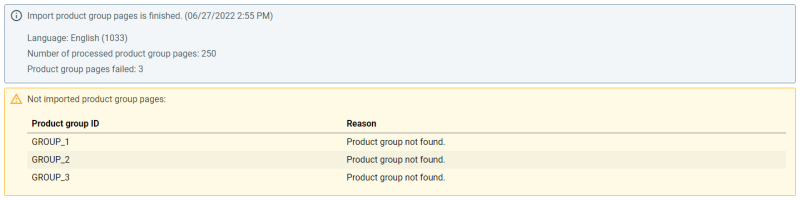Export and Import Product Group Pages
Sana Commerce Cloud allows to export and import product group pages. Exporting and importing your product group pages is the most efficient way to update your product catalog. Please note that we can only export data that is already stored in the Sana Commerce Cloud database. Data stored in your ERP system cannot be exported directly from the ERP.
You can export and import product group pages to help with several tasks:
-
Creating a backup of your basic product group information
-
Editing your product groups in bulk using a spreadsheet and updating product group information
-
Exporting product group page translations from one webstore and importing them to another
You can import only those product group pages that already exist in Sana and have been already created based on the product groups in ERP. During product group pages import the product groups are checked by their ID.
You cannot use the import functionality to create new product group pages as Sana is the ERP integrated solution and thus uses product groups from the ERP system.
To transfer a large amount of product group information between Sana webstores or environments (beta and live), you can use a specially-formatted spreadsheet to export and import basic product group information. Sana uses CSV (comma-separated value) files to perform this kind of bulk task.
Export Product Group Pages
Step 1: In Sana Admin click: Products > Import & Export.
Step 2: On the Group pages tab, click Export existing pages.
Step 3: In the Language field, select a language of the product group pages that should be exported.
Step 4: Click Export.
All existing product group pages with basic product group information will be exported from Sana Admin to the CSV file.
The following product group information is exported:
-
Product group ID
-
Product group title
-
Product group page URL
-
Product group description
-
Meta title
-
Meta description
-
Media
-
The number of product images
Once you have exported the CSV file, you can edit and update your product group information.
Import Product Group Pages
Step 1: In Sana Admin click: Products > Import & Export.
Step 2: On the Group pages tab, you can import product group pages.
Step 3: You can either download the empty CSV Example file and fill it in with the necessary product group information or use the exported CSV file with the existing product group information.
On the Group pages tab, on the Import & export product group pages page, you can see the product group information exported from Sana Admin and imported to the CSV file.
Step 4: In the Language field, select a language of the product group pages that should be imported. It should match the language of the exported product group pages.
If you use Microsoft Excel to fill in the CSV file with product group pages, please remember that Excel does not correctly handle the special characters (after it is saved) that are specific for some languages, for example Spanish. Thus, if you have special characters, for example in the product group description, you should use some other editor (for example Notepad) to fill in the CSV file that can correctly handle the special characters.
Step 5: When the CSV file is filled in with product group page details, on the Import & export product group pages page, click Select file to add the CSV file.
Step 6: Click Upload to import product group pages from the CSV file.
When the import of product group pages is finished, you can see an import summary. If there are any warnings generated during product group pages import, they will be shown in the import summary.