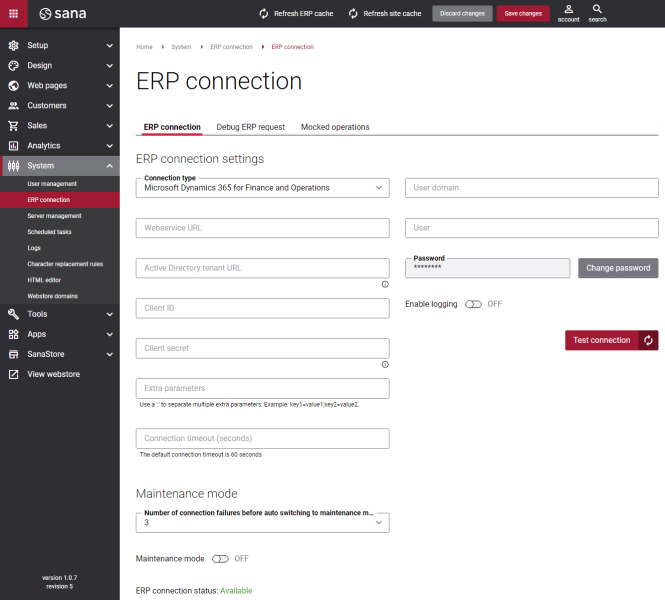Connect Sana to Microsoft Dynamics 365 for Finance and Operations
To establish connection between Sana Commerce Cloud and Microsoft Dynamics 365 for Finance and Operations, in Sana Admin click: System > ERP connection and enter the necessary settings.
Sana Commerce Cloud can access Microsoft Dynamics 365 for Finance and Operations using two types of credentials:
- Client ID + User Credentials
- Client ID + Client Secret
| Field | Description |
|---|---|
| Connection type | Select Microsoft Dynamics 365 for Finance and Operations. |
| Webservice URL | Enter your Microsoft Dynamics 365 for Finance and Operations environment URL. |
| Active Directory tenant URL |
Applies to: Microsoft Dynamics 365 for Finance and Operations deployed on-premises and AD FS 2016 or AD FS 2019.
To use this authentication type to connect Sana to Microsoft Dynamics 365 for Finance and Operations, you will need to specify your Active Directory tenant URL in the ERP connection settings in Sana Admin. |
| Client ID | Enter the client (application) ID of the app that you created for Sana in Microsoft Azure portal. |
| Client secret | Enter the client secret that you created for the application in Microsoft Azure portal. This is a secret string that the application uses to prove its identity.
Use either client secret or user credentials. |
| Extra parameters | This field is used when you need to specify some extra parameters in the connection to Microsoft Dynamics 365 for Finance and Operations. Use the ";" character to separate multiple parameters. |
| Connection timeout | Determines the time to wait while trying to establish a connection before terminating the attempt. You can set the amount of time in seconds a connection waits to time out. A connection timeout means that a server is taking too long to reply to a data request. For more information, see Timeout.
Default: 60 seconds |
| User domain | Enter your active directory that is associated with Microsoft Dynamics 365 for Finance and Operations.
The user domain is mandatory if you use the client secret. |
| User | Enter the user name and password of the user created in Microsoft Dynamics 365 for Finance and Operations.
Enter either user credentials or client secret. |
| Password | |
| Enable logging |
If logging is enabled, all requests from the Sana Admin and webstore to Microsoft Dynamics 365 for Finance and Operations and responses will be written to the tracelog file on the server. By default logging is disabled as it affects performance and storage usage. Therefore, we recommend using it only for debugging purposes and disable when it is not needed.
Once this option is enabled, the logging will work for 8 hours. When the time runs out, logging will automatically stop. 8 hours is the default value, but you can change it if necessary. To do this, please contact your Sana Commerce representative. For more information about logging in Sana, see Logs. |
| Enable connection |
This option is used to enable and disable Microsoft Dynamics 365 for Finance and Operations connection. When it is disabled, Sana Admin and webstore are not connected to Microsoft Dynamics 365 for Finance and Operations.
If you disable ERP connection, you cannot access pages in Sana Admin and manage data that depend on ERP, such as product pages and shop accounts. You can continue to create content as long as it doesn't depend on data from ERP, and, for example, work on webstore design and other settings. If you have synced general settings, products and customers between Sana Commerce Cloud and your ERP system before disabling the ERP connection, your webstore can continue to operate in the maintenance mode. |
Click Test connection, to check whether the connection between Sana Commerce Cloud and Microsoft Dynamics 365 for Finance and Operations is established.
Now, the Sana webstore is connected to Microsoft Dynamics 365 for Finance and Operations and you can try it out.
Get started with the Sana webstore integrated with Microsoft Dynamics 365 for Finance and Operations:
-
Use the Get Started guide to get to know about Sana Commerce Cloud.
-
Read the Sana User Guide to learn about Sana Commerce Cloud features and tools and how to configure them.
-
Refer to the Microsoft Dynamics 365 for Finance and Operations Sana user manual for in-depth information about the core settings which you need to configure in Microsoft Dynamics 365 for Finance and Operations and master data management.