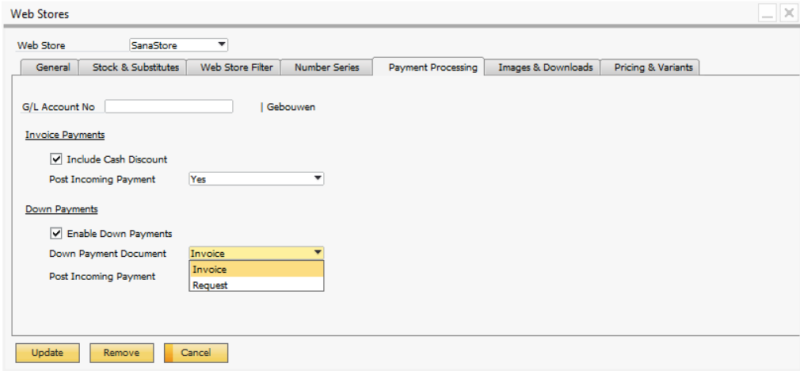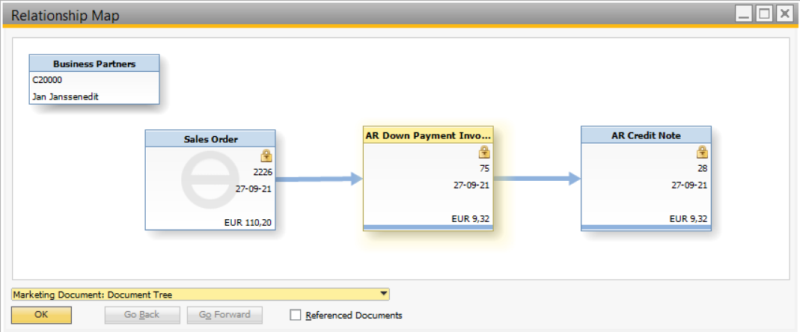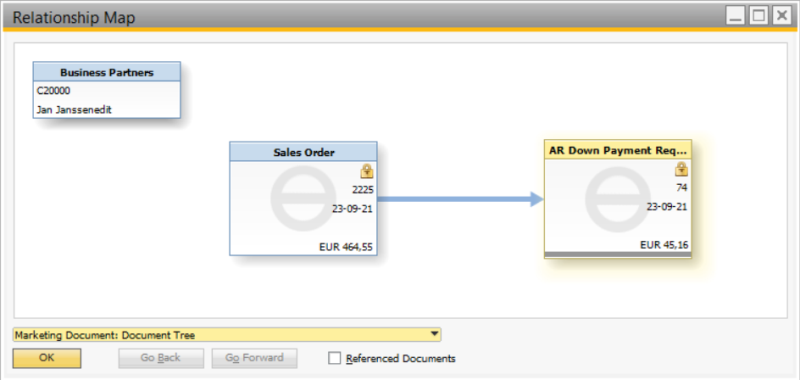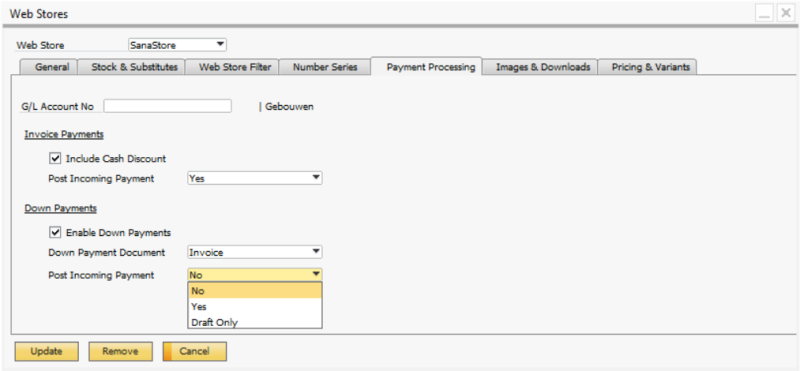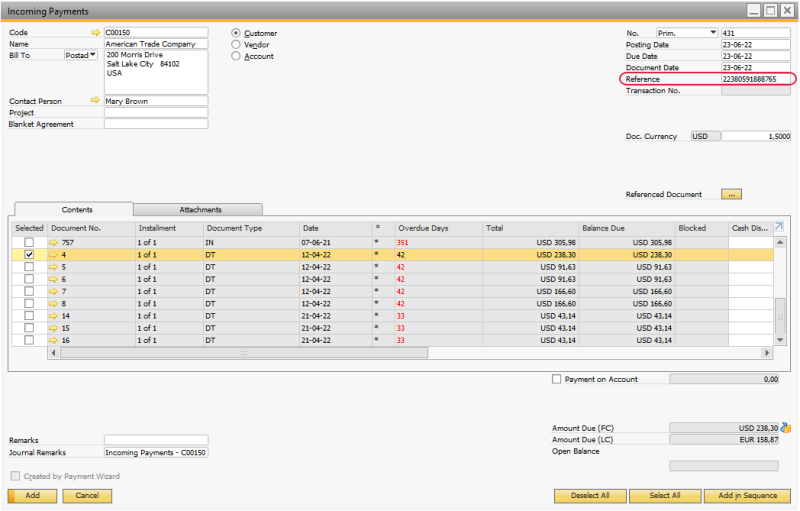Down Payments
WATCH THE VIDEO
Some businesses require down payments from customers to ensure that the customers are committed and will follow through with the orders they place. If you need to follow this business practice, Sana can create A/R down payment requests or invoices along with the sales orders for your customers automatically in SAP Business One.
Sana can create A/R down payment requests starting from Sana Commerce Cloud 1.0.24 in SAP Business One.
A/R down payment invoice can be created only when a customer pays the order online through a payment gateway using a credit or debit card.
When a customer pays an order in the Sana web store online, the A/R down payment request or invoice will be created for the total order amount.
The A/R down payment documents are created only for the orders. If a quote is placed in the Sana web store, the A/R down payment document will not be created in SAP Business One. But if the quote is converted to the sales order, Sana can automatically create a down payment request or invoice for the converted order. This is supported starting from Sana Commerce Cloud 1.0.43 in SAP Business One.
Customers can pay orders partially based on their prepayment %. This means that the A/R down payment request or invoice can be created for the partial payment. The prepayment % and down payment amount are automatically recorded in the A/R down payment requests or invoices created with the sales order in SAP Business One. For more information, see Prepayments.
Set Up A/R Down Payment Documents Creation
Step 1: Set up a down payment clearing G/L account. In SAP Business One click: Administration > Setup > Financials > G/L Account Determination. On the Sales > General tab, add the appropriate Down Payment Clearing Account. This is the default clearing account that is used for all customers when adding A/R down payment requests or invoices.
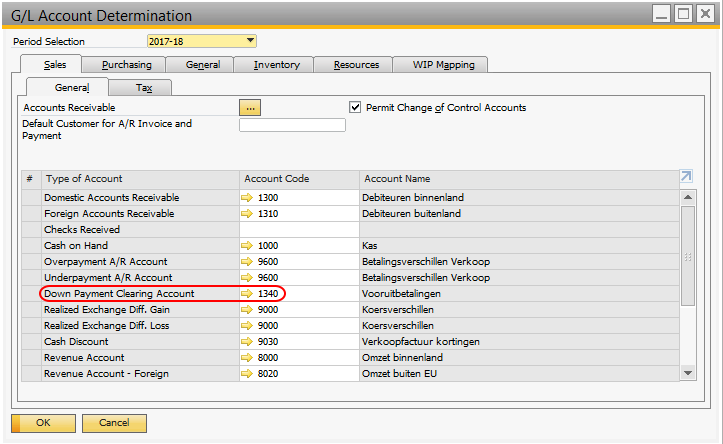
Step 2: In SAP Business One click: Web Store > Web Stores. On the Payment Processing tab, select the checkbox Enable Down Payments. In the Down Payment Document field, select the document which must be automatically created along with the sales orders placed by the customers in the Sana web store.
-
If you select Invoice, all sales orders placed by the customers and successfully paid online through a payment gateway in your Sana web store will be automatically created in SAP Business One with A/R down payment invoices. If a payment has been canceled or failed, the A/R down payment invoice will not be created for the sales order in SAP Business One.
-
If you select Request, all sales orders placed by customers and successfully paid online through a payment gateway in your Sana web store will be automatically created in SAP Business One with A/R down payment requests. If a payment has been canceled or failed, the A/R down payment request will not be created for the sales order in SAP Business One.
The A/R down payment requests are not available for the US localization.
In the previous versions, if a customer placed an order and then canceled the payment, the A/R down payment invoice and the credit note were created in SAP Business One with the status Closed, if the Invoice option was selected, and the A/R down payment request was created with the status Cancelled, in case the Request option was selected. Starting from Sana Commerce Cloud 1.0.51 in SAP Business One if a customer cancels the payment, the documents are not created in SAP Business One.
Post Incoming Payment
When a customer pays the order in the Sana web store, a payment draft report for the incoming payment or a direct incoming payment will be created, or no document will be created in SAP Business One. It depends on the option you select in the Post Incoming Payment field in the web store settings.
-
If you select No, when a customer pays the order in the Sana web store, a document will not be created in SAP Business One.
-
If you select Yes, when a customer pays the order in the Sana web store, a direct incoming payment will be created in SAP Business One.
-
If you select Draft Only, when a customer pays the order in the Sana web store, a payment draft report for the incoming payment will be created in SAP Business One.
The incoming payment is created only after the order has been successfully paid. If a payment has been canceled or failed, the incoming payment will not be created for the sales order in SAP Business One.
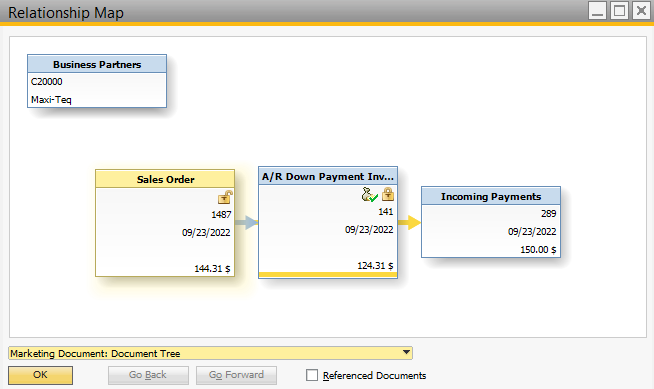
Payment Reference
A payment reference is a piece of information that is used to easily identify a payment transaction. There are three components – the Sana webstore, your SAP Business One system, and the payment service provider that you use to accept online payments from your customers. When a customer creates an order in the Sana web store and pays online with a credit or debit card, the order will be saved to SAP Business One and the payment transaction will be created in the payment system you use for online payments. To find the required payment transaction in your payment system, you need some information, such as the payment transaction ID.
When a customer pays for an order in the web store, Sana stores the payment transaction ID in the incoming payment in SAP Business One.