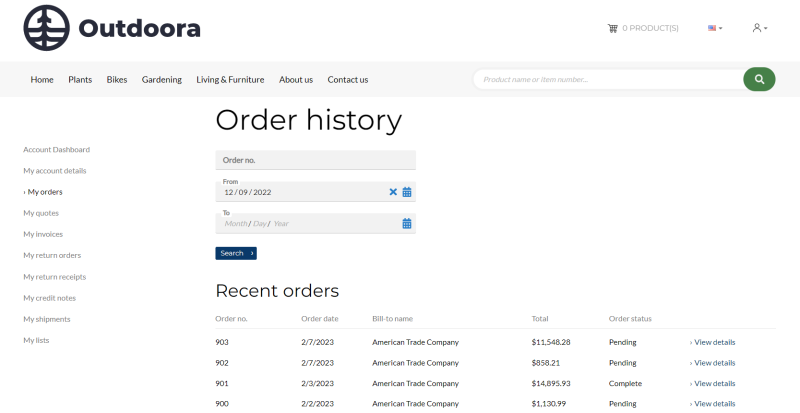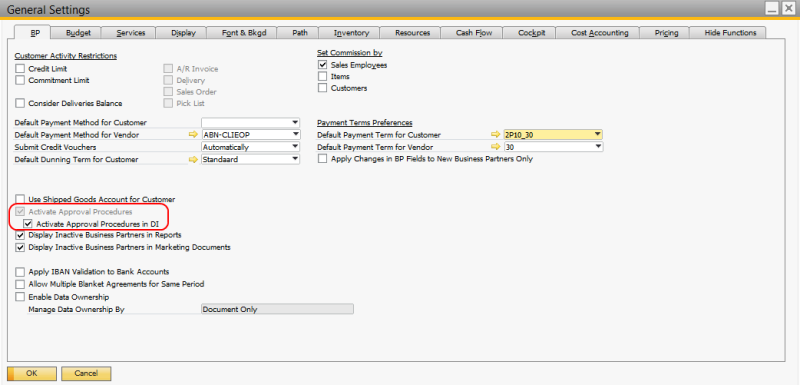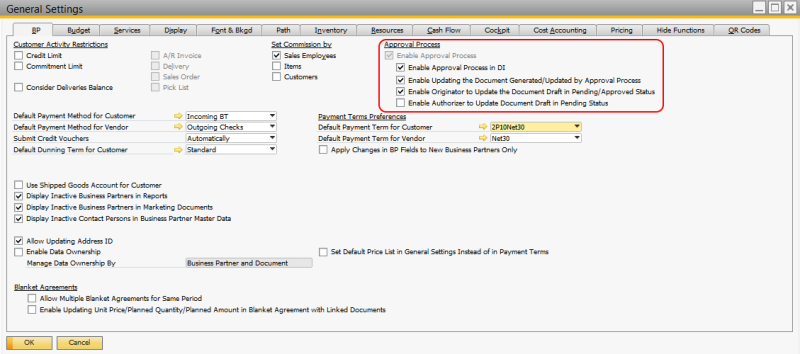Approval Procedures
Applies to:
- DI Server
- Service Layer starting from Sana Commerce Cloud 1.0.30 in SAP Business One 10.0 FP 2108 and higher
Sana does not support approval templates with terms based on user queries.
In SAP Business One it's possible to set up various approval procedures according to the needs of the company, for example for sales orders over 5,000$. You can set up approval procedures for various sales documents and under various conditions.
If a sales quotation or sales order meets the condition for approval, the sales document is saved to SAP Business One as a draft. The draft document can be either approved or rejected by an authorizer in SAP Business One. When the draft document is approved, you can create a regular sales document (sales quotation or sales order) from the draft.
The following Sana features are not supported when using approval procedures:
1. Edit order - Business customers and sales agents cannot edit those sales documents that are created as drafts from the order history in the Sana web store. Therefore, if you use approval procedures, you should disable the option Edit order in Sana Admin: Setup > Sales documents.
2. Quote to order conversion
The Approval Workflow
-
A customer creates an order in the Sana web store.
-
If the order meets some conditions for approval, it will be saved to SAP Business One as a draft with the Pending status.
-
When users who are set to approve the sales orders logs in to SAP Business One, they will be notified in the Messages / Alerts Overview window that there is the document that requires approval. The user that is authorized to approve sales documents must make a decision - either approve a document or reject.
-
When the document is approved, its status will change to Approved. When the draft document is approved, the user can create a regular sales document (sales quotation or sales order) from the approved draft. If the document is rejected, it will remain as a draft with the status Rejected.
In SAP Business One you can see all draft documents that are waiting for approval at the following location: Administration > Approval Process > Approval Decision Report. After generating the approval decision report, you can see all documents for which approval decision is required and either approve or reject the documents.
In the Sana web store, a customer can see the status of the draft document. The status of the draft document can be:
|
Status |
Description |
|---|---|
|
Pending |
The document is waiting for approval. |
|
Complete |
The document is approved and can be converted from a draft to a regular sales document. |
Set Up Approval Procedures
Step 1: To enable approval procedures, in SAP Business One click: Administration > System Initialization > General Settings > BP. On the BP tab, you must Activate Approval Procedures in DI.
In the newer versions of SAP Business One you should enable the settings as shown on the screenshot below.
Step 2: Click: Administration > Approval Procedures > Approval Stages. Use this window to define the users that should approve the sales documents. All authorizers must be first created as users in SAP Business One. You can add several authorizers.
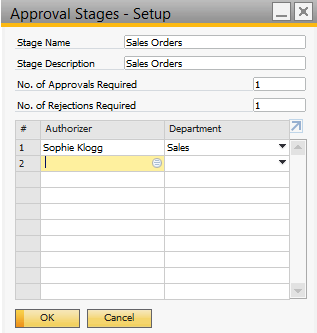
For more information, read the official SAP Business One documentation Approval Stages - Setup Window.
Step 3: Click: Administration > Approval Procedures > Approval Templates. Use this window to create an approval template with various approval procedures.
For more information, read the official SAP Business One documentation Creating an Approval Template.
Step 4: On the Originator tab, add the user that is used for communication between Sana and SAP Business One through the DI Server.
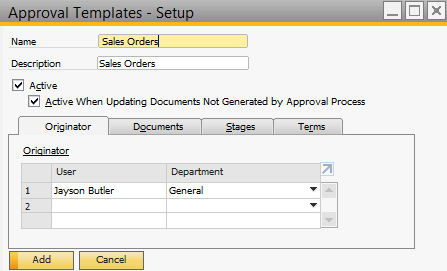
Step 5: On the Documents tab, select the document types for approval. The approval process will apply to every document type that is selected.
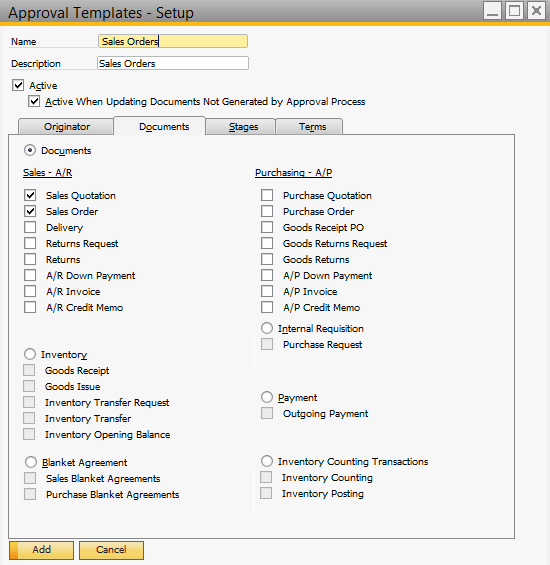
Step 6: On the Stages tab, add the approval stage with the authorizer that you created in Step 2.
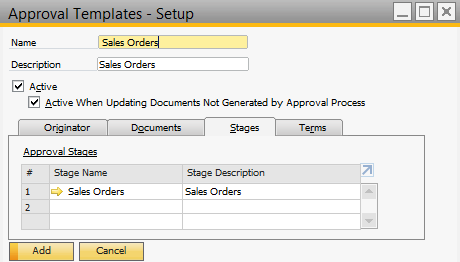
Step 7: On the Terms tab, set the conditions for approval.
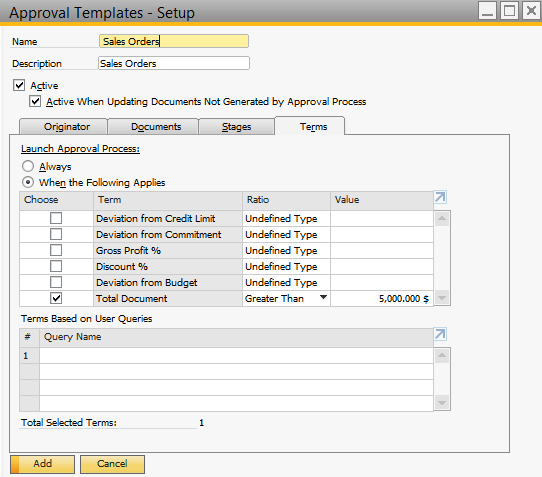
|
Terms |
Description |
|---|---|
|
Always |
The selected document types on the Documents tab must be always approved. |
|
When the Following Applies |
The sales document must be approved when it meets the predefined conditions, for example when the sales order exceeds a certain amount. If you choose this option, you must set up the required conditions to trigger sales document approval. |
|
Terms Based on User Queries |
NOTE
Not supported by Sana. |