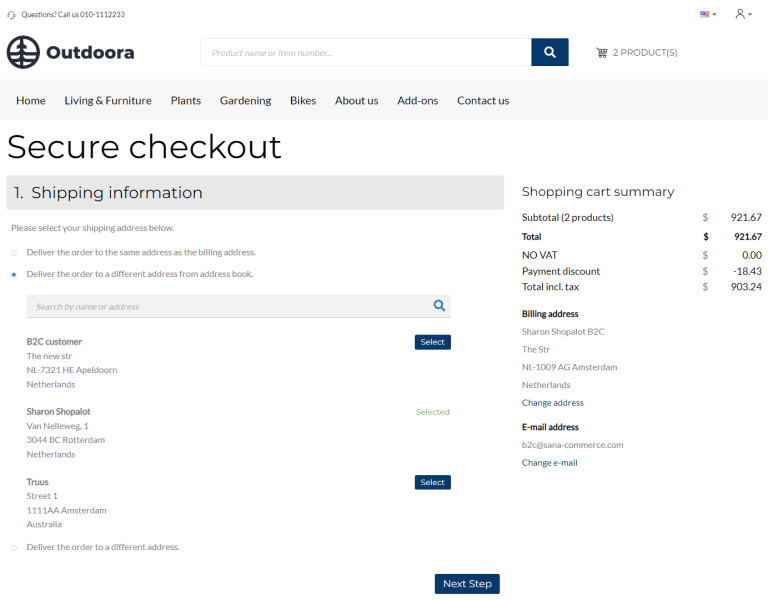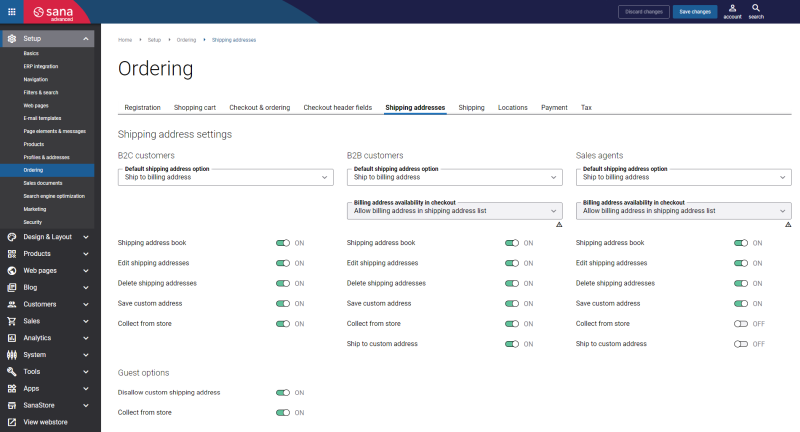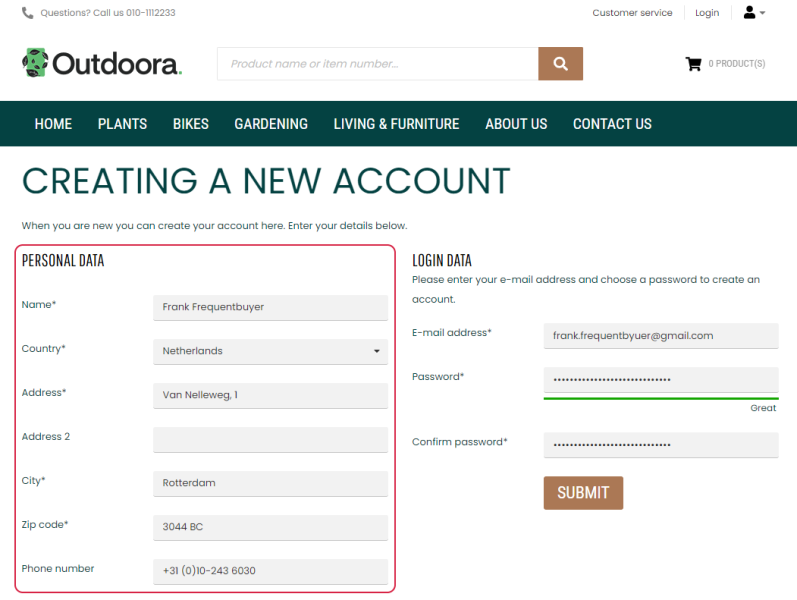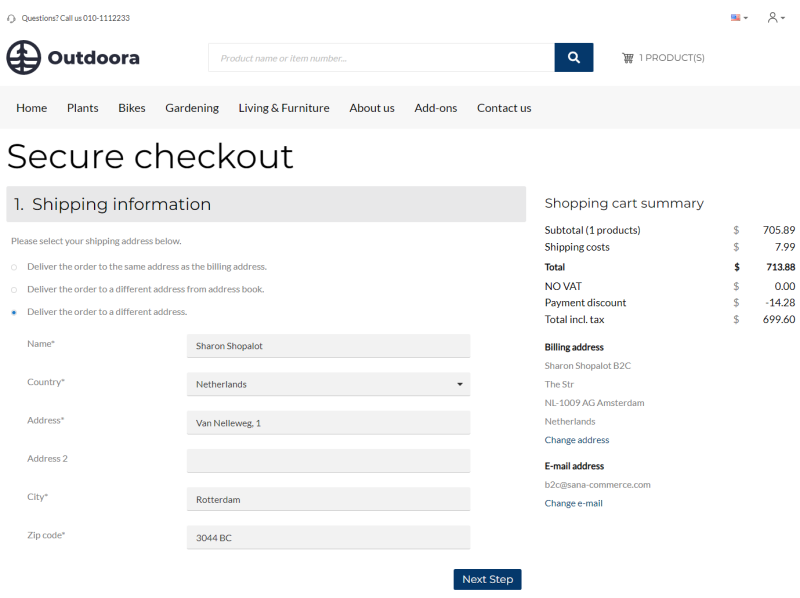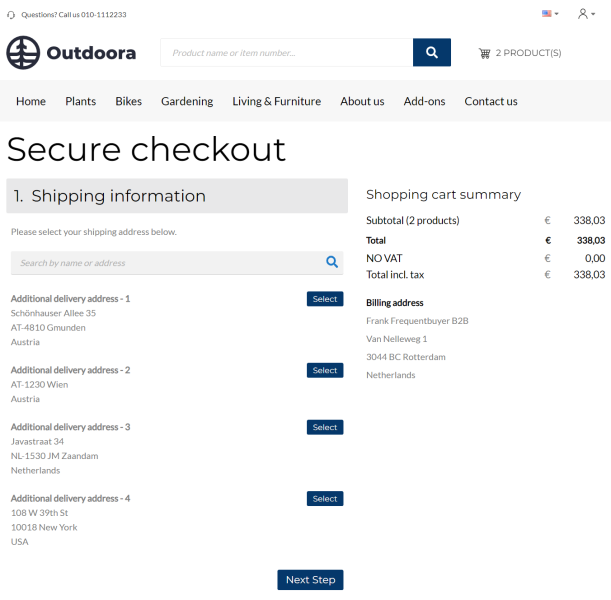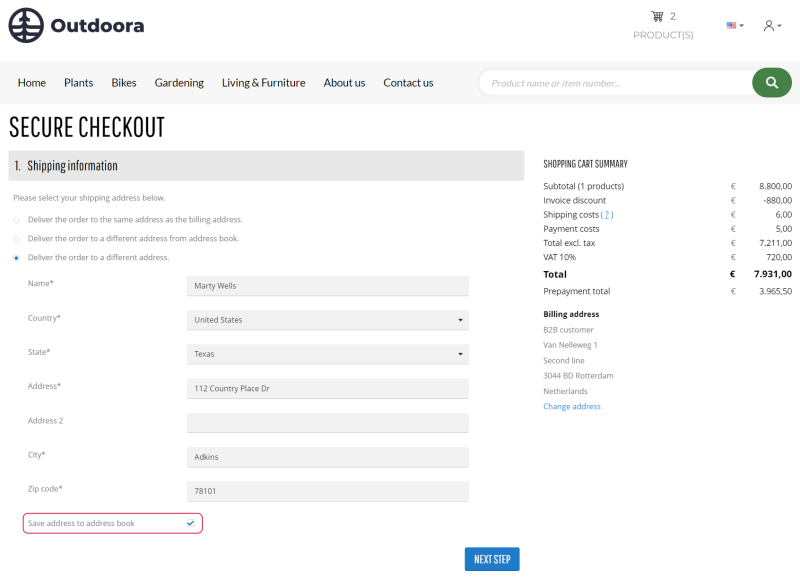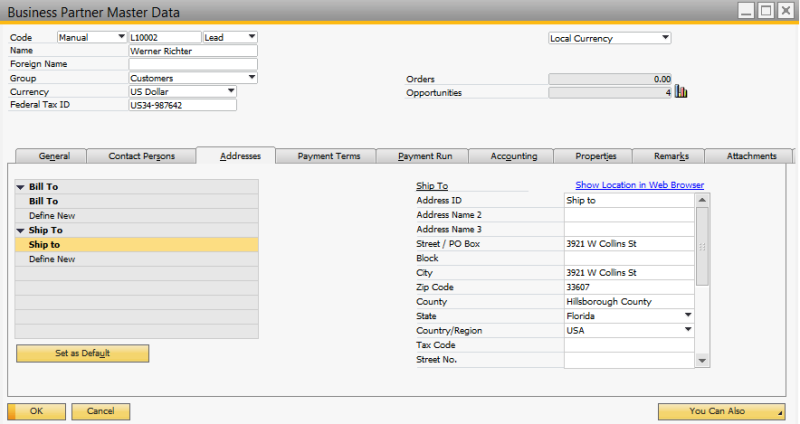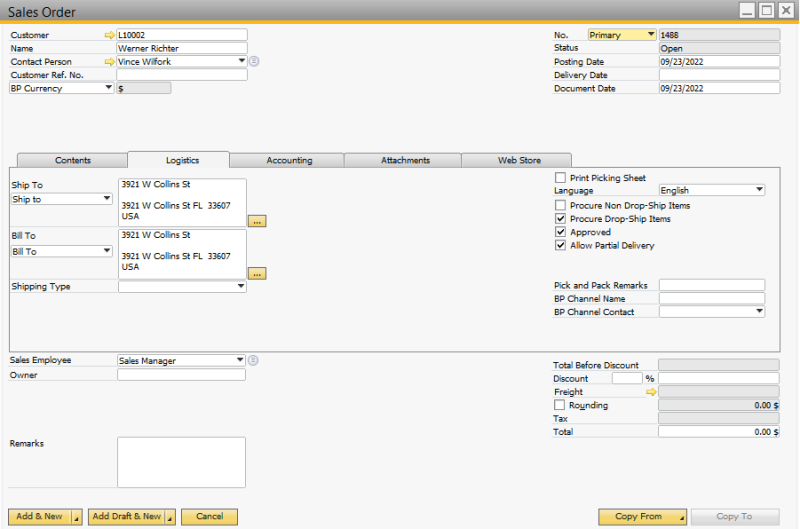Customer Address
WATCH THE VIDEO
Sana Commerce Cloud uses and stores customer accounts and data in SAP Business One including customer addresses.
Sana Commerce Cloud is quite flexible when it comes to customer shipping addresses – customers can have multiple shipping addresses and choose the right one when placing an order, they can choose to have their order delivered to the same address as the billing address, or they can even enter a completely different shipping address.
Customers have full control over their shipping addresses right from the web store – they can edit their shipping addresses, add new ones or delete old ones. All changes are automatically saved to SAP Business One.
To configure the customer shipping addresses, in Sana Admin click: Setup > Ordering > Shipping addresses. Using the settings on the Shipping addresses tab, you can set up the delivery options shown on the Shipping information checkout step and manage customer’s addresses. For more information, see Customer Shipping Address.
Delivery Options
The following shipping address options are available to the customers on the Shipping information checkout step in the Sana web store:
- Deliver the order to the same address as the billing address
- Deliver the order to a different address from address book
- Deliver the order to a different address
- Collect the order from store
For more information about the Collect the order from store option, see Locations.
There are some differences between how Sana uses addresses of B2C and B2B customers.
For customers who register online in the web store, the address which is entered during registration is used as a billing address and as a shipping address.
In the web store, when customers place an order, they can select whether to deliver an order to the same address as the billing address or a customer can enter another shipping address. The entered shipping address will be saved to SAP Business One. After a shipping address is entered and saved to SAP Business One, customers will be able to select it the next time they place an order. To do this, a customer needs to use the option Deliver the order to a different address from address book on the Shipping information checkout step.
A business customer which already exists in SAP Business One and is retrieved by Sana can have multiple shipping addresses. All shipping addresses of a business customer are stored and managed in SAP Business One. All shipping addresses available for a business customer in SAP Business One are shown on the Shipping information checkout step in the Sana web store. Customers can select the necessary shipping address from the list of addresses added in SAP Business One to which they want the order to be delivered.
Just like B2C customers, B2B customers can also select to deliver the order to the same address as the billing address or enter another address manually.
All three shipping address options are always available to B2C customers. But for B2B customers and sales agents you can show or hide the options Deliver the order to the same address as the billing address and Deliver the order to a different address.
If the customer specifies some other delivery address and places the order, this address can be saved to business partner in SAP Business One and can be used later when creating another order. To save the additional address, a customer needs to select the Save address to address book checkbox on the Shipping information checkout step. In case a customer does not select this checkbox, the shipping address will be saved with the order.
When a customer registers in the Sana web store online, the separate identical bill to and ship to addresses will be created in the business partner in SAP Business One.
When a customer creates an order in the Sana web store and chooses to deliver it to the same address as the billing address, the same shipping address is stored in the sales order in SAP Business One in the ship to and bill to addresses.
-
Starting from Sana Commerce Cloud 1.0.43 in SAP Business One there was the Disable New Address Creation option, using which you could control whether to save in SAP Business One customers’ shipping addresses entered on the Shipping information checkout step in the Sana web store or not. You could find this option at the following location in SAP Business One: Web Store > Setup > Parameters > General Settings.
-
Starting from Sana Commerce Cloud 1.0.63 in SAP Business One, this option is not available anymore. Nevertheless, you can control whether to save or not to save additional customer’s shipping addresses in SAP Business One from the Sana side. For more information, see Customer Shipping Address.
Manage Customer Addresses in SAP Business One
To manage address information of the customers, use Business Partner Master Data in SAP Business One. Click: Business Partners > Business Partner Master Data > Addresses.
On the Addresses tab, you can define as many Bill to and Ship to addresses for a customer as required.
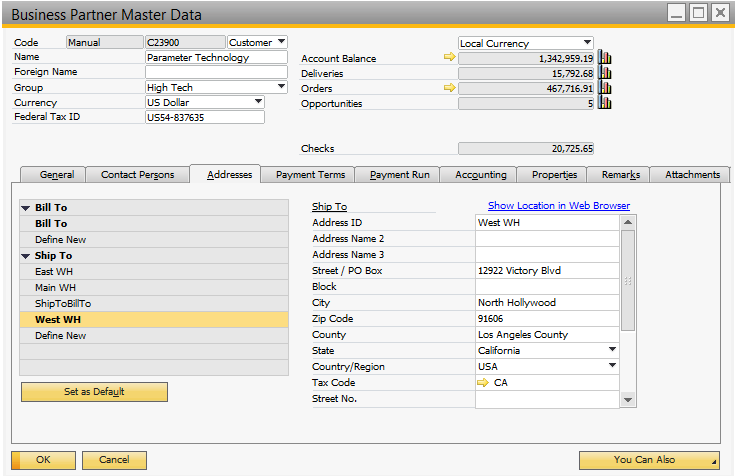
You can manage shipping addresses visibility using the Visible in Web Store field.
You can make customer shipping addresses visible or invisible starting from Sana Commerce Cloud 1.0.30 in SAP Business One. If you upgrade the Sana add-on to 1.0.30 or install Sana in SAP Business One, all customer shipping addresses will be visible. In case you need to hide any shipping address, you can do this using the Visible in Web Store field.
-
If you select Yes, then a shipping address will be shown to a customer on the Shipping information checkout step in the Sana web store.
-
If you select No, then a shipping address will not be available to a customer on the Shipping information checkout step in the Sana web store.
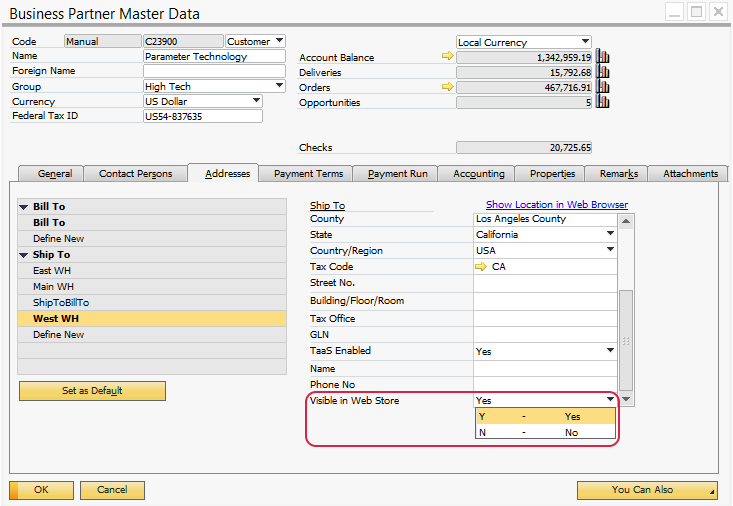
Related Articles
User-Defined Fields
Business Partner Master Data: Addresses Tab