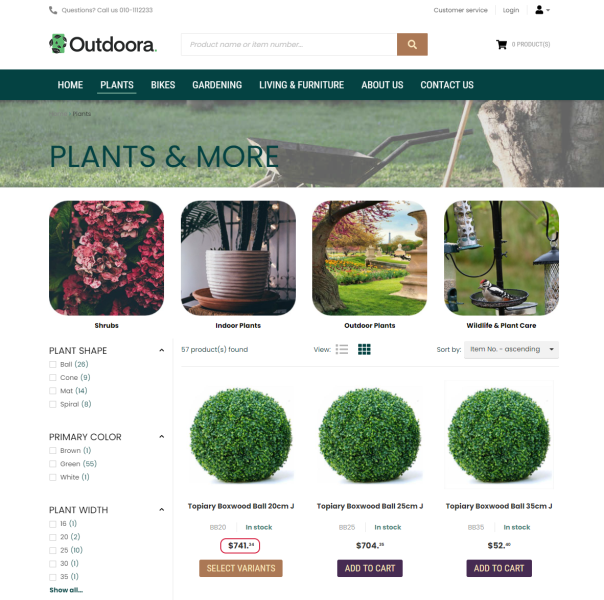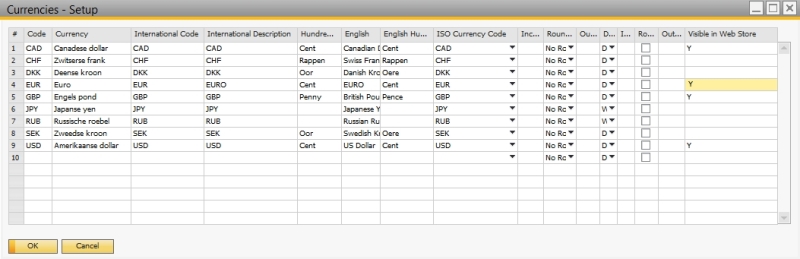Currencies
WATCH THE VIDEO
A Sana web store supports multicurrency. This means that when customers log in to the Sana web store, they will see prices in their local currency.
Currencies Setup
In SAP Business One use the Currencies - Setup window to manage the list of currencies. Click: Administration > Setup > Financials > Currencies.
Each currency can be made visible or invisible in the web store. For all currencies that should be used for the customers in the web store enter Y in the Visible in Web Store field. If a currency is not set to Visible in Web Store, it will not be used.
All currencies that are set to Visible in Web Store are indexed. If a currency is specified for a customer and it is set to Visible in Web store, a customer will see prices in the currency set in the business partner master data.
If you create any custom currency (nonstandard), it should be mapped to the ISO Currency Code. This is the standard code of the currency as defined by the International Organization for Standardization (ISO). If a custom currency is created and set up for a customer, Sana will use the one that is mapped in the ISO Currency Code field to comply with ISO standards.
Default Currency Setup
Step 1: In SAP Business One click: Administration > System Initialization > Company Details > Basic Initialization.
Step 2: Use the Local Currency field to set up the default currency. The local currency set in the company details is the primary currency that the company uses. It will be used if there is no currency set for the business partner.
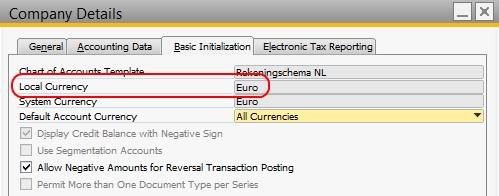
Customer Currency Setup
In the web store a customer will see prices in the currency set in the Business Partner Master Data. To set up currency for a customer, in SAP Business One click: Business Partners > Business Partner Master Data.
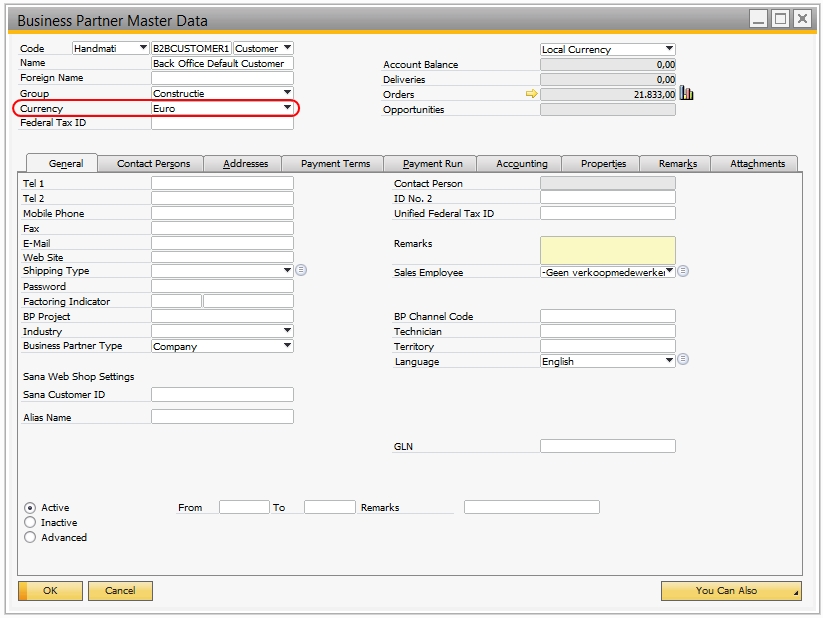
Sales agents do not have their own currency. The currency of a sales agent is determined by the represented customer.
Sana Commerce Cloud does not support a scenario when a sales document is manually created in SAP Business One using the currency other than the currency of a business partner. Such sales documents are not shown in the Sana web store to the customers.
Exchange Rates
Step 1: In SAP Business One click: Administration > Exchange Rates and Indexes.
Step 2: Use the Exchange Rates and Indexes window to set up exchange rates for the foreign currencies.
Exchange rates set in this window are used to calculate item prices for the customers from different countries and with different currencies.
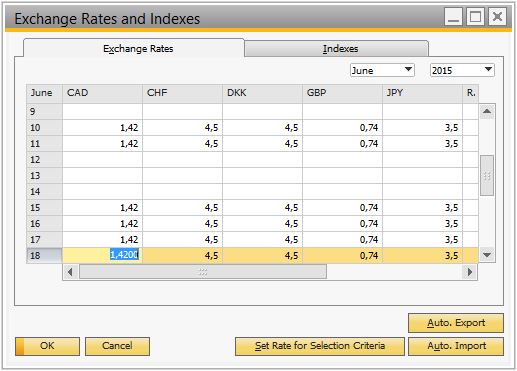
Display a Currency Symbol or Code in the Web Store
By default, all prices in the Sana web store are shown with a currency symbol, for example, $100 or €100. But you can display prices with the currency code instead of the symbol, for example, USD 100 or EUR 100. This can be useful because some currencies use the same symbol. For example, the United States dollar, Mexican peso, and Chilean peso use the same $ symbol.
There is no option to change this in Sana Admin or ERP. Thus, web store administrators cannot do it themselves. But you can contact your Sana representative if you want to display all prices in your web store with the currency code instead of the symbol.
Related Articles
Currencies - Setup Window
Business Partner Master Data: General Area
Exchange Rates and Indexes