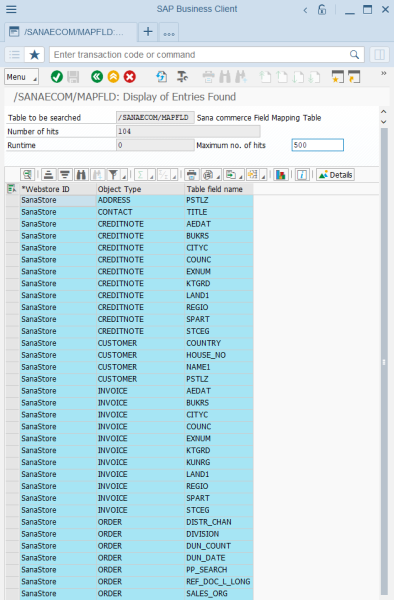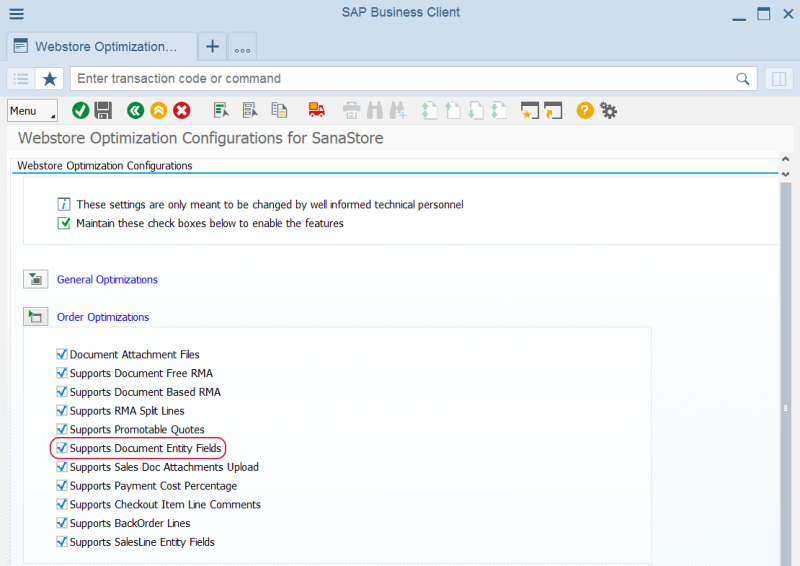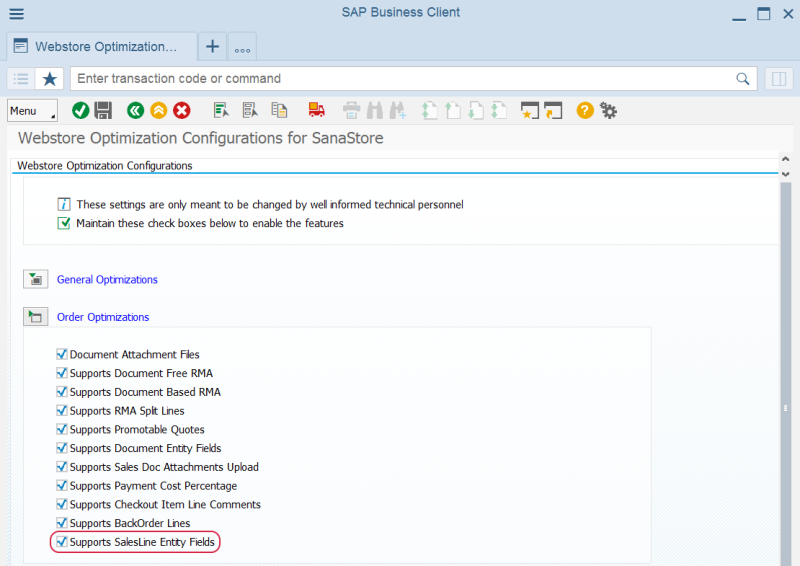Checkout and Sales Document Fields
Checkout and sales document header fields are supported starting from Sana Commerce Cloud 96_5 and later in SAP ECC.
Sales document line fields are supported starting from Sana Commerce Cloud 97_2 and later in SAP ECC.
With Sana Commerce Cloud, you can extend the checkout process and sales documents with additional fields.
- You can use the checkout header fields to add extra fields to the last checkout step in the Sana webstore. Adding extra fields to the checkout page is a great way to collect additional information from your customers.
- You can use sales document fields to add extra fields to the sales document details (header and lines) on the sales document details page and to the sales document list on the sales document history page in the Sana webstore. Adding extra fields is a great way to show additional information to your customers.
To show additional fields on the checkout page or the sales document pages in the webstore, you must add the necessary fields in Sana Admin as described in the articles linked above. All these fields are retrieved from different tables in SAP ECC.
Therefore, before configuring the checkout header and sales document fields in Sana Admin, you must first choose which fields you need in SAP ECC. For this purpose:
Step 1: Call the transaction Maintain Table Views (SM30).
Step 2: In the Table/View field, enter /SANAECOM/MAPFLD and click Maintain.
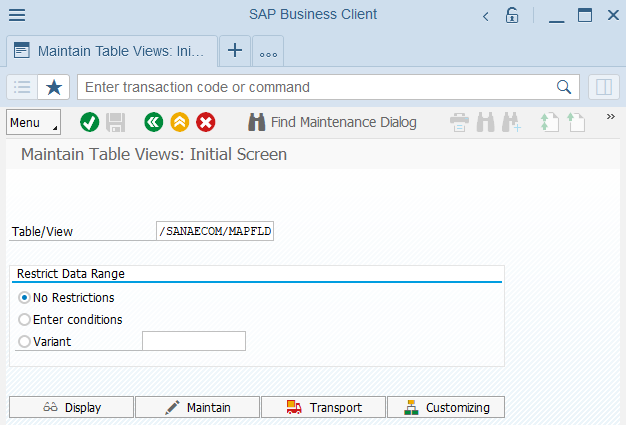
All fields from the /SANAECOM/MAPFLD table in SAP ECC related to sales documents are returned to Sana and can be used to extend the checkout process and sales documents with additional fields.
Step 3: To add a new field, select the relevant object type.
When all the necessary fields are added, you must run the General information import task in Sana Admin. It will synchronize the selected fields in SAP ECC with Sana Commerce Cloud. After this, you can set up the checkout header fields and sales document fields in Sana Admin.
Enable or Disable Additional Sales Document Header and Line Fields
You can enable or disable additional document fields in SAP using the Webstore Optimization window. You can access Webstore Optimization from the main window of the Sana Commerce solution (/n/sanaecom/webstore), or by calling the transaction /n/sanaecom/optimize. For more information, see Webstore Optimization.
To enable or disable additional sales document header fields, expand Order Optimizations and use the Supports Document Entity Fields checkbox.
To enable or disable additional sales document line fields, expand Order Optimizations and use the Supports SalesLine Entity Fields checkbox.