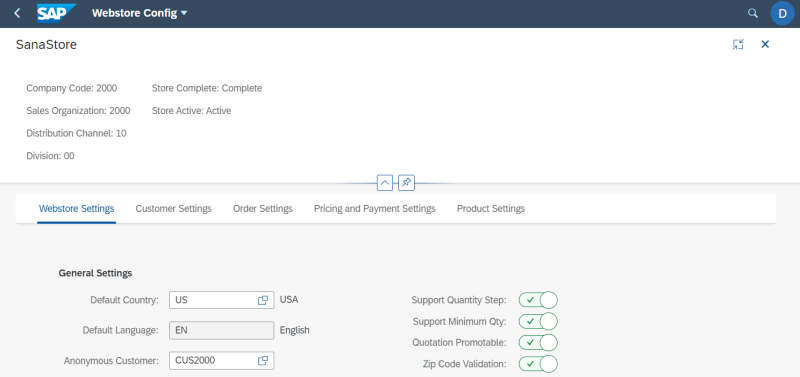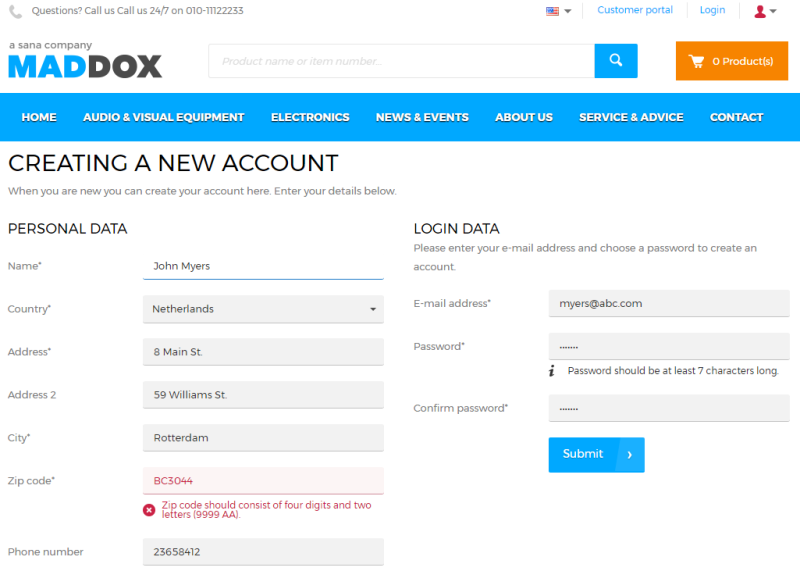General Webstore Settings
WATCH THE VIDEO
When you create a Sana webstore, you must assign it to the sales area in SAP S/4HANA. If you create several Sana webstores, you must assign each webstore to the separate sales area in SAP S/4HANA or they can be assigned to the same sales area. If you assign another webstore to the same sales area in SAP S/4HANA, you will see a message that there is already a webstore assigned to this sales area. You can either continue or reassign a webstore to another sales area.
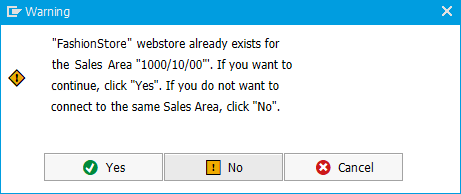
You can specify a sales area for the webstore only when you create a Sana webstore in SAP S/4HANA. If you have already created a webstore, you will not be able to change the sales area for it. For more information, see Create a Webstore (Startup Wizard).
Step 1: Open the Webstore Configuration Sana app in the SAP Fiori launchpad.
Step 2: Select the necessary webstore and click Edit.
Step 3: Open the Webstore Settings. Here you can set up the general webstore settings.
The table below provides the description of the Webstore Settings fields.
| Field | Description |
|---|---|
| Default Country | The default country and language are used for the correct formatting of dates and numbers when the Sana webstore communicates with SAP S/4HANA. Different regions and cultures use different date and time formats. They include conventions for the order of day and month in the date, for the separation of hours and minutes in the time, and even for what punctuation is used as a separator, for example, in prices.
In SAP S/4HANA date and decimal character format is configured for each country. When you select a country, the language will be automatically defined. For more information, see Supported Cultures. To check the list of locales, see List of locales and their dominant locales on the SAP website. The language pack for the same language must be also installed for your Sana webstore. For more information, see Install Webstore Language Pack That Matches Your ERP Web Service Language. |
| Default Language | |
| Anonymous Customer | The anonymous customer set in the general webstore settings is used to show prices and inventory to the webstore visitors (not registered customers).
You can see only those customer accounts which belong to the same sales area that you specified in the webstore settings. If the anonymous customer is not specified, the Product import task will fail. This is a required field. |
| Support Quantity Step | Enable these options, if you want to use minimum order quantity and delivery unit set for the materials in SAP S/4HANA.
For more information, see Material Quantity. |
| Support Minimum Qty | |
| Quotation Promotable | Use this option to allow or deny conversion of a quotation into a sales order without approval directly from the Sana webstore.
If this option is enabled and the ordering process uses quotations which can be converted into sales orders, a customer can place a quotation and convert it into a sales order directly from the Sana webstore. For such quotations the Quote Promotable checkbox is selected by default on the Sana tab in the quotation header data. If this option is disabled, a customer can convert a quotation into a sales order only when it is approved. When the quotation is created from the Sana webstore, it should be checked by the e-commerce manager in SAP S/4HANA. After this it can be approved by selecting the Quote Promotable checkbox on the Sana tab in the quotation header data. When the quotation is checked and approved, the customer can convert it into the sales order. |
| Zip Code Validation | Enable this option to validate zip codes in the Sana webstore. If you require your customers to enter zip code during online registration in the webstore, it can be validated based on the checks set in SAP S/4HANA. |
See an example of zip code validation on the Creating a new account page in the Sana webstore.
See an example of the product page in the Sana webstore with the minimum order quantity validation based on the material setup in SAP S/4HANA.