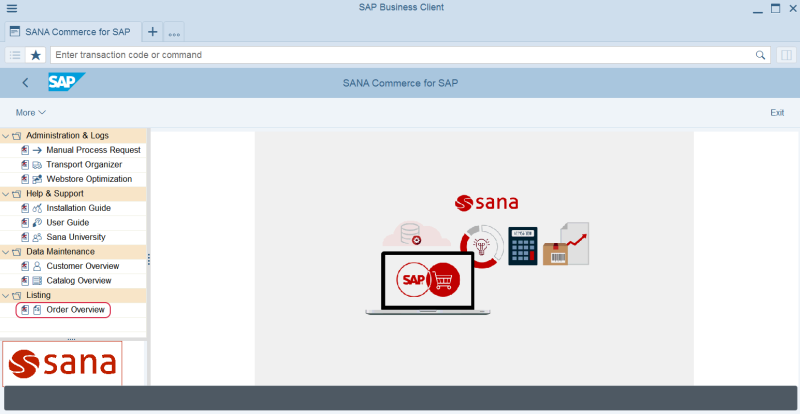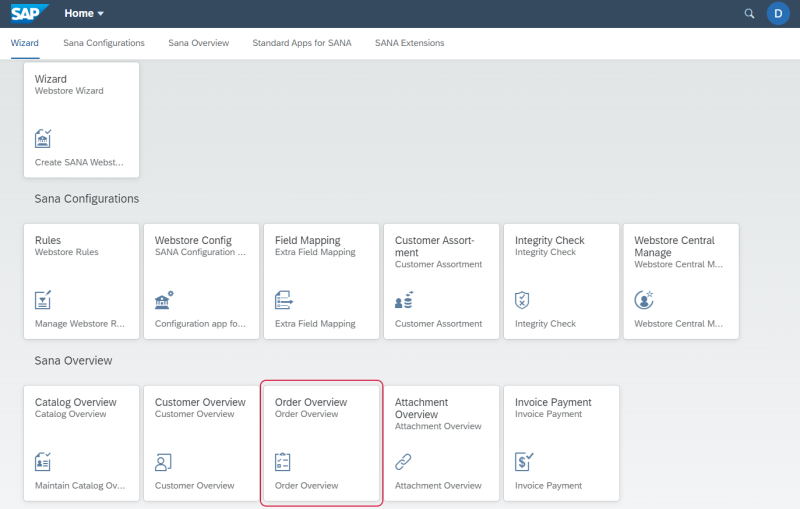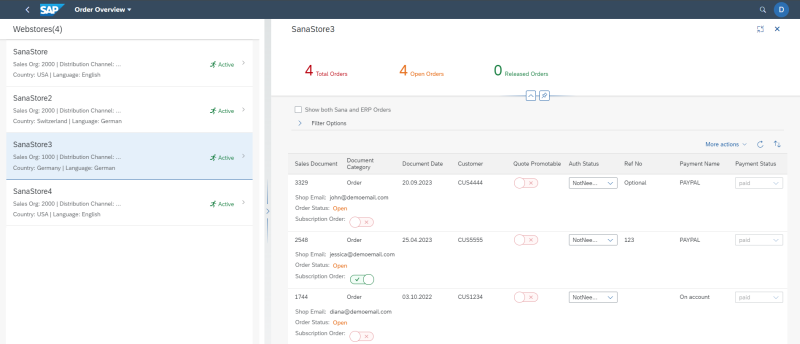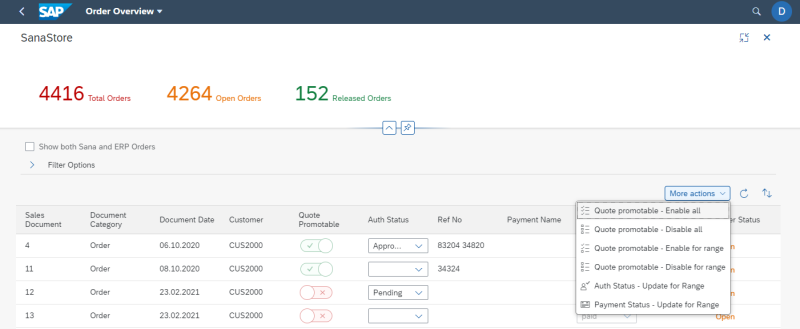Order Overview
WATCH THE VIDEO
Using the Order Overview app, you can see all sales orders and quotations that are created from a Sana webstore, and all Sana specific sales transaction data.
You can access Order Overview from SAP Fiori Launchpad, SAP Business Client and SAP GUI. The Order Overview Sana application may display a very large amount of data, which can lead to performance problems. That is why, if necessary, you can open it in the SAP Business Client or SAP GUI where it will run faster.
Order Overview in SAP Business Client
Order Overview Sana App in the SAP Fiori Launchpad
In the Order Overview app in SAP S/4HANA (SAP Business Client and SAP GUI), users can click on a sales document number to directly access its details. If the sales document has related documents like deliveries or invoices, they are also displayed, allowing users to easily access their details. Users can quickly drill down into specific sales documents and related transactions directly from the overview screen, reducing the time spent navigating through multiple screens.
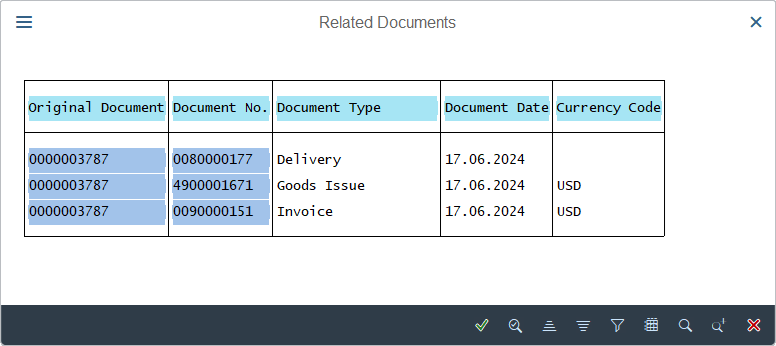
Filters
Select your webstore.
Use the filters to narrow the order overview results and see only the order data that you need. Expand Filter Options to see the filters.
The table below provides the description of the filters.
| Field | Description |
|---|---|
| Sales Document | Use this filter to specify the sales document number. |
| Document Category | Use this filter to select the document type. The following options are available:
|
| Document Date | Use this filter to filter out sales documents by date. |
| Customer | Use this filter to see sales documents created by a certain customer only. |
| Order Status | Use this filter to filter out sales documents by status. The following options are available:
|
| Payment Status | Use this filter to filter out sales documents by payment status. The following options are available:
|
In the Order Overview app, you can see all the relevant information about sales quotations and final orders created from the Sana webstore, like a customer who created the order, reference number, authorization status, payment status, payment method selected by a customer, etc. For more information, see Sales Order Data.
The Quote Promotable field is applicable only to the sales quotations.
-
If the setting Quote Promotable is enabled in the Webstore Configuration Sana app, then the Quote Promotable setting will be enabled for all quotes created in the Sana webstore.
-
If the setting Quote Promotable is disabled in the Webstore Configuration Sana app, then you can enable the Quote Promotable setting manually for the necessary quotes.
If you click on the Sort options ![]() button, you can sort the sales documents by their numbers in the ascending or descending order. You can also sort the sales documents by the document number, type and a customer who created the order.
button, you can sort the sales documents by their numbers in the ascending or descending order. You can also sort the sales documents by the document number, type and a customer who created the order.
Starting from Sana Commerce Cloud 118 in SAP S/4HANA, you can see not only sales orders placed in the Sana webstore but also sales orders created directly in SAP S/4HANA.
-
If the checkbox Show both Sana and ERP Orders is enabled, you can see all sales orders – both placed in the Sana webstore and also sales orders created directly in SAP S/4HANA.
-
If the checkbox Show both Sana and ERP Orders is disabled, you can see only the sales orders placed in the Sana webstore.
Starting from Sana Commerce Cloud 126 in SAP S/4HANA, you can modify certain data of the sales documents - either for all at once or for documents in a certain range.
If you click on the More actions button, you can change the following data in bulk:
- The promotable status of sales quotes
- Order authorization status
- Payment status
Once you specify the range, click on the Update button to save the changes.
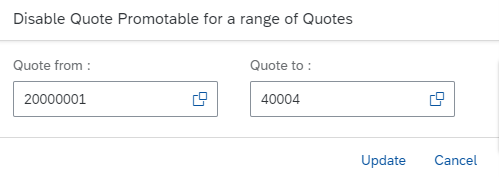
You can reset all filters and sorting you have applied using the Refresh Data ![]() button.
button.