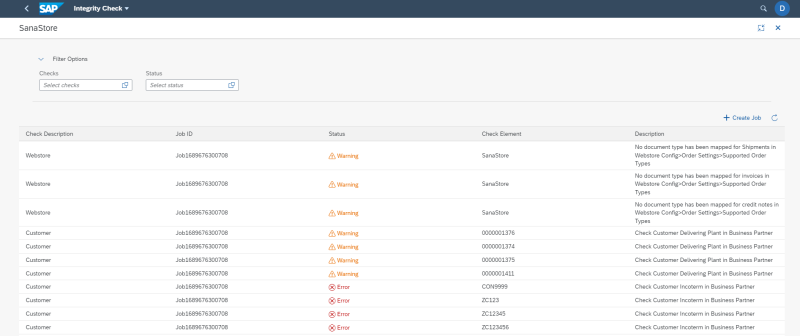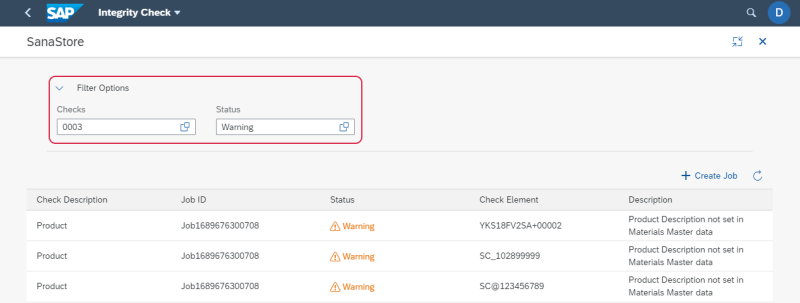Webstore Integrity Check
Use Integrity Check in SAP S/4HANA to check whether the main webstore settings required for the correct functioning of a Sana webstore are configured correctly.
Open the Integrity Check app in the SAP Fiori Launchpad. Select a webstore. If you have multiple webstores, you can validate settings for each webstore separately.
We recommend to validate webstore settings after you install the Sana add-on into SAP S/4HANA and configure your webstore using the Sana Commerce Startup Wizard.
In the Integrity Check window, you can see the list of all integrity checks which have been run.
The table below provides the description of the fields in the Integrity Check window.
| Field | Description |
|---|---|
| Integrity Check | The ID of the integrity check. |
| Check Description | The description of the integrity check. The following checks are available:
|
| Job ID | The ID of the job within which the integrity check is performed. |
| Status | The status of the integrity check. The following statuses are available:
|
| Check Element | Invalid or incorrectly configured data, such as webstore, product, or customer. |
| Description | If the status of the integrity check is warning or error, you can see the warning / error message in case the integrity check failed. |
Integrity check uses jobs to validate webstore settings. A job runs automatically in the background without user intervention validating the necessary webstore settings.
In the Integrity Check window, you can create a job and fill in with the necessary fields.
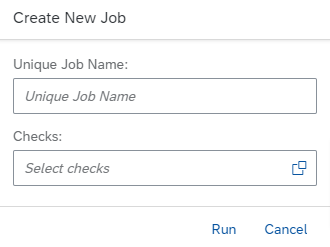
Step 1: In the Unique Job Name field, enter the job name.
Step 2: In the Checks field, select which settings should be validated. You can run webstore, customer, product and attachment checks.
Step 3: Click Run.
Filters
Expand Filter Options. Use filters to narrow down the list of integrity checks and see only the integrity checks that you need. You can filter integrity checks by check and status.