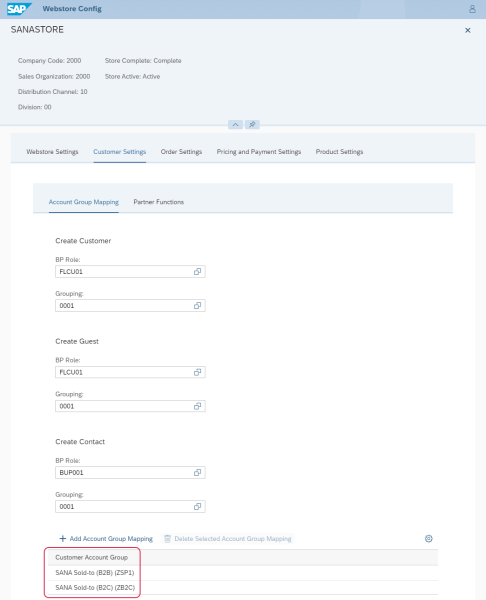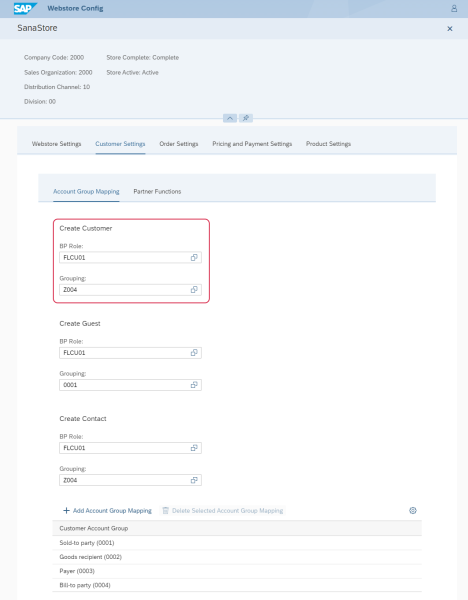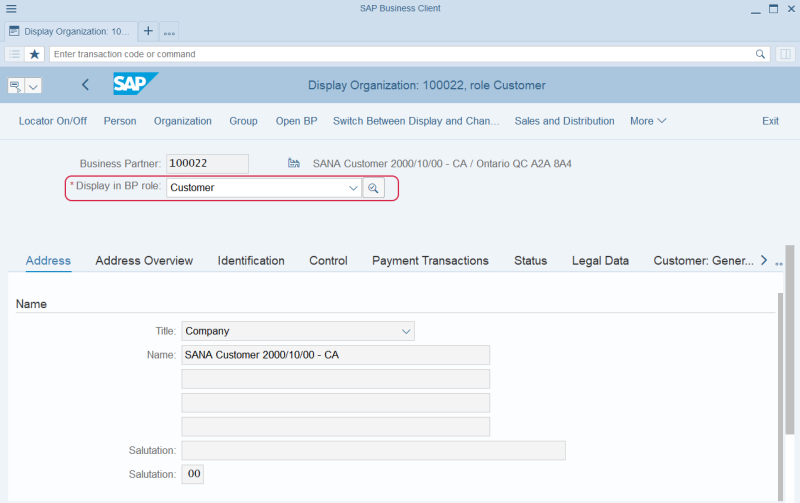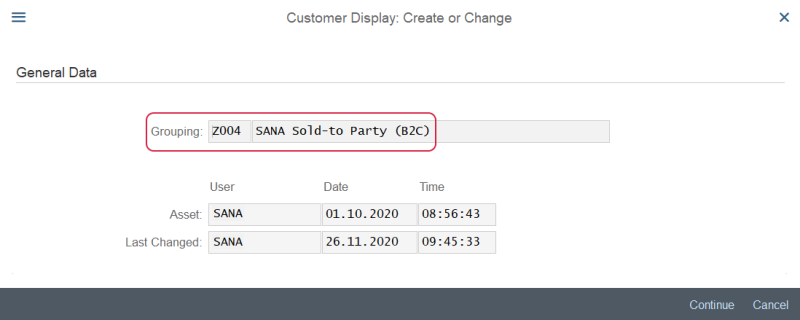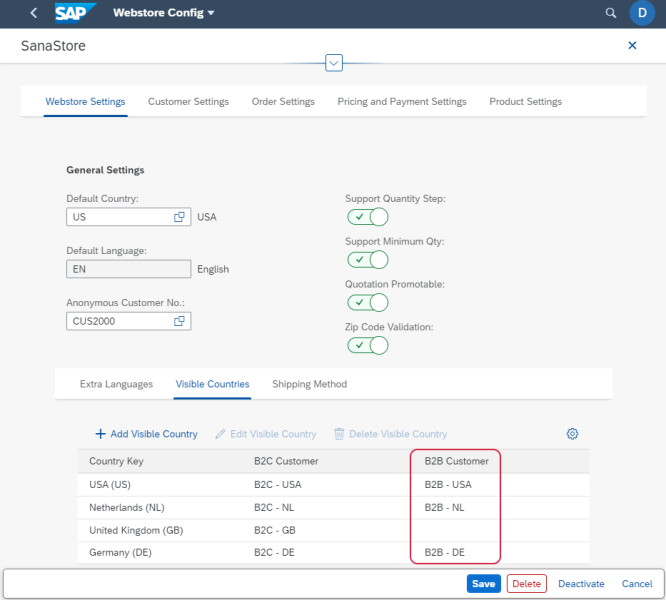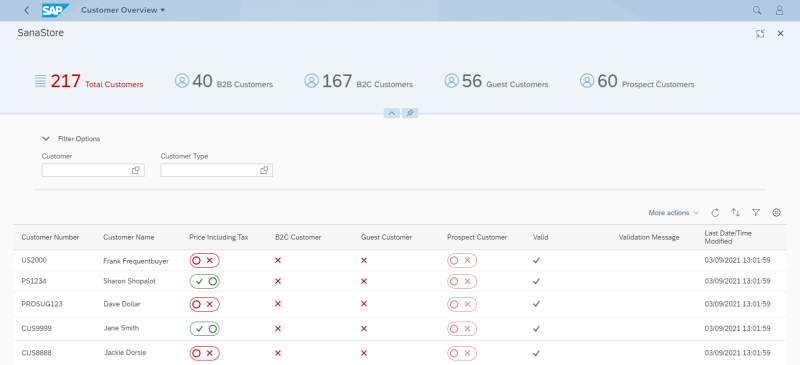B2B Customer Registration
Set Up Customer Account Groups
To create shop accounts for B2B customers and for Sana to know which customers can purchase from the Sana webstore online, and also to synchronize any changes made in the customer data in SAP S/4HANA with Sana, you must set up Customer Account Groups for your webstore in SAP S/4HANA and run the Customer import task in Sana Admin.
Step 1: Open the Webstore Configuration Sana app in the SAP Fiori launchpad. Select the necessary webstore and click Edit.
Step 2: In the Customer Settings, on the Account Group Mapping tab, add customer account groups that you want to use to retrieve customers from SAP S/4HANA. Click Add Account Group Mapping to add customer account groups. You can add several customer account groups.
Sana retrieves from SAP S/4HANA only those customers which are assigned to the customer account groups added here.
Step 3: In Sana Admin click: System > Scheduled Tasks. Run the Customer import task. This task retrieves all customers from SAP S/4HANA that are linked to the account groups in the Webstore Configuration Sana app.
When the customers are retrieved by Sana from SAP S/4HANA, you can create shop accounts for the necessary B2B customers in Sana Admin.
When you change some customer data in SAP S/4HANA, you must update the customer index by running the Customer import task again in Sana Admin. For more information, see Webstore Accounts.
Set Up Business Partner (BP) Role and Grouping
B2C customer accounts are created online from the Sana webstore. Sana uses business partner (BP) role and grouping in SAP S/4HANA to create B2C customer accounts online from the webstore. Therefore, to allow B2C customers to register online you must set up the necessary BP roles and grouping.
Step 1: Open the Webstore Configuration Sana app in the SAP Fiori launchpad. Select the necessary webstore and click Edit.
Step 2: In the Customer Settings, on the Account Group Mapping tab, select the necessary BP Role and Grouping for B2C customers (Create Customer) and guests (Create Guest). For more information, see Webstore Accounts.
When a customer registers online in the Sana webstore, a customer is saved to SAP S/4HANA with the selected BP Role and Grouping.
On the screenshot below see the BP Role of a customer who registered in the Sana webstore online and is saved to SAP S/4HANA.
To see the Grouping, click: More > Extras > Create/Change. See the screenshot below.
Create Customer Templates
Customer templates are regular customers created in SAP S/4HANA. A template customer must be assigned to the necessary country and predefined with the necessary data. When a customer registers in the Sana webstore online, the data from a customer template assigned to a country in SAP S/4HANA is used to create a new customer.
Customer templates can be created using business partners in SAP S/4HANA. Use the BP (Maintain Business Partner) transaction code to create a customer template.
Assign a B2B Customer Template to the Countries
When a B2B customer registers in the Sana webstore online, a customer selects the country she or he lives in. In SAP S/4HANA you must set up those countries which must be shown in your webstore and assign the necessary customer templates.
Step 1: Open the Webstore Configuration Sana app in the SAP Fiori launchpad. Select the necessary webstore and click Edit.
Step 2: Click: Webstore Settings > Visible Countries.
Step 3: On the Visible Countries tab, click Add Visible Country to add the necessary countries. All countries which you add on the Visible Countries tab will be available in your Sana webstore.
Step 4: In the B2B Customer field, assign the necessary customer template. To add a customer template to a visible country, click Edit Visible Country. For more information, see Countries.
If the B2B customer registration is enabled, but you have not assigned a customer template, B2B customers will not be able to register in the Sana webstore online.
Customers Overview
When a customer registers online in the Sana webstore, the customer record is created in SAP S/4HANA. Using the Customer Overview app in SAP Fiori, you can see all your consumers, business customers, guest and prospect accounts. For more information, see Customer Overview.