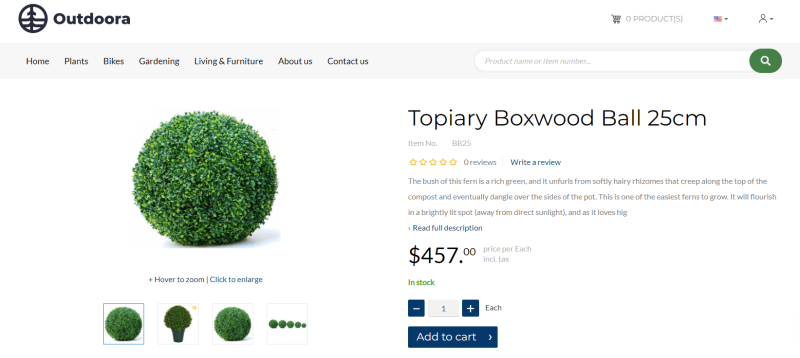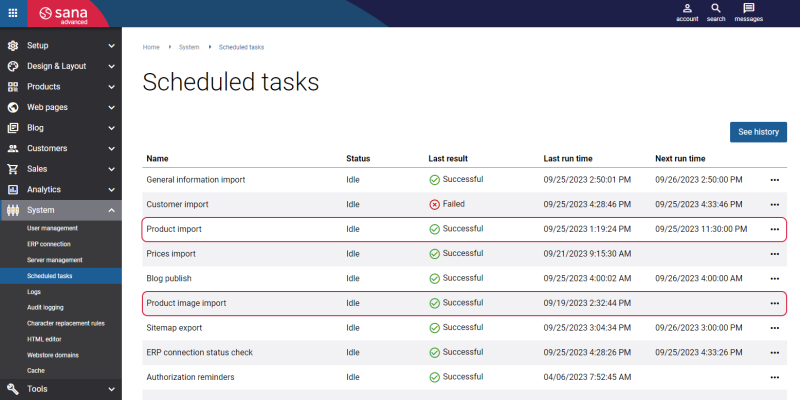Item Images
WATCH THE VIDEO
In Microsoft Dynamics NAV you can add item images and show them in the Sana webshop. Sana Commerce Cloud also allows to add videos to the products. You can add videos only in Sana Admin but not in ERP. Product videos are shown along with product images in the media carousel on the product pages.
The product images and product videos are shown on the product details page using the Media gallery content element.
You can equally use the procedure which Sana Commerce Cloud provides out-of-the-box and Microsoft Dynamics NAV to add product images.
There are two ways of adding images to items in Microsoft Dynamics NAV. You can add images to items using the standard Microsoft Dynamics NAV Picture feature or you can use Webshop Images which is the feature implemented by Sana in Microsoft Dynamics NAV.
-
If you use the standard Microsoft Dynamics NAV functionality, you can add only one image per item, and it is not possible to add images to the item variants in this way.
-
If you use Webshop Images, you can add multiple images per item, and you can add images to the item variants.
Adding images to the items via Webshop Images is possible starting from Sana Commerce Cloud 10.0.9 in Microsoft Dynamics NAV.
Add an Image to an Item Using the Standard Microsoft Dynamics NAV Feature
Step 1: In Microsoft Dynamics NAV click: Sales & Marketing > Inventory & Pricing > Items.
Step 2: Select the necessary item and at the top click: Related Information > Item > Picture. In the Item Picture window, right-click in the picture frame and choose Select Picture.
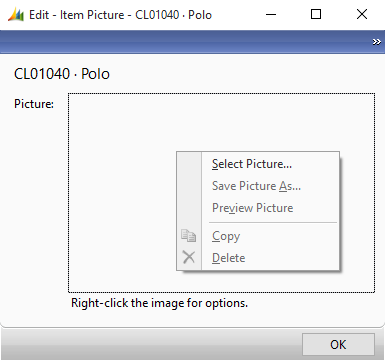
Step 3: Find the necessary picture and add it to the item. Only one picture can be added for each item.
Add an Image to an Item in Microsoft Dynamics NAV Using Webshop Images
Step 1: In Microsoft Dynamics NAV click: Sales & Marketing > Inventory & Pricing > Items.
Step 2: Select the necessary item and at the top click: Related Information > Sana Commerce > Webshop Images.
Step 3: In the SC - Webshop Images window, click on the Select File link to add an image to an item. The following file extensions are supported: JPG, JPEG, PNG, BMP and GIF. You can add several images to an item.
To make an item image visible in the webshop, select the Visible in Webshop checkbox.
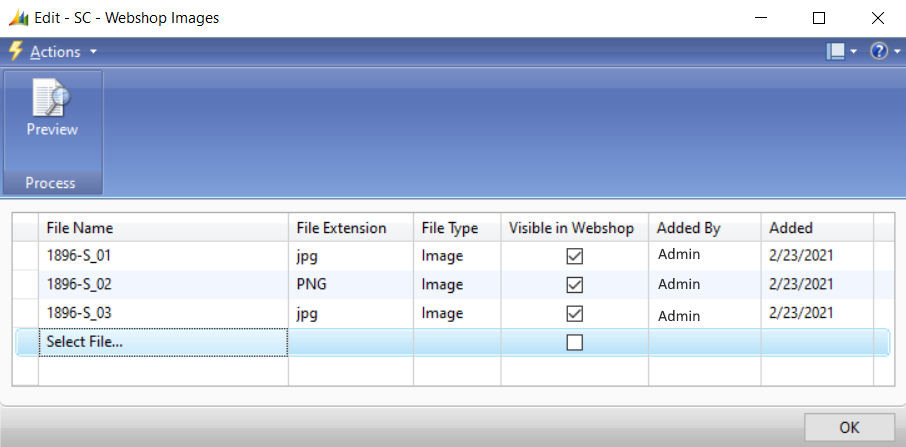
Just in the same way you can add images to the item variants. When a customer selects an item variant from the dropdown list on the product details page, the corresponding product image is shown.
How Product Images in Microsoft Dynamics NAV Are Linked to Products in Sana?
Step 1: When images are added to the products in Microsoft Dynamics NAV, run the Product import task in Sana Admin. Open Sana Admin and click: System > Scheduled tasks. The Product import task retrieves product information from the database to build or update the webshop index.
Step 2: When the Product import task is completed, start the Product image import task. Before running the task make sure that it is configured. Click Edit on the Product image import task and enable the setting Import product images from ERP. In the Separator field, enter the symbol that will be used to separate product image information in the product image filename, like item number and order number.
The Product image import task will retrieve all product images from Microsoft Dynamics NAV, rename them according to the image file name format supported by the Sana webshop, and save all images to the ProductImages directory of the Sana Commerce solution on the Web server.
Then, the Product image import task will automatically resize all product images from the ProductImages folder and put them according to the size to the Small, Medium and Large folders. This is done because product images of three different sizes are used in the Sana webshop.
When the Product image import task is completed, product images from Microsoft Dynamics NAV will be shown in the Sana webshop.
Microsoft Dynamics NAV sends the product image modification date to Sana Commerce Cloud. This means that Sana Commerce Cloud tracks the date and time when the product image was changed and retrieves only those images that have been added or changed.