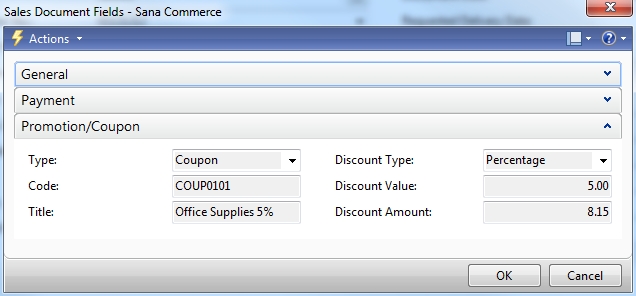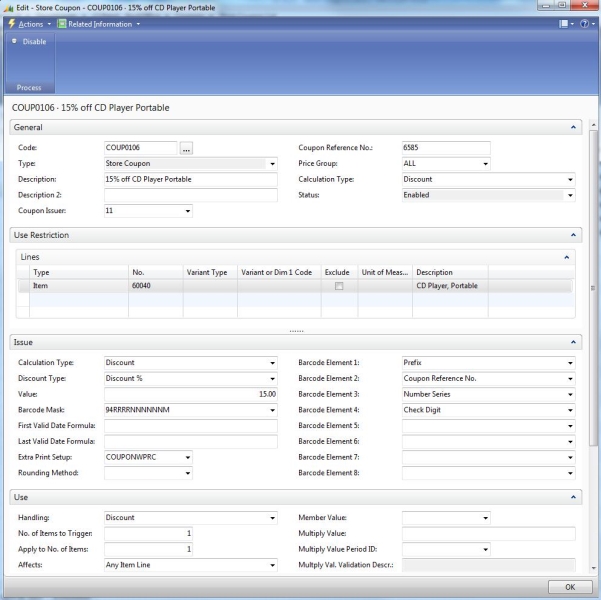Store Coupons
WATCH THE VIDEO
A store coupon code or barcode can be entered in the webshop to get a discount (amount or percentage) on the item or all items in the shopping cart.
Create a Store Coupon
Step 1: In Microsoft Dynamics NAV click: LS Retail - Backoffice > Coupons > Store Coupon List.
Step 2: Create a new store coupon.
Step 3: On the General FastTab, specify the description of the store coupon and fill in any other necessary fields.
Step 4: On the Use Restriction FastTab, in the Type field, select whether the store coupon is valid for an Item, Product Group, Item Category or all items.
Step 5: In the No. field, select the corresponding number according to your choice in the Type field.
This way, you can create as many lines for each item, product group or item category as needed to include in the store coupon.
Using the Exclude checkbox, you can also forbid usage of the store coupon for any item, product group or item category.
Step 6: On the Issue FastTab, in the Calculation Type field, select Discount and in the Discount Type field, select either amount or percentage discount type.
Step 7: In the Value field, specify the discount value the store coupon gives.
Step 8: Check and fill in any other necessary fields. For example, you can also define the number of items a store coupon needs to be valid in the No. of Items to Trigger field or a quantity of items to which a coupon can be applied in the Apply to No. of Items field or which item line the coupon should affect in the Affects field. You can also define the period when the coupon should be valid on the Validation Period FastTab.
Step 9: When the store coupon is created and all the necessary fields are filled in, click Enable at the top of the store coupon card to enable the coupon.
If the coupon has been applied to the order, it is stored in the Sana Commerce Sales Document Fields of the sales order. To see the applied to the sales order coupon in Microsoft Dynamics NAV, open the appropriate sales order and click on Sana Commerce at the top.