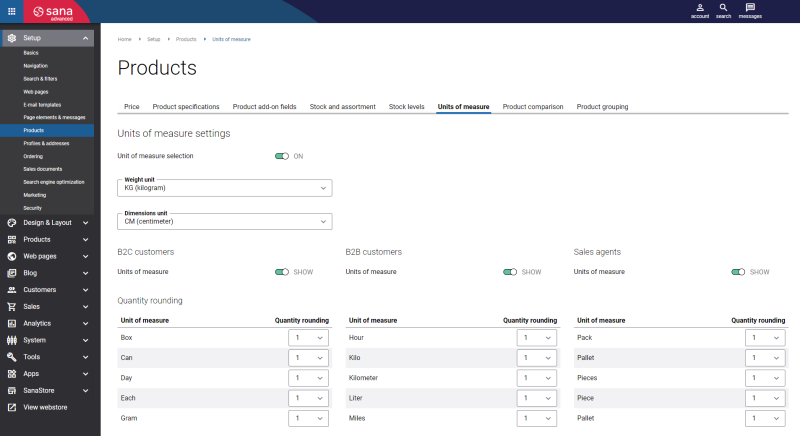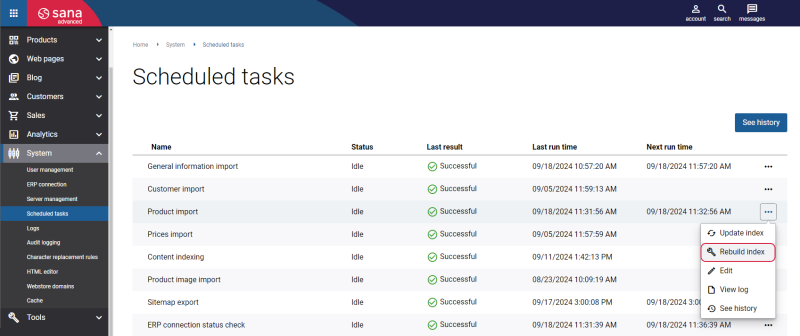Item Quantity
Using the quantity settings of an item in Microsoft Dynamics GP, you can define the default quantity of an item, minimum and maximum, and the quantity step. The quantity settings configured in Microsoft Dynamics GP for an item are used and validated on the product pages and in the shopping cart in your Sana webshop.
Your customers will not be able to buy less or more than it is set for an item in your Microsoft Dynamics GP system. When customers try to buy less or more units of the product, they will see a validation message.
In Sana Admin under: Setup > Products > Units of measure, a webshop administrator can define quantity rounding for products per unit of measure.
If item quantities are set in Microsoft Dynamics GP, they will be used. If an item in Microsoft Dynamics GP does not have sales quantities, quantity rounding from Sana Admin will be used.
Set Up Quantity Values for an Item
Step 1: To set up quantity values for an item in Microsoft Dynamics GP, open the necessary item and at the top of the Item Maintenance window, click: Additional > Sana Commerce.
Step 2: Use the Item Visibility window to set up the default quantity of an item, minimum and maximum and the quantity step per item’s unit of measure.
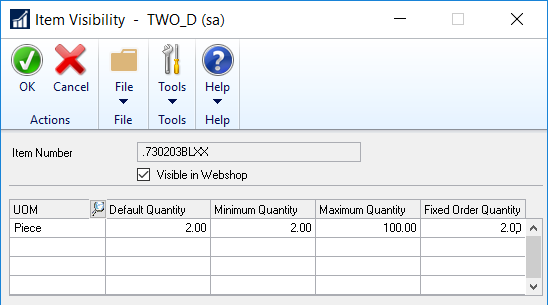
The table below provides the description of the quantity fields.
| Field | Description |
|---|---|
| Default Quantity |
This number is the default quantity of an item.
When this value is specified, customers will see the number pre-filled in the quantity box when they open the product details page. |
| Minimum Quantity |
This value is used when there is a restriction in Microsoft Dynamics GP which does not allow to order less than specified quantity of an item in one sales order.
In the webshop customers will not be able to add to their shopping cart less quantity of an item than the value specifies. |
| Maximum Quantity |
This value is used when there is a restriction in Microsoft Dynamics GP which does not allow to order more than specified quantity of an item in one sales order.
In the webshop customers will not be able to add to their shopping cart more quantity of an item than this value specifies. |
| Fixed Order Quantity |
This is the value by which quantity of an item should be increased or decreased.
When the value is specified, customers will be able to add to their shopping cart only such quantity of the item which is multiple of the value of fixed order quantity. For example, if fixed order quantity is 2, it means that the user will be able to order only 2, 4, 6, 8 units of an item and so on. |
Enable Quantity Values for an Item
Step 1: In Microsoft Dynamics GP click: Sana Commerce > Webshop Maintenance.
Step 2: In the Sana Webshop Maintenance window, select the necessary webshop, click Advanced Settings.
-
If the checkbox Disable UoM Quantity Steps is not selected, the quantity settings configured in Microsoft Dynamics GP will be used in your Sana webshop.
-
If the checkbox Disable UoM Quantity Steps is selected, the quantity settings configured in Microsoft Dynamics GP will not be used in your Sana webshop.
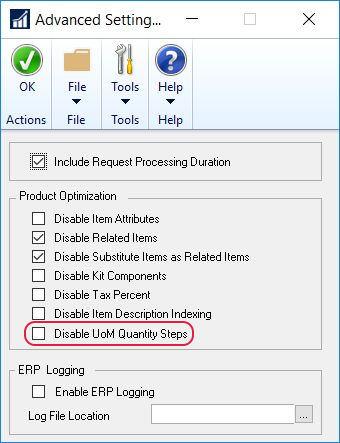
Step 3: When you have set up quantity values for an item, you need to rebuild the product index. Open Sana Admin and click: System > Scheduled tasks. Run Rebuild index for the Product import task. This will update product information in the Sana webshop, and quantity values set in Microsoft Dynamics GP will be used and validated on the product pages and in the shopping cart in your Sana webshop.