Editable Checkout Fields
With Sana Commerce Cloud, you can extend the checkout process and sales documents with additional fields.
- You can use the checkout header fields to add extra fields to the last checkout step in the Sana webstore. Adding extra fields to the checkout page is a great way to collect additional information from your customers.
- You can use sales document fields to add extra fields to the sales document details (header) on the sales document details page and to the sales document list on the sales document history page in the Sana webstore. Adding extra fields is a great way to show additional information to your customers.
To show additional fields on the checkout page or the sales document pages in the webstore, you must add the necessary fields in Sana Admin as described in the articles linked above. All these fields are retrieved from different tables in Microsoft Dynamics GP.
Therefore, before configuring the checkout header and sales document fields in Sana Admin, you must first choose which fields you need in Microsoft Dynamics GP.
In Microsoft Dynamics GP click: Sana Commerce > Editable Checkout Fields.
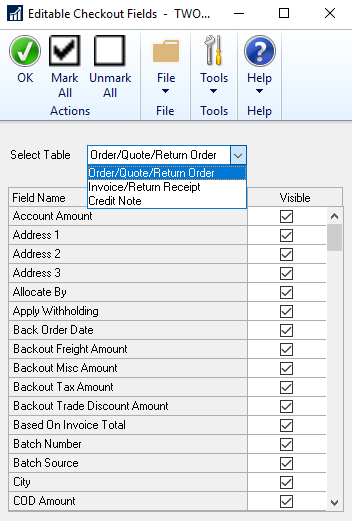
In the Editable Checkout Fields window, there are three sources of fields (tables) that you can use:
- Order/Quote/Return Order: These fields can be used on the checkout page and in the sales document header of the orders, quotes, and return orders.
- Invoice/Return Receipt: These fields can only be used in the sales document header of the invoices and return receipts.
- Credit Note: These fields can only be used in the sales document header of the credit notes.
To use the necessary fields in Sana Commerce Cloud, you must select the Visible checkbox for the required fields. When all the necessary fields are selected, you must run the General information import task in Sana Admin. It will synchronize the selected fields in Microsoft Dynamics GP with Sana Commerce Cloud. After this, you can set up the checkout header fields and sales document fields in Sana Admin.