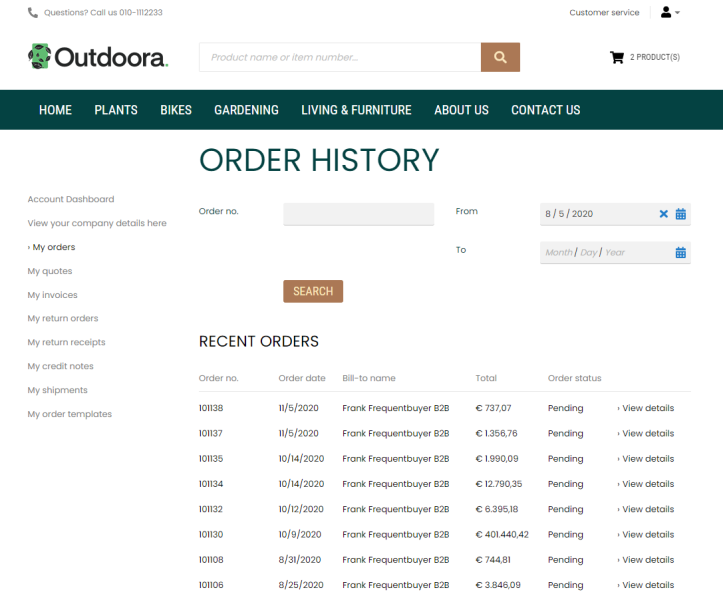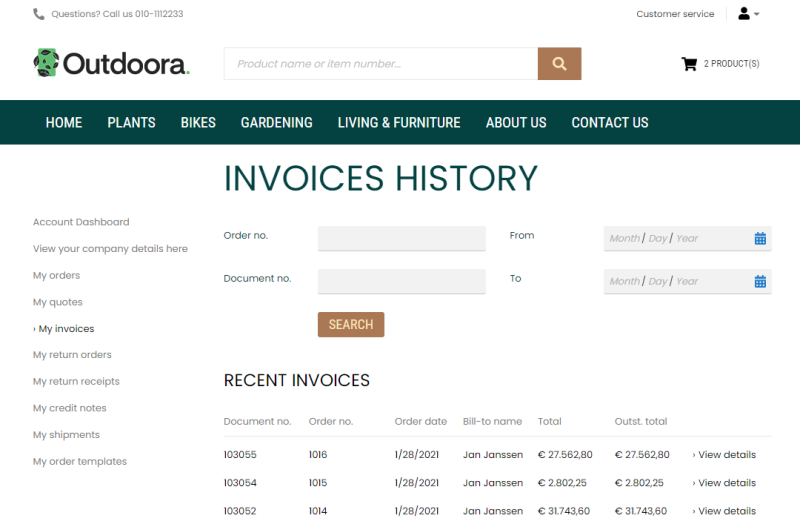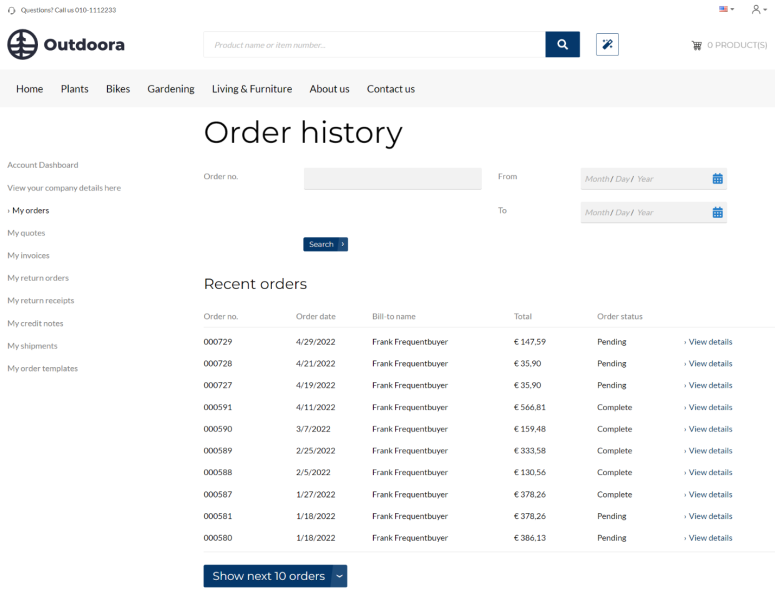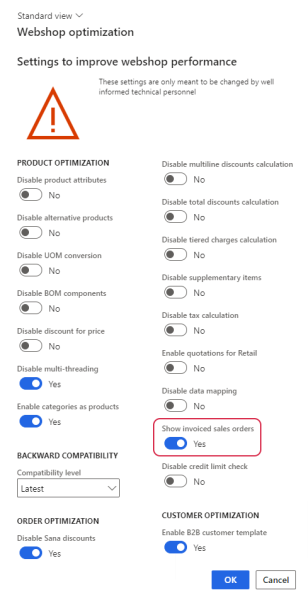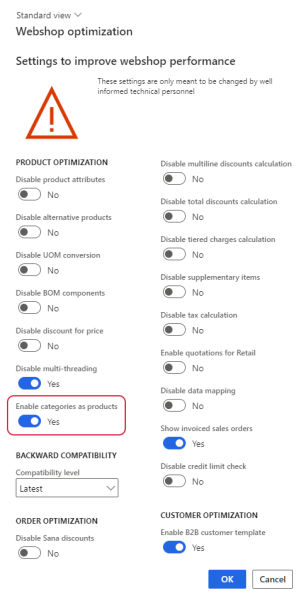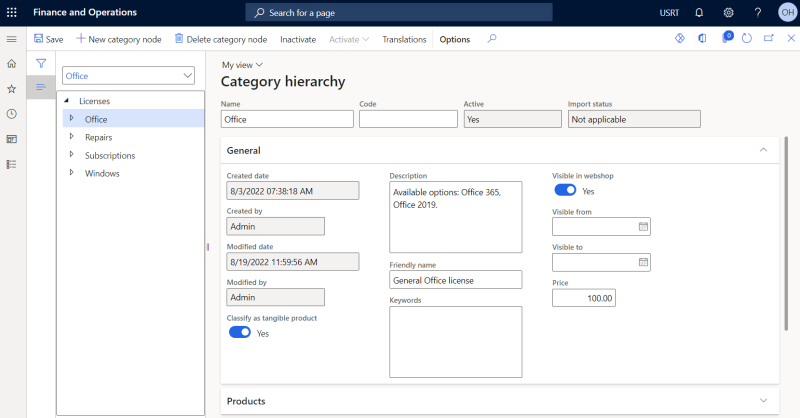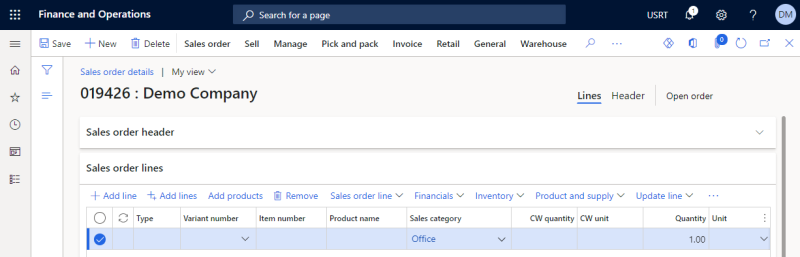Sales Documents
Sana Commerce Cloud supports various sales documents in Microsoft Dynamics 365 for Finance and Operations. Some sales documents can be created by customers and sales agents directly from the Sana webstore online and automatically saved to Microsoft Dynamics 365 for Finance and Operations, such as sales quotations, sales orders and return orders. Other sales documents can be created only in Microsoft Dynamics 365 for Finance and Operations.
Customers can log in to the webstore and see any sales documents supported by Sana Commerce Cloud on the My account page, both created from the Sana webstore and directly in Microsoft Dynamics 365 for Finance and Operations.
In the table below you can see the Sana sales documents and the corresponding sales documents used in Dynamics 365 for Finance and Operations.
| Sana sales document | Dynamics 365 for Finance and Operations sales document |
|---|---|
| Orders | Sales orders |
| Quotes | Sales quotations |
| Invoices | Invoices |
| Return orders | Orders which are created as return orders (the negative quantity) |
| Return receipts | Negative packing slips |
| Credit notes | Invoice for return orders |
| Posted shipments | Packing slips |
A webstore administrator can show and hide different sales document types in Sana Admin per customer type. To change the visibility of various sales documents in the Sana webstore, open Sana Admin and click: Setup > Sales documents.
In the Sana webstore customers can search different sales documents either by their number or date. Microsoft Dynamics 365 for Finance and Operations can store original sales documents, such as sales quotations and sales orders, and related documents, such as packing slips and invoices created from sales orders.
Customers can search for the original sales documents in Sana webstore by their numbers.
Related sales documents can be found by their numbers and by the original document number.
For example, if the accountant created the invoice from the sales order in Microsoft Dynamics 365 for Finance and Operations (sales order > invoice), then the customer can find this invoice in the Sana webstore by the invoice number and by the order number from which this invoice was created. But if the invoice was created without relation to the sales order but only to the customer, then the customer can find this invoice in the Sana webstore only by the invoice number, but not the order number.
Visibility of Invoiced Sales Orders in the Sana Webstore
You can show or hide invoiced sales orders in the order history in the Sana webstore. The invoiced orders do not have totals because when the accountant creates an invoice from a sales order in Microsoft Dynamics 365 for Finance and Operations, the totals are transferred from the order to the invoice.
In Microsoft Dynamics 365 for Finance and Operations click: Webshop > Common > Webshops. Select the necessary webshop and on the Advanced options tab, click Webshop optimization. Use the Show invoiced sales orders option.
-
If the Show invoiced sales orders option is enabled, then invoiced sales orders will be shown to a customer in the order history in the Sana webstore.
-
If the Show invoiced sales orders option is disabled, then invoiced sales orders will not be shown to a customer in the order history in the Sana webstore. Only new sales orders will be shown.
Sales Order with a Sales Category
Starting from Sana Commerce Cloud 10.0.51 in Microsoft Dynamics 365 for Finance and Operations, it is possible to use sales categories as products in the Sana webshop and create sales documents with them directly from the Sana webshop.
In the previous releases of Sana Commerce Cloud for Microsoft Dynamics 365 for Finance and Operations, which were 10.0.30, 10.0.38, and 10.0.43, you could only create a sales document with a sales category manually in Microsoft Dynamics 365 for Finance and Operations. A sales category couldn’t be used as a product in the Sana webshop. When a sales document with a sales category was created in Microsoft Dynamics 365 for Finance and Operations, this sales document was shown in the sales history of a customer in the Sana webshop.
Category hierarchies are primarily used for classifying products, vendors, transactions and other data for reporting and analysis. Categories are created to suit the business needs of the company. There are four main category hierarchy types that can be created in Microsoft Dynamics 365 for Finance and Operations: the procurement category hierarchy, sales category hierarchy, commodity code hierarchy, and derived financial hierarchy. Each category hierarchy type serves different purposes.
For more information, refer to the official Microsoft Dynamics 365 for Finance and Operations Guide: About category hierarchies.
Some companies sell different services but not physical products, for example, software licenses and hosting services, insurance, beauty and hairdressing services, security services, repair services, etc. You can use sales categories in Microsoft Dynamics 365 for Finance and Operations for these kinds of non-inventory products. This is the standard Microsoft Dynamics 365 for Finance and Operations functionality.
Sales categories can be shown in the Sana webshop as regular products. Customers can add such sales categories to the shopping cart and create orders with them.
Starting from Sana Commerce Cloud 10.0.63 in Microsoft Dynamics 365 for Finance and Operations, if you need to show sales categories as products in the Sana webshop, you can enable them in Microsoft Dynamics 365 for Finance and Operations.
Step 1: In Microsoft Dynamics 365 for Finance and Operations click: Webshop > Webshops. Open the necessary webshop and click: Advanced options > Webshop optimization at the top of the window. Select the Enable categories as products option.
Step 2: To create a category hierarchy with a sales category hierarchy type, in Microsoft Dynamics 365 for Finance and Operations click: Product information management > Setup > Categories and attributes > Category hierarchies. Click New, then enter the name and description of a category hierarchy. Provide more details about a category hierarchy. Besides name and description, you can also specify the price and set the visibility of a category hierarchy.
Once a category hierarchy is created, you should associate it with the sales category hierarchy type. If you use a sales category hierarchy, note that only one active sales category hierarchy can be defined for an organization.
Step 3: When a sales category is ready, you need to start the Product import scheduled task in Sana Admin.
In the Sana webshop a sales category is shown as a regular product. A customer can see its name, description, price and order it. Besides, a sales category is also shown in the order history. A customer can create other sales documents with sales categories in the Sana webshop.
When a customer creates an order with a sales category in the Sana webshop, it will be saved to Microsoft Dynamics 365 Finance and Operations. If you open this order in Microsoft Dynamics 365 Finance and Operations, a sales category will be shown in the order lines, not a product.