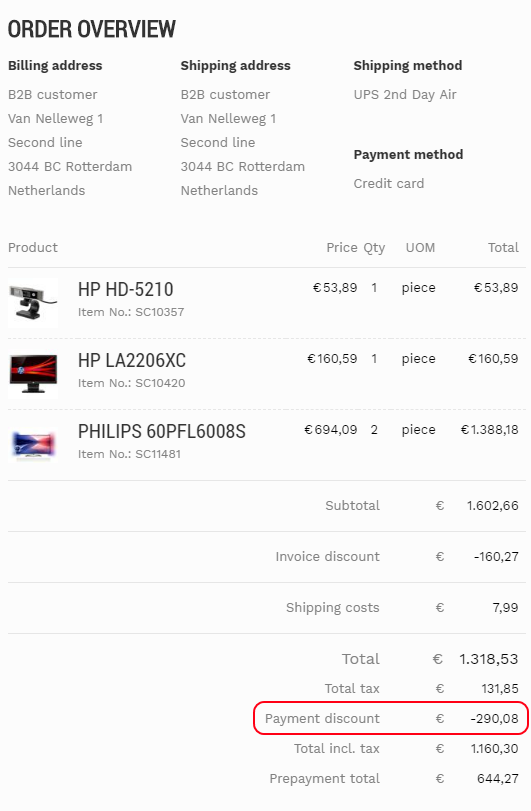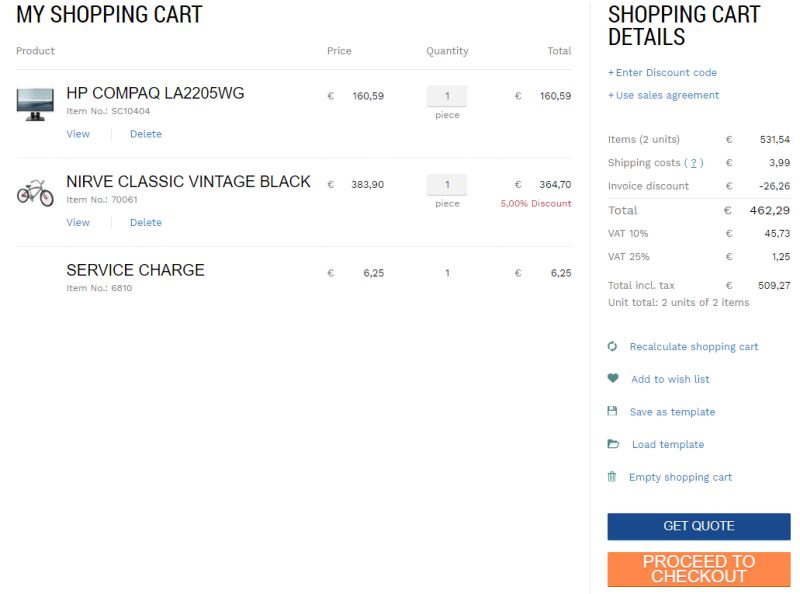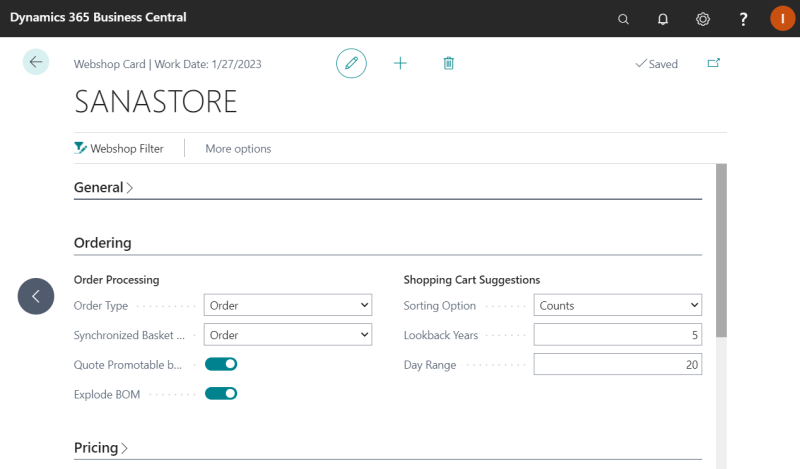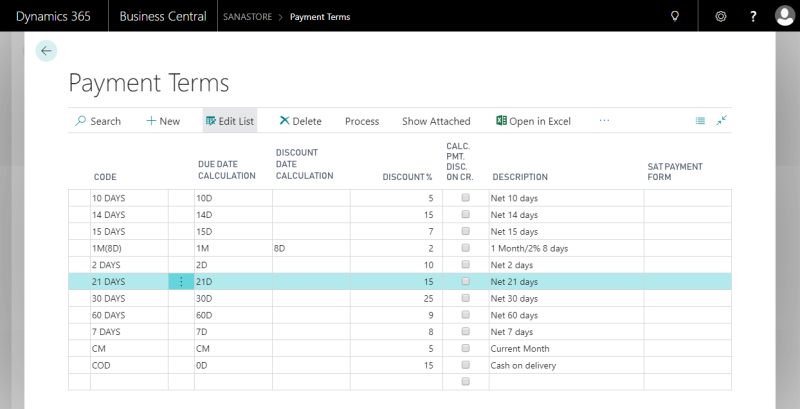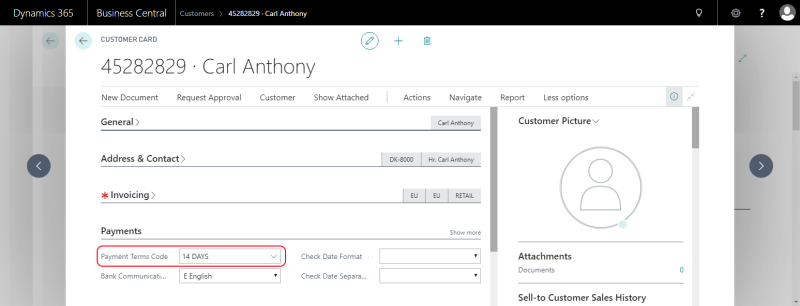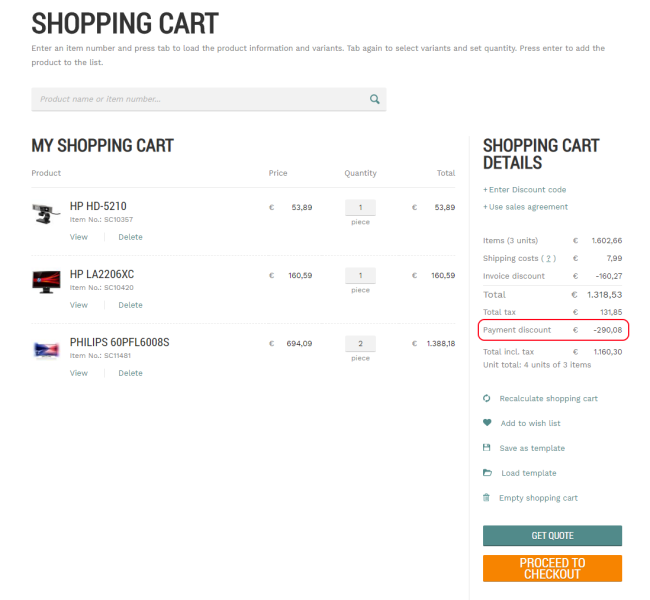Order Processing
Quotes and sales orders are all part of the sales process. Sana Commerce Cloud supports all Microsoft Dynamics 365 Business Central sales documents. Customers can place orders and create quotes as well as convert quotes into sales orders directly from a Sana webshop. A customer can convert quotes into sales orders from the sales quote details page in the Sana webshop which can be accessed from the quotes history.
Sana Commerce Cloud is very flexible and supports a lot of different scenarios of how your customers can create and pay their orders, sales managers and accountants process them.
To set up the checkout process and all its features the way that meets your requirements, you will need to configure the ordering settings in Sana Admin and in Dynamics 365 Business Central.
We recommend to read the following articles to learn more about ordering settings supported by Sana Commerce Cloud.
Order Types: Quotes and Orders
Order Processing Strategies
One Step and Multi Step Checkout
Order History
Set Up Order Processing Settings
In Microsoft Dynamics 365 Business Central click on the search button  and enter Webshops. Open the relevant webshop card.
and enter Webshops. Open the relevant webshop card.
The table below provides the description of the order processing settings for the Sana webshop in Microsoft Dynamics 365 Business Central.
| Field | Description |
|---|---|
| Order Type | Select the order type. It can be a regular order or a quote. The selected order type defines the final sales document which will be created in Microsoft Dynamics 365 Business Central when the order is placed from the Sana webshop. |
| Synchronized Basket Type | This setting is used only with the order processing strategy that is optimized for large orders. This is the sales document (sales order or quote) which is used to calculate basket and during the checkout process until the order is submitted by the customer. The final sales document type that will be created in Microsoft Dynamics 365 Business Central after submitting the order by the customer is set in the Order type field.
For more information, see Order Processing Strategies. |
| Quote Promotable by Default | Use this option to allow or deny conversion of sales quotes to sales orders directly from the Sana webshop without approval.
If this option is enabled and the ordering process uses quotes which can be converted to sales orders, a customer can place a quote and convert it to a sales order directly from the Sana webshop. For such quotes the Quote Promotable checkbox is selected by default in the Sana Commerce sales document fields of the created sales quote. If this option is disabled, a customer can convert a quote to a sales order only when it is approved. When the quote is placed from the Sana webshop, it should be checked by the e-commerce manager in Dynamics 365 Business Central. After this it can be approved by selecting the Quote Promotable checkbox in the Sana Commerce sales document fields of the sales quote. When the quote is checked and approved in Dynamics 365 Business Central, the customer can convert it to the sales order in the Sana webshop. If a customer edits a quote in the Sana webshop which has been already approved by the sales manager in Dynamics 365 Business Central, a customer will be able to convert this quote to the order only after it is approved again. This means that editing the approved quote requires a sales manager to approve it again in Dynamics 365 Business Central, and only after it the customer will be able to convert this quote to the order. In case the Quote Promotable by Default option is enabled for the Sana webshop in Dynamics 365 Business Central, a customer can edit and convert quotes without approval. It is also not required to approve the quote again, if it has been changed by a sales agent. In Dynamics 365 Business Central a sales quote has a Due Date. You can see it on the General FastTab. It is calculated based on the Payment Term Code set on the Customer Card, on the Payments FastTab. If the payment term is not set for the customer, the current date will be used as the due date of the quote. If the quote is not processed within the expiration period it will expire, meaning that a customer will not be able to convert it into a sales order. |
| Explode BOM | Enable the option to allow bill of materials explosion.
BOM explosion refers to the extensive list of raw materials or components that are required to produce a product. When a customer adds the BOM item to the shopping cart, Microsoft Dynamics 365 Business Central can identify that the added product is the BOM item with components and automatically explode it. For more information, see Bill of Materials. |
To configure the ordering flow for the Sana webshop, you should also set up order placement and ordering settings in Sana Admin.
Payment Discount
Payment discounts are used to encourage customers to settle their debts as soon as possible. It can be granted when a customer pays for the order or quote prior to the due date.
In Microsoft Dynamics 365 Business Central click on the search button  and enter Payment Terms.
and enter Payment Terms.
The table below provides the description of the fields necessary to set up a payment term.
| Field | Description |
|---|---|
| Code | Enter an ID of a payment term. |
| Due Date Calculation | Specify the formula that is used to calculate the date that a payment must be made.
For example, if the payment must be made in one installment after two weeks, enter 14D. |
| Discount Date Calculation | Specify the formula that is used to calculate the date that a payment must be made in order to obtain a discount. |
| Discount % | Enter a discount percentage which will be applied to an order, if a customer pays for it on time according to the payment term. |
You must add a payment term to the customer on the Payments FastTab, in the Payment Terms Code field.
The payment discount is calculated and shown in the shopping cart and on the order overview checkout step. The payment discount and its date are also shown on the order / quote details page.
Payment Discount Shown in the Shopping Cart
Payment Discount Shown on the Order Overview Checkout Step