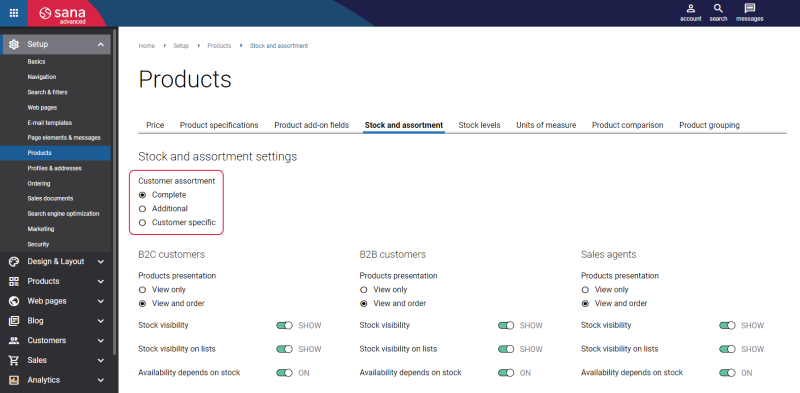Customer Assortment
WATCH THE VIDEO
As a webshop administrator you can offer an optimized assortment of products to your customers. Offering the best mix of products is essential to customers' satisfaction. This way a webshop administrator can optimize the catalog with products that appeal to all customers as well as products targeted to the individual customers.
Use the Customer assortment table to specify which products should be shown to and hidden from different customers.
To open this table, in Microsoft Dynamics AX click: Webshop > Common > Customer assortment.
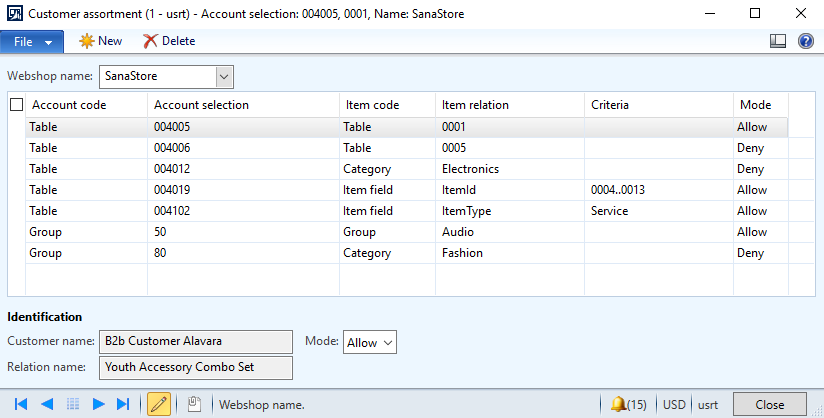
| Field | Description |
|---|---|
| Webshop name | Select a webshop. If you have multiple webshops, you can set up customer assortment rules for each webshop separately. |
| Account code | Specify for whom the rule should be set. The available account codes are:
|
| Account selection | Select a specific customer or a customer group, depending on the selected account code, to whom the customer assortment rule should be applied. |
| Item code | Specify whether a certain product (Table), products assigned to an item group (Group), a product category (Category) or a product based on some product field (Item field) and its value, should be available or not available to a customer or a customer group. The available item codes are:
|
| Item relation |
Select a product, an item group, or a product category or a product field based on which a product should be available or not available to a customer or a customer group.
Starting from Sana Commerce Cloud 10.0.63 in Microsoft Dynamics AX, if you create a customer assortment rule for a product category, you can select any product category in this field. Previously, you could use only the category hierarchy selected in the webshop settings. |
| Criteria | You can add Criteria for Item fields to filter products by the values of the product fields. This field is available only if you select Item field in the Item code field.
Use this field to filter the products by the values of the product fields. It gives you more flexibility in specifying exactly which products should be available or not available to the customers, for example to specify the range of products by their numbers. To do this, you need to create a filter expression. Expressions are created using special symbols. Below you can see which symbols can be used and how to create a filter expression. |
| Mode | Specify whether a specific product, an item group, or a product category should be available or not available to a specific customer or a customer group. The available modes are:
|
When you add a new rule to the customer assortment, edit or delete the already existing rule, you will see the following message.
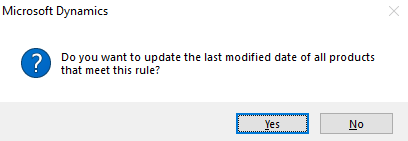
You can update the last modified date of all products affected by the rule.
If you create a rule for a product category, the last modified date of all products which belong to this product category and its subcategories will be modified.
The last modified date of all products affected by the rule can be automatically updated starting from Sana Commerce Cloud 10.0.9 in Microsoft Dynamics AX.
Once the customer assortment rules are configured, you need to start the Product import task in Sana Admin.
All products which are added to the Customer assortment table are customer specific. This means that they are shown in the webshop only to the customers set in the customer assortment rules.
Limitation
If a customer or a customer group is listed in any of the deny rules, the following customer or customer group will not see a product or an item group or a product category from this rule, even if there is another rule which allows to see it.
For example, there is a customer group for which a certain product is denied. And there is another rule, set for an individual customer from this customer group that says that the product that is denied for the customer group is allowed for this specific customer from the group. In this situation the rule which allows to see the product for a specific customer from a customer group does not override the rule which denies a product to be shown to the customer group. Therefore a customer still will not see a product.
Set Up Customer Assortment Using Filters
Using the Criteria field in the Customer assortment table, you can create filter expressions for product field values and in this way make only certain products available or not available to customers in the Sana webshop.
If you create customer assortment rules using Item field, you can specify a range of items which you want to show to or hide from the customer or customer group.
When you select Item field in the Item code field, then you can select the necessary product field in the Item relation field. Product fields are used to filter products based on their values.
Then, in the Criteria field, you can enter the necessary product value or filter expression using the standard Microsoft Dynamics AX filter criteria and symbols. For more detailed information about special symbols used for filtering in Microsoft Dynamics AX, see Advanced filtering and query options on the Microsoft website.
The table below provides the description of basic symbols which can be used to create a filter expression.
| Symbol | Description |
|---|---|
| from-value..to-value (double period) | Between the two values that are separated by double periods (values in a certain range). |
| ..value (double period) | Less than or equal to the value that is entered. |
| value.. (double period) | Greater than or equal to the value that is entered. |
| >value (greater than sign) | Greater than the value that is entered. |
| <value (less than sign) | Less than the value that is entered. |
| value* (asterisk) | Starting from the value that is entered. |
| *value (asterisk) | Ending with the value that is entered. |
| *value* (asterisk) | Containing the value that is entered. |
| value,value (comma) | Matching the values that are separated by commas. |
Below you can see the examples of how products can be filtered using the product fields, their values and filter expressions (criteria).
Scenario 1
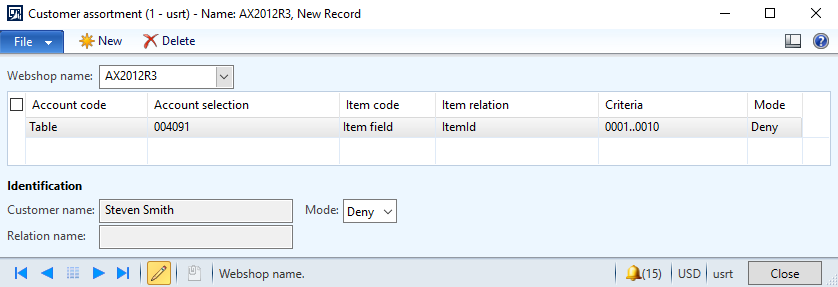
In this case, all items in the range of 0001 to 0010 will not be shown to a customer in the Sana webshop.
Scenario 2

In this case, two items (0015 and 0032) will not be shown to a customer in the Sana webshop.
Scenario 3
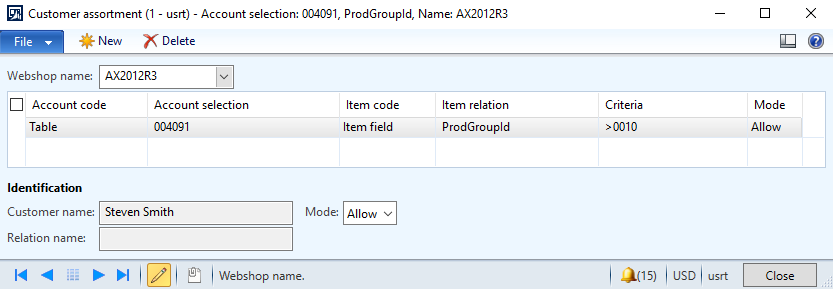
In this case, products which are assigned to the product groups with the IDs which come after 0010 will be shown to a customer in the Sana webshop.
Enable Customer Assortment in Sana Admin
If you configure customer assortment rules in Microsoft Dynamics AX, you must also enable them in Sana Admin.
Open Sana Admin and click: Setup > Products > Stock and assortment. The available customer assortment modes are: Complete, Additional and Customer specific. For more information about customer assortment settings in Sana Admin, see Customer Assortment.