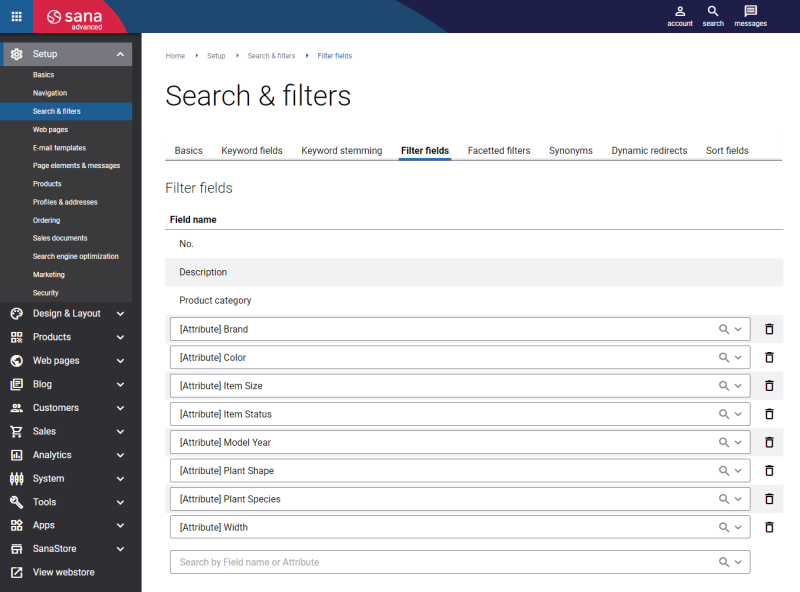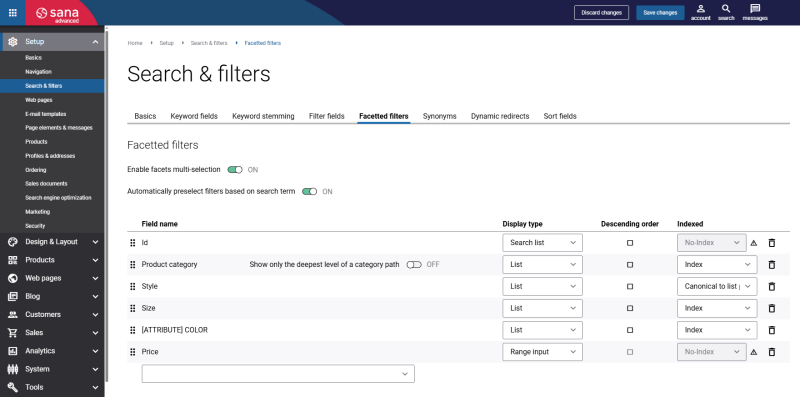Category Attributes
WATCH THE VIDEO
Applies to: Microsoft Dynamics AX 2012
Category attribute values can be added to the procurement and retail categories.
To be able to use the category hierarchy with category attributes, it should be set up for the web shop. For more information, see Product Categories.
If you classify products using product category, then you can assign category attributes to the product categories. Category attributes are characteristics of a category which can be used to extend webshop search and also for filtering of products in the webshop using facets.
To assign category attributes to the category hierarchy, in Microsoft Dynamics AX click: Product information management > Setup > Categories > Category hierarchies. Open the category hierarchy which you use to classify products and on the Category attributes FastTab, you can add category attributes to the category hierarchy.

You can add category attributes to the parent category and then inherit them for any subcategory. You can also add category attributes to each subcategory individually.
Category attributes added to a category hierarchy are used for all products that belong to this category.
When category attributes are added to the category hierarchy, you can add category attribute values to the category hierarchy. Category attribute values can be added if you use the procurement or retail category hierarchy.
In Microsoft Dynamics AX go to the correct module and open the necessary category. For example, if you use the procurement category hierarchy, click: Procurement and sourcing > Setup > Categories > Procurement categories. In the Procurement categories window, you can assign values to the category attributes on the Category attribute values FastTab.
If the category attribute values are of the text type, they can be translated into different languages. If your webshop is multi-lingual category attribute values from Microsoft Dynamics AX will be shown in the selected language.
Manage the List of Category Attributes That Can Be Assigned to the Category Hierarchy
Step 1: Click Product information management > Setup > Attributes > Attribute types. Use this form to define the attribute types and default values that you can select when you define attributes for products and categories in the Attributes form.
Step 2: Click Product information management > Setup > Attributes > Attributes. Use this form to manage the list of available attributes as well as translate the attributes names into any language.
When category attributes and values are set for the procurement category hierarchy you can open Sana Admin, click: Setup > Search & filters and extend your webshop search capabilities with category attributes by adding them to the filter and keyword fields.
In the Field name dropdown of the keyword and filter fields, you can see the fields with the [Attribute] tag that corresponds to the product and category attributes set in Microsoft Dynamics AX.
You can also use these fields for filtering of products in the webshop using facets. In Sana Admin click: Setup > Search & filters > Facetted filters.
For information about search settings, see Webstore Search and Product Filtering.
Category attributes from Microsoft Dynamics AX can be used not only to extend your webshop search capabilities, but also for product specifications configuration in Sana Admin: Setup > Products > Product specifications.
For more information, see Product Specifications.
Related Articles
Product Categories
Product Attributes
Product Attribute Groups