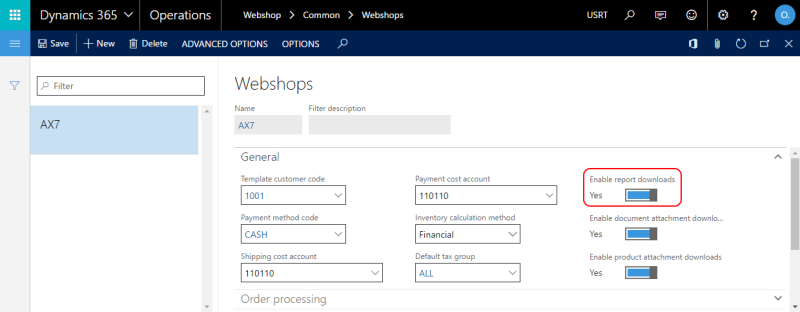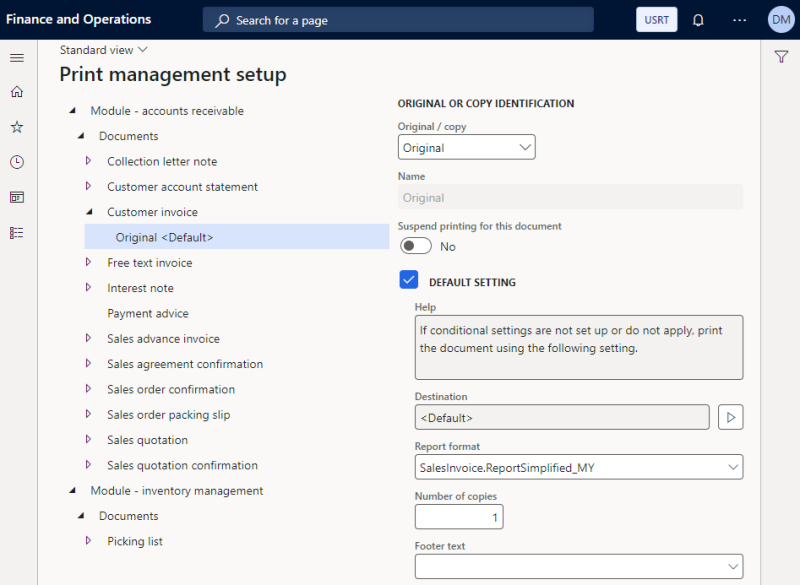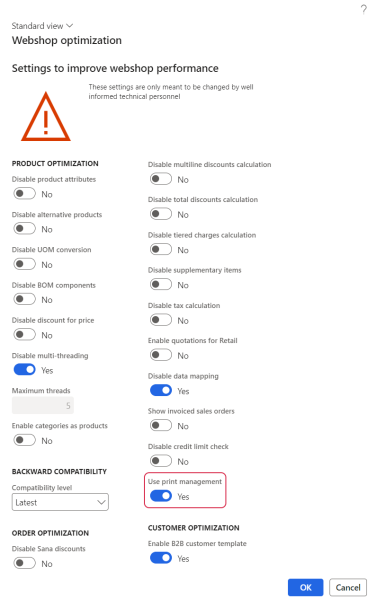Sales Reports
WATCH THE VIDEO
To be able to generate sales reports, Microsoft SQL Server Reporting Services (SSRS) should be installed for Microsoft Dynamics 365 for Finance and Operations. Check whether sales document reports are working in Dynamics 365 for Finance and Operations to make sure that it will be possible to generate reports from the Sana webshop.
Sales reports can be key in keeping the sales process and the cash flow movement.
Sana enables customers to download printable reports (PDF file) generated by Dynamics 365 for Finance and Operations directly from the webshop.
Sales reports can be also uploaded to the file system on the Web server and downloaded by customers from the webshop. For more information, see Sales Reports.
Dynamics 365 for Finance and Operations can generate reports for all types of sales documents (orders, quotations, invoices, shipments, return receipts, credit notes). Dynamics 365 for Finance and Operations uses Journals to generate sales reports.
To be able to download sales reports from the webshop, you should enable this feature in Dynamics 365 for Finance and Operations. Click: Webshop > Common > Webshops, and on the General FastTab, set the Enable report downloads option to Yes.
Reports of sales orders and quotations can be downloaded from the Sana webshop only when the order or quotation is confirmed in Dynamics 365 for Finance and Operations and the journal is created.
To confirm a sales order in Dynamics 365 for Finance and Operations, open it and on the Sell tab, click Confirm sales order.
To confirm a sales quotation in Dynamics 365 for Finance and Operations, open it and on the Quotation tab, click Send quotation.
When you post shipments and invoices in Dynamics 365 for Finance and Operations, the journals are created automatically. Thus, the corresponding reports will be shown in the Sana webshop.
A sales report can be downloaded from the corresponding sales document page in the Sana webshop.
Print Management
Applies to: Sana Commerce Cloud 10.0.96 and higher in Microsoft Dynamics 365 for Finance and Operations.
Some companies often create their own report formats or use add-ons to generate reports in various formats, especially to accommodate specific requirements in different countries and regions.
Customers can add custom report formats to the sales documents, using Print management setup. In this case, the custom report format will be used for the sales reports instead of the standard one when the sales report is downloaded from the webshop.
Set Up Print Management
In Microsoft Dynamics 365 for Finance and Operations click: Accounts receivable > Setup > Forms > Form setup. On the General tab click Print management and select the necessary document.
Here you can add and configure the custom report formats for each sales document separately.
When the custom report format is added to the sales document in Print management setup, then this custom report format will be used for the sales report when it is downloaded from the webshop.
Enable and Disable Custom Report Formats
You can enable and disable custom report formats globally. To do this, in Microsoft Dynamics 365 for Finance and Operations click: Webshop > Common > Webshops. Select the necessary webshop and on the Advanced options tab, click Webshop optimization.
You can enable or disable custom report formats using the Use print management option.
If the Use print management option is enabled, then the custom report formats configured in Print management setup will be used for the sales reports in the webshop.
If the Use print management option is disabled, then the standard report formats will be used for the sales reports in the webshop.