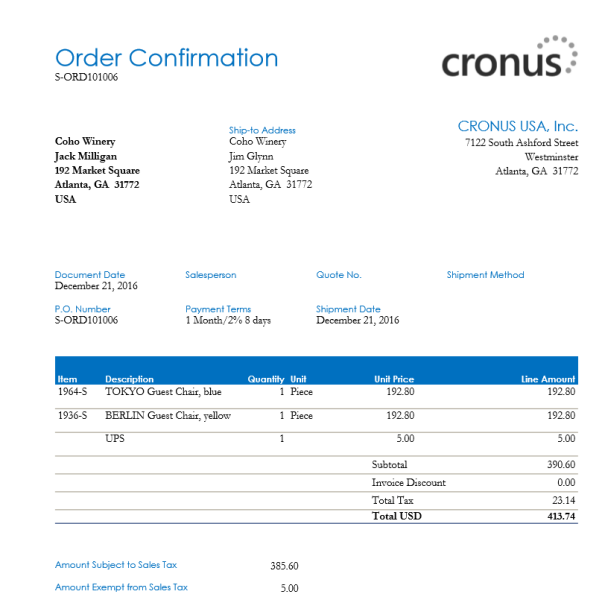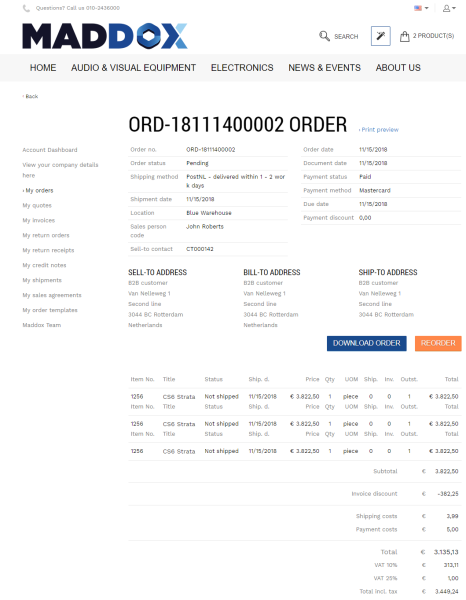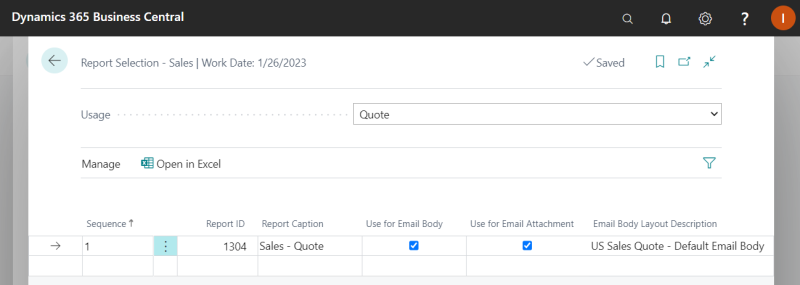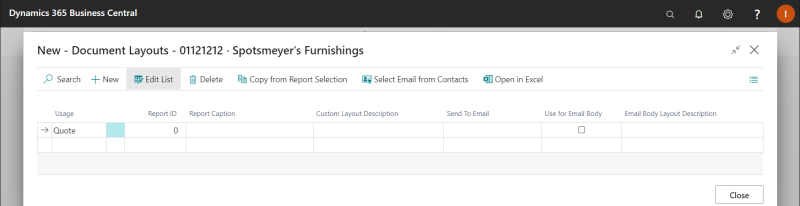Sales Reports
Sales reports can be key in keeping the sales process and the cash flow movement.
Sana enables customers to download printable reports (PDF file) generated by Microsoft Dynamics 365 Business Central directly from the webshop.
Sales reports can be also uploaded to the file system on the Web server and downloaded by customers from the webshop. For more information, see Sales Reports.
Dynamics 365 Business Central can generate reports for all types of sales documents (orders, quotes, invoices, shipments, return receipts, credit notes).
To be able to download sales reports from the webshop, you should enable this feature in Dynamics 365 Business Central. Click on the search button  and enter Webshops.
and enter Webshops.
Open the Webshop Card and on the Downloading FastTab, select the Enable Document Downloads checkbox.
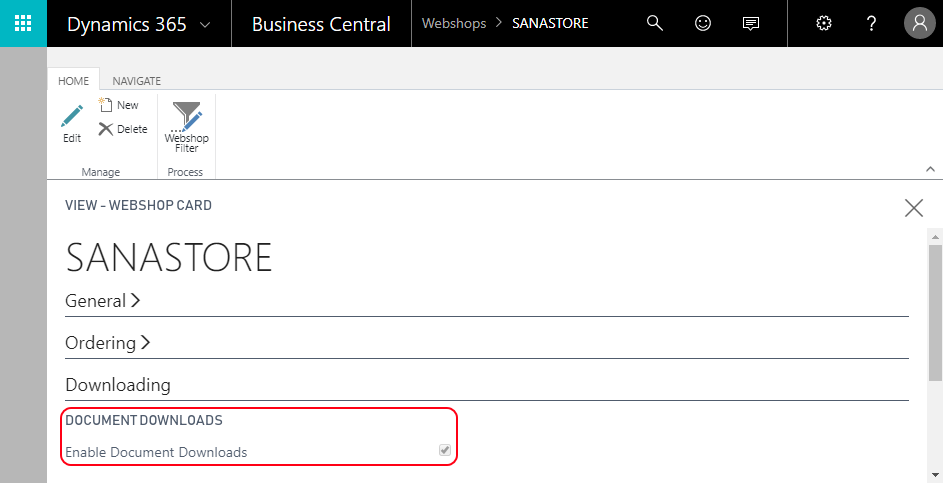
In the Sana webshop a customer can download the printable report (PDF file) from the corresponding sales document page.
Sales Report Layouts
Custom report layouts are supported starting from Sana Commerce Cloud 10.0.17 in Microsoft Dynamics 365 Business Central.
In Microsoft Dynamics 365 Business Central there are standard layouts for sales reports, for example for quotes, orders and invoices. You can also create custom layouts for different types of sales documents which you can assign to different customers.
A document layout controls which data should be shown in the report and its format.
By default, Sana uses the standard report layouts which exist in Microsoft Dynamics 365 Business Central.
To find the standard report layouts, in Microsoft Dynamics 365 Business Central click on the search button  and enter Report Selection – Sales.
and enter Report Selection – Sales.
Sana also supports custom document layouts for sales document reports which can be assigned to the customers in Microsoft Dynamics 365 Business Central. If you create a custom report layout for a certain sales document and assign it to your customer, Sana will use this report layout for this customer. You can create different layouts for different sales documents and customers.
To assign a custom report layout to a customer, open the Customer Card and click: Navigate > Document Layouts.