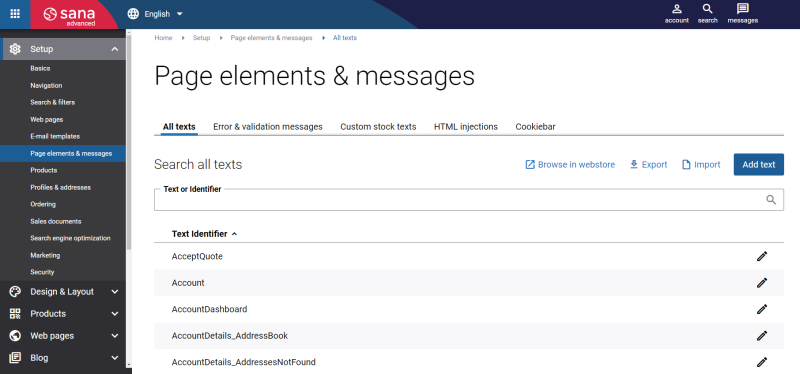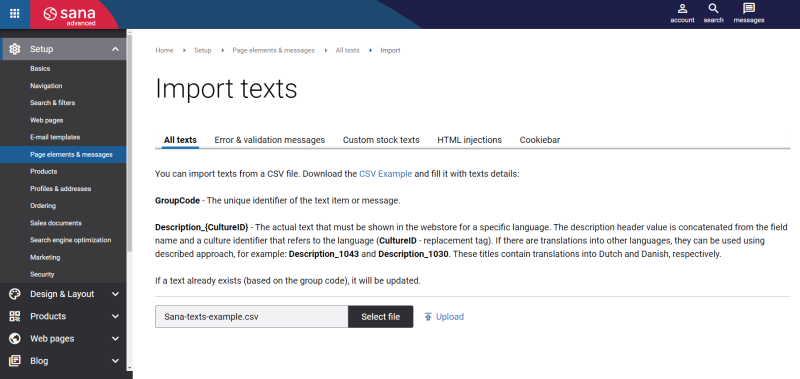Export and Import Webstore UI Texts
Webstore administrators can export and import page elements and messages. These are the default texts of the Sana webstore user interface (UI). This is the most efficient way to update the default webstore interface texts in bulk.
You can export and import page elements and messages to help with several tasks:
-
Creating a backup of all webstore interface texts if you have changed a lot of them, for example.
-
Editing the webstore interface texts in bulk using a spreadsheet and updating them.
-
Exporting the webstore interface texts from one webstore and importing them to another. This can be useful if, for example, you have changed a lot of texts in one webstore and their translations and want to make the same changes in another webstore.
Sana uses CSV (comma-separated value) files to perform this kind of bulk task.
You can export and import page elements and messages in all available languages.
Export Webstore UI Texts
To export webstore interface texts:
Step 1: In Sana Admin click: Setup > Page elements & messages.
Step 2: Click Export.
All existing webstore interface texts will be exported from Sana Admin to the CSV file.
The following information is exported:
-
Group code (text identifier)
-
Description
Sana Commerce Cloud exports texts for all installed languages.
Once you have exported the CSV file, you can change any texts.
Import Webstore UI Texts
To import webstore interface texts:
Step 1: In Sana Admin click: Setup > Page elements & messages.
Step 2: Click Import.
Step 3: You can either download the empty CSV Example file and fill it in with the necessary webstore interface texts or use the exported CSV file with the existing webstore interface texts.
You can add or update the following information in the CSV file.
| Field | Description |
|---|---|
| GroupCode | The unique identifier of the webstore text item or message. |
| Description_{CultureID} | The actual text that must be shown in the webstore for a specific language.
The column name contains the language code. You must specify the language code for all texts and languages that you import in the column name. CultureID is a replacement tag for the language code. For example: Description_1043 and Description_1030. These columns contain translations into Dutch (1043) and Danish (1030), respectively. |
You can import webstore texts only for those webstore languages that are installed in Sana.
When you prepare the CSV file, you can also add new texts with their translations to the CSV file and import them as well. You must add new texts only if you know what you are doing.
If a webstore text already exists (based on the group code), it will be updated.
If you use Microsoft Excel to fill in the CSV file with webstore interface texts, please remember that Excel does not correctly handle the special characters (after it is saved) that are specific for some languages, for example Spanish. Thus, if you have special characters, for example in the text description, you should use some other editor (for example Notepad) to fill in the CSV file that can correctly handle the special characters.
Step 4: When the CSV file is filled in with webstore interface texts, on the Import texts page, click Select file to add the CSV file.
Step 5: Click Upload to import webstore interface texts from the CSV file.
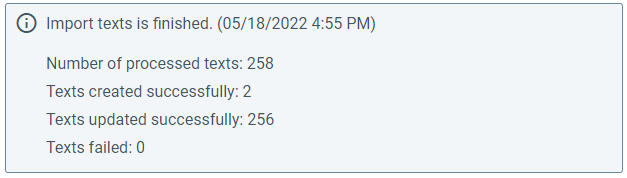
When the import of webstore interface texts is finished, you can see an import summary. If there are any warnings generated during page elements and messages import, they will be shown in the import summary.