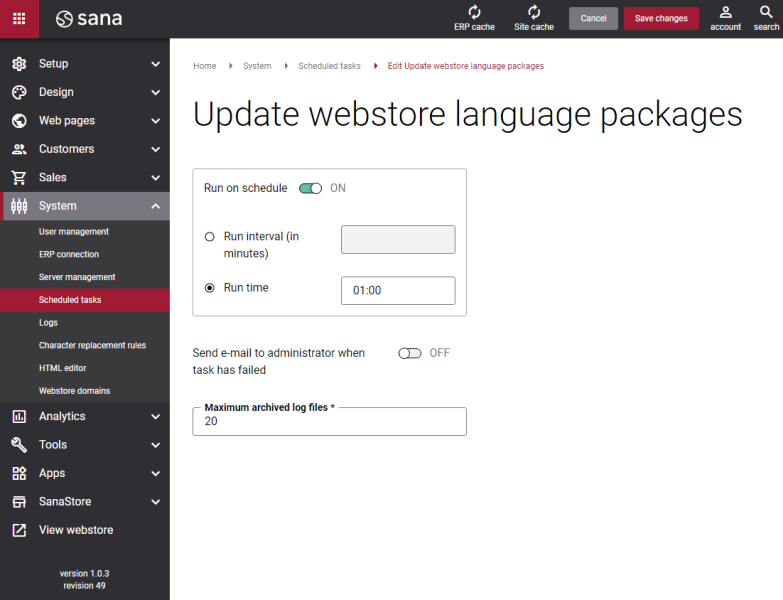Update Webstore Language Packages
Sana Commerce Cloud is a SaaS solution, so we regularly release (every two weeks) new versions and update the standard Sana installations of our customers. When we release a new version of Sana, all webstore language packs are automatically copied from the previous Sana version. When your Sana webstore is updated, you need to update all webstore language packs that you installed. In this way, the translations of new webstore interface texts, if there are any, will become available.
You can manually update each webstore language pack on the Languages page in Sana Admin or you can set up the scheduled task which will automatically update all your webstore language packs to the latest version.
Please be aware that translations of the new webstore interface texts will not be available immediately with a new feature. They will first be available in the primary language which is English. Translation of new webstore interface texts into other languages can take up to several weeks as we work with third-party translators. For more information, see Supported Languages.
Set Up the Update Webstore Language Packages Task
To set up the Update webstore language packages task, click Edit.
The table below provides the description of the Update webstore language packages task settings.
|
Settings |
Description |
|---|---|
|
Run on schedule |
Use this option to enable automatic running of the Update webstore language packages task according to the configured schedule, or disable it to allow only manual start of the task. If you enable Run on schedule, you should enter either the interval in minutes when the task should run automatically in the Run interval (in minutes) field or enter the fixed time in the Run time field. |
|
Run interval (in minutes) |
Enter the time interval in minutes when the task should run automatically. |
|
Run time |
Enter a fixed time when the task should start automatically. Use the time picker to set the desired time. The user’s local time zone is used. |
|
Send e-mail to administrator when task has failed |
Use this option to enable or disable e-mail notifications when a scheduled task fails. If the scheduled task has failed, the webstore administrator receives an e-mail with the name of the task that failed, the name of the webstore, which is useful in case you have several webstores, when the task failed, and the error message. Thanks to this, the webstore administrator can quickly respond to problems with data synchronization. |
|
Maximum archived log files |
Enter the maximum number of log files to store. If this number exceeds, the oldest log file will be removed and the new one will be created. |