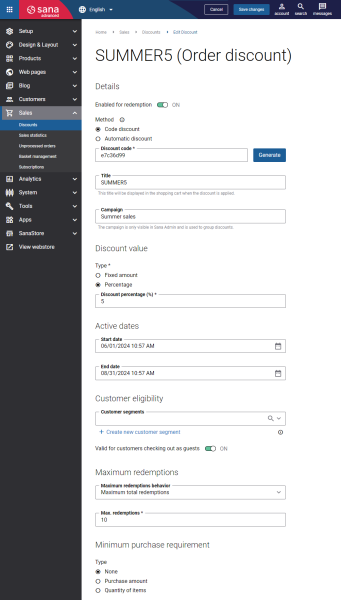Create Discounts
Step 1: In Sana Admin click: Sales > Discounts.
Step 2: On the Discounts page, click Add discount and select the discount type.
Depending on the selected discount type, different fields will be available for discount creation.
The table below describes the discount fields that are general for all discount types.
| Field | Description |
|---|---|
| Enabled for redemption | Use this option to allow or forbid customers to use the discount. |
| Method | Select the discount method. The available options are:
Sana Commerce Cloud applies the automatic discount, which is the most profitable for a customer. If there are products in the shopping cart that meet the criteria for an automatic discount, but a customer enters a discount code, the code discount will override the automatic discount and will be applied. If customers have a code discount, which is more profitable for them, they can apply it to the shopping cart. Code and automatic discounts cannot be applied simultaneously. Only one discount can be applied to the shopping cart. For more information, see Discount Priority. |
| Discount code | Enter a discount code or generate it automatically.
This field is required for code discounts. It should be at least 6 characters long and not more than 20. |
| Title | Enter a discount title.
The discount title is shown in the shopping cart. This field is required for automatic discounts. You can enter the discount title in any installed language. This field is optional for code discounts. If you do not specify a discount title, then just a discount code will be shown in the shopping cart. |
| Campaign | Enter the campaign for a discount.
It is used to group discounts. For example, several discounts can be grouped under the campaign “Black Friday”. The campaign is not shown in the Sana webstore, it is visible only in Sana Admin. |
| Active dates | Enter the start date and the end date. You can use the dates to specify the period when the discount should be valid.
If you leave these fields empty, the discount will always be valid. |
| Customer eligibility | Using customer segments, you can make the discount valid only for customers that meet the criteria set in the customer segment, for example, profitable customers.
If you assign a customer segment to the discount, then you will see the icon |
| Valid for customers checking out as guests | Indicates whether the discount code is valid for guest checkout. A webstore visitor becomes a guest only during the guest checkout process.
|
| Maximum redemptions | Select the maximum redemptions behavior. The available options are:
|
| Minimum purchase requirement | Specify the requirements a customer should fulfill to get a discount. The available options are:
For more information, see Minimum Purchase Requirement. |
Minimum Purchase Requirement
Using the minimum purchase requirement, you can specify the requirements a customer should fulfill to get a discount. The available options are:
-
None: No requirements should be fulfilled by a user.
-
Purchase amount: The discount is applied only if the total price of products in the shopping cart is more or equal to the cost specified for this option. You must enter the amount including tax and the amount excluding tax per currency.
-
Quantity of items: The discount is applied only if the total quantity of products in the shopping cart is more or equal to the quantity specified for this option.
You can specify the minimum product quantity required to get the discount for any unit of measure or for a specific unit of measure. If you specify the quantity for any unit of measure, then only the overall quantity of products in the shopping cart will be considered, the product units of measure will not matter.
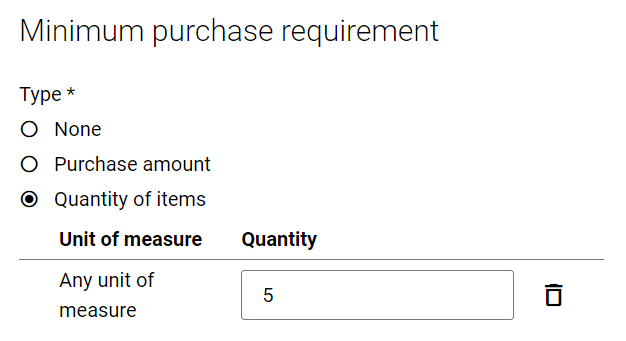
If you specify the quantity for a specific unit of measure, then both the unit of measure and the quantity will be considered for the discount to be applied. You can create several rules for several units of measure. In this case, one of the rules should be fulfilled by a customer for the discount to be applied. For example, you set the value 5 for Piece and 1 for Box. If a user adds 5 products in the Piece unit of measure to the shopping cart the discount will be applied, or if a user adds 1 product in the Box unit of measure, the discount also will be applied.
The general quantity of all products available in the shopping cart is considered. It means that if a user adds 2 pieces of one product and 3 pieces of other product to the shopping cart and according to the rule there should be 5 pieces, the discount will be applied.

ERP Setup
Certain functionality of Sana discounts depends on specific settings in the ERP system. Therefore, check the ERP-related information in the links below for details.
Discounts in Microsoft Dynamics NAV
Discounts in Microsoft Dynamics AX
Discounts in Microsoft Dynamics 365 Business Central
Discounts in Microsoft Dynamics 365 for Finance and Operations
Discounts in SAP Business One
Discounts in SAP S/4HANA
Discounts in SAP ECC
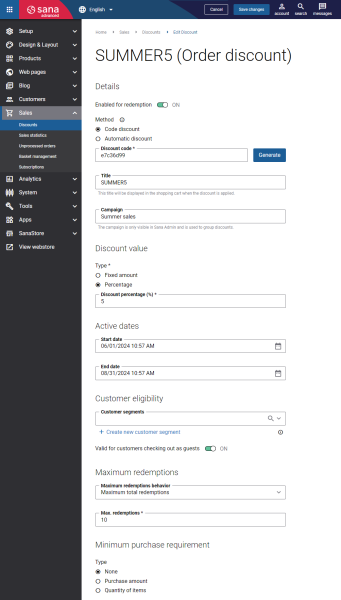
 on the Discounts page. This way, a user can see an overview of all discounts on a page to which customer segments are assigned and do not need to check the settings of each discount.
on the Discounts page. This way, a user can see an overview of all discounts on a page to which customer segments are assigned and do not need to check the settings of each discount.