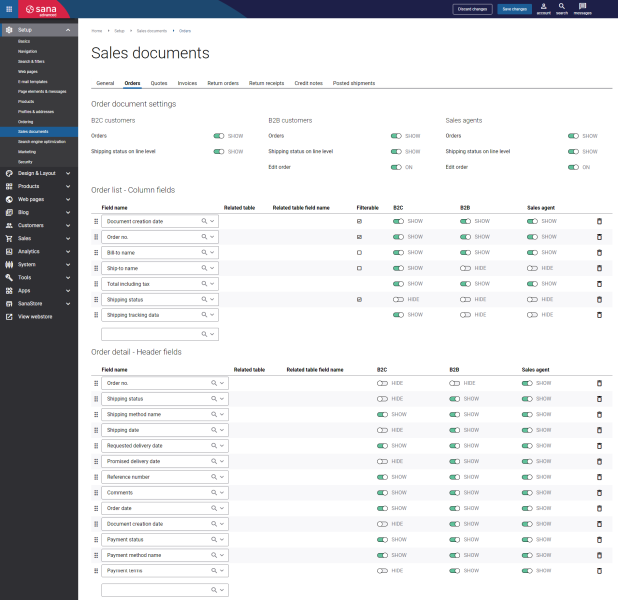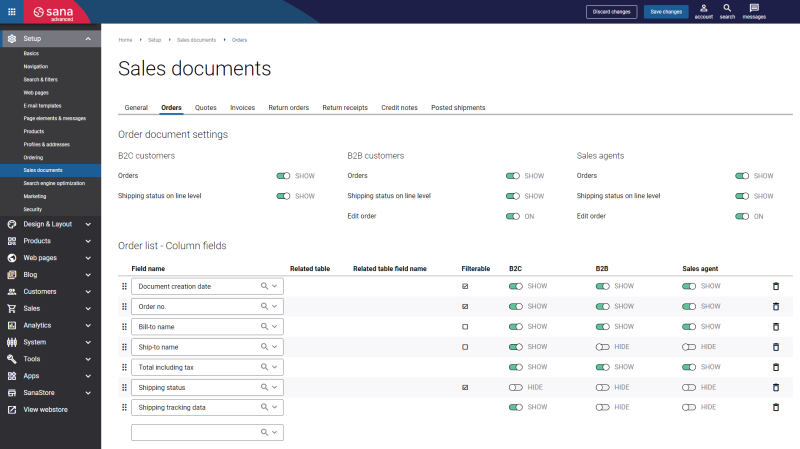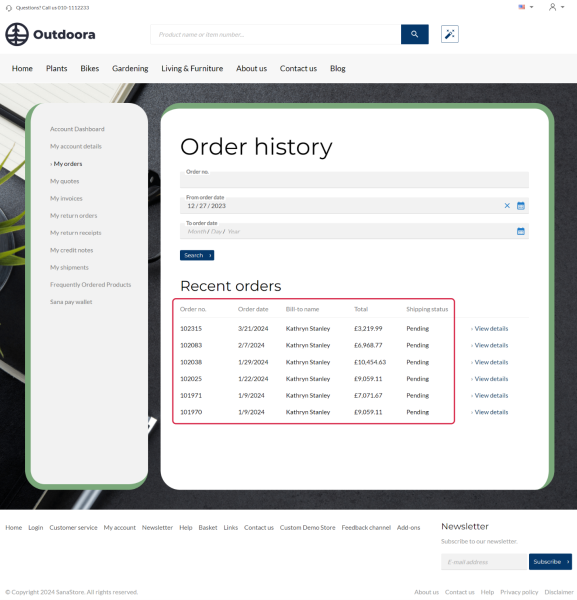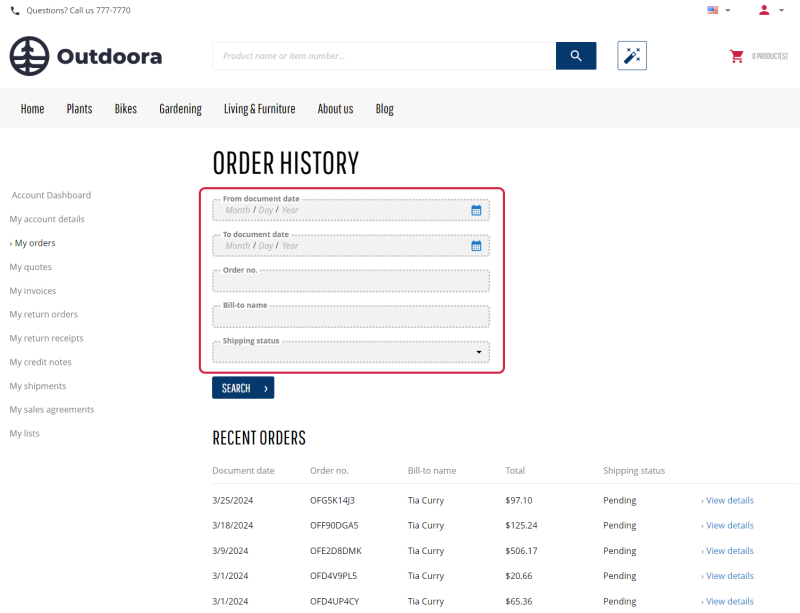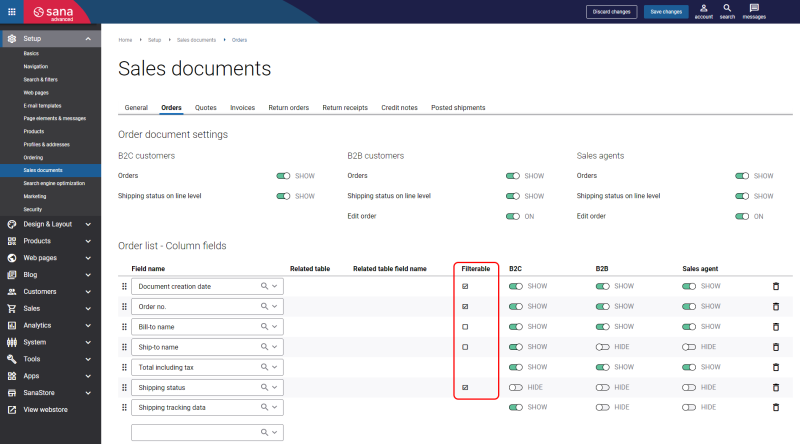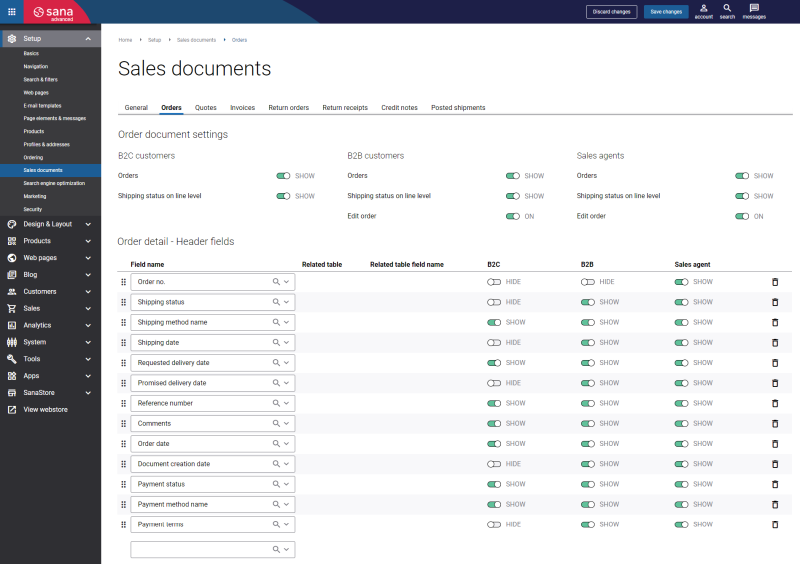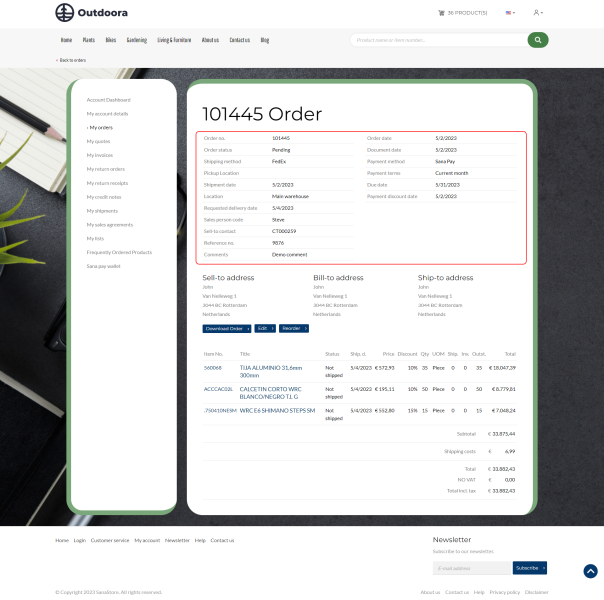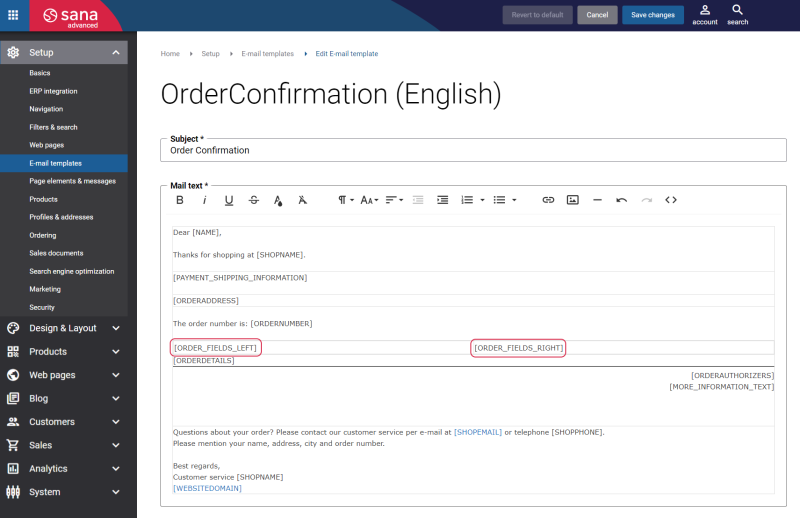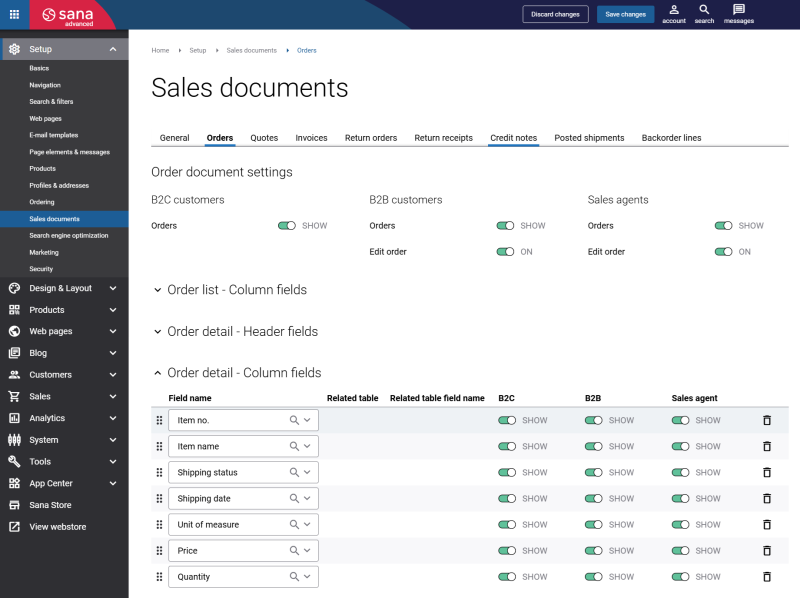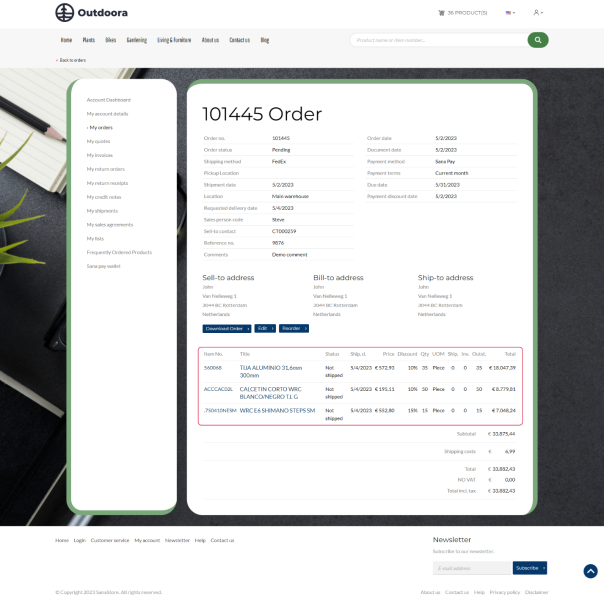Sales Document Fields
You can use sales document fields from your ERP system to:
- Add and remove fields that are shown in the header and on the lines of sales documents in the Sana webstore.
- Add and remove fields that are shown as columns on the sales document list (overview) pages in the Sana webstore.
- Use different fields to filter sales documents in the Sana webstore.
Adding extra fields to the sales documents is a great way to show additional information to your customers from your ERP systems. You are free to show and hide the necessary data from your ERP system for any sales document type: you can add and remove any field, change the order of fields, show or hide them for different sales document and customer types.
By customizing the sales document, you can give your customers the clarity they need. Enhance transparency by adjusting the displayed information, removing irrelevant or empty fields that create confusion, and adding or repositioning key details for improved understanding. Minimize customer service inquiries by providing buyers with a clear, relevant view of their financial history, helping them easily make informed decisions.
Excessive fields and data on a page can compromise its design quality. Additionally, it may impact performance, as the retrieval of extensive data from the ERP system can slow down operations. Thus, it's advisable to avoid overloading your sales history with unnecessary information.
You can configure the sales document fields for each sales document separately. In Sana Admin click: Setup > Sales documents.
The list of fields is specific to each sales document. You can add, remove, show, and hide the fields for different sales documents and customer types.
You can change the order in which the fields should appear in the sales document header and on the lines or in the sales document list in the webstore by dragging and dropping them.
The sales document fields are retrieved from the relevant sales document table in your ERP system. In the Field name dropdown list, you can see all available sales document fields that you can use. These fields are retrieved from your ERP system when you run the General information import task in Sana Admin.
Sales Document List - Column Fields
You can manage the sales document column fields in the [Document type] list - Column fields section of the necessary sales document.
The sales document column fields are shown on the sales document history page in the Sana webstore.
Sales Document Filters
Customers can filter sales documents in the Sana webstore using the filters at the top of the page. Filtering is available for all sales documents.
You can configure these filters by selecting them from the list of sales document column fields. Use the Filterable checkbox to select those sales document column fields that should also be used for filters. Some fields cannot be used for filtering, that is why for these fields the Filterable checkbox is not available.
Limitations
-
SAP Business One: Currently, it is not possible to filter sales documents by the Status and Shipping status fields.
-
SAP S/4HANA and SAP ECC: Currently, customers can only filter sales documents using the following fields: Document no., Document date, Shipping status, Status, Shop account email, Order date, Due date, and Reference number.
Sales Document Detail - Header Fields
You can manage the sales document header fields in the [Document type] detail - Header fields section of the necessary sales document.
The sales document header fields are shown at the top of the sales document details page in the Sana webstore.
You can also show these fields in the order confirmation e-mails. To show both default and additional sales document fields in the order confirmation e-mail, you need to add two replacement tags to the e-mail template: ORDER_FIELDS_LEFT and ORDER_FIELDS_RIGHT. The ORDER_FIELDS_LEFT replacement tag corresponds to the fields shown in the left column in the sales document details. The ORDER_FIELDS_RIGHT replacement tag corresponds to the fields shown in the right column in the sales document details.
Additionally, you can include any required fields individually using the following replacement tags: [CHECKOUT_FIELD_TITLE_fieldname] and [CHECKOUT_FIELD_VALUE_fieldname]. You need to specify the field name you want to show. You must use two underscores before the field name if you add one of the system Sana fields, such as ReferenceNo, RequestedDeliveryDate, or Comments, for example [CHECKOUT_FIELD_TITLE__ReferenceNo] and [CHECKOUT_FIELD_VALUE__ReferenceNo]. This is crucial for the functionality to work correctly. In all other cases, there should be one underscore character before the field name.
You can also add these replacement tags to other e-mail templates, for example, quote confirmation, edit order confirmation, return order confirmation, etc.
ERP-Specific Information
To use header fields in sales document details in the Sana webstore connected to SAP S/4HANA or SAP ECC, additional configuration is required in ERP.
- SAP S/4HANA: Checkout and Sales Document Fields
- SAP ECC: Checkout and Sales Document Fields
Sales Document Detail - Column Fields
Sana Commerce Cloud 1.118: Introduced support for managing visibility of default set of fields such as Item No., Title, Status, Shipment date, Price, Quantity, UOM, Quantity shipped, Quantity invoiced, and Outstanding quantity.
Sana Commerce Cloud 1.124: Extended functionality to include additional ERP fields, enabling more flexible customization of sales document lines.
You can manage the fields that are shown as columns on the sales document lines in the [Document type] detail - Column fields section of the necessary sales document.
The sales document line fields are shown at the bottom of the sales document details page in the Sana webstore.
ERP-Specific Information
-
SAP ECC: To use column fields in sales document details in the Sana webstore connected to SAP ECC, additional configuration is required in ERP. For more information, see Checkout and Sales Document Fields.
-
SAP S/4HANA: To use column fields in sales document details in the Sana webstore connected to SAP S/4HANA, additional configuration is required in ERP. For more information, see Checkout and Sales Document Fields.