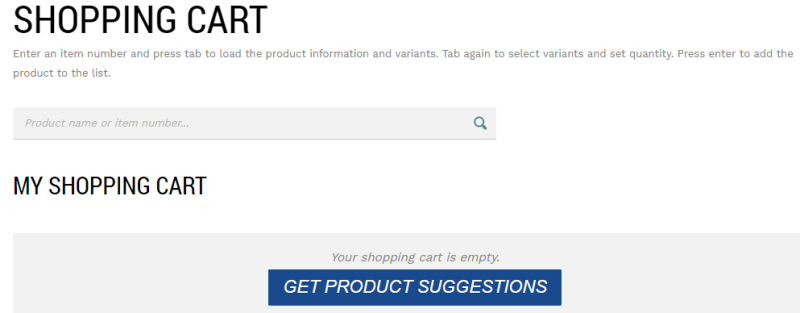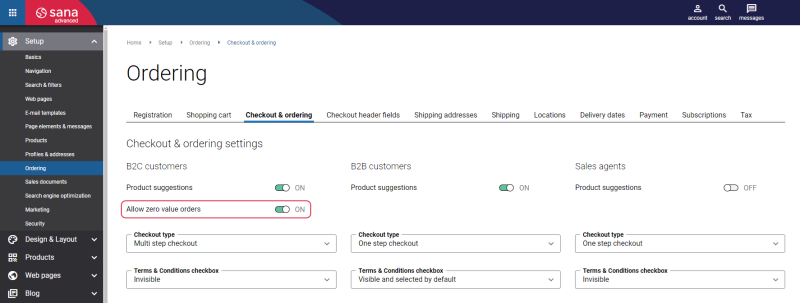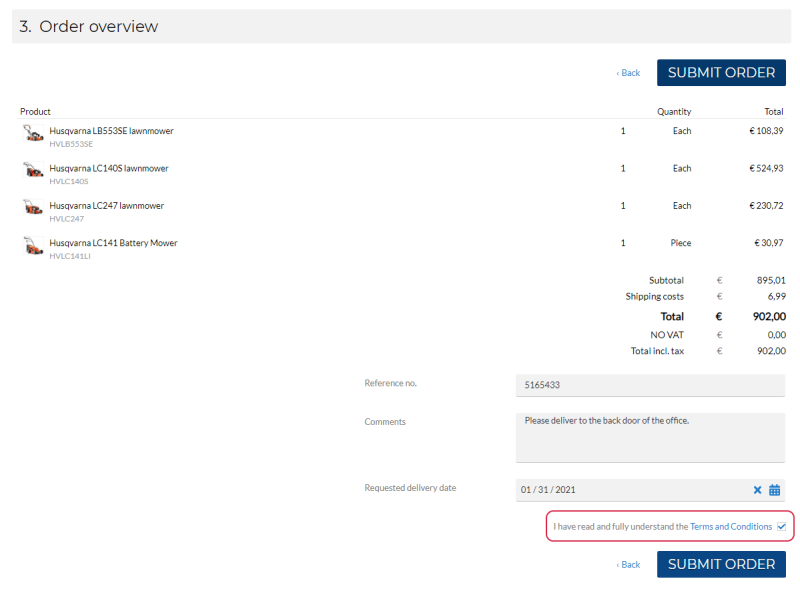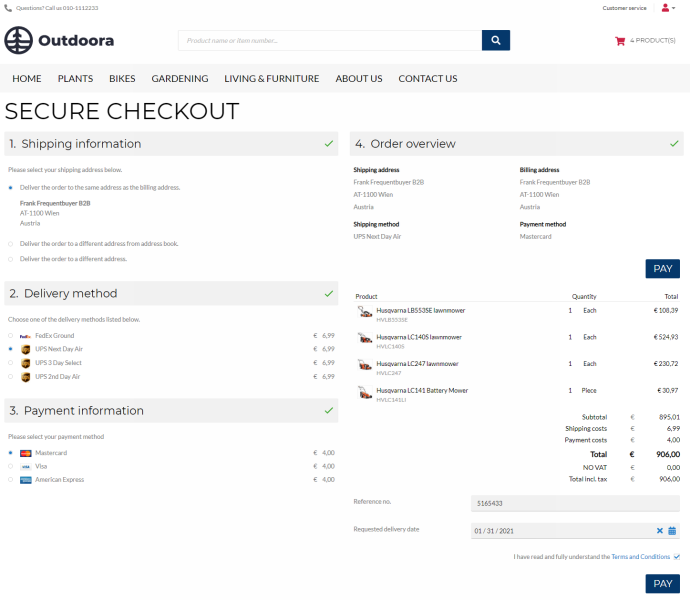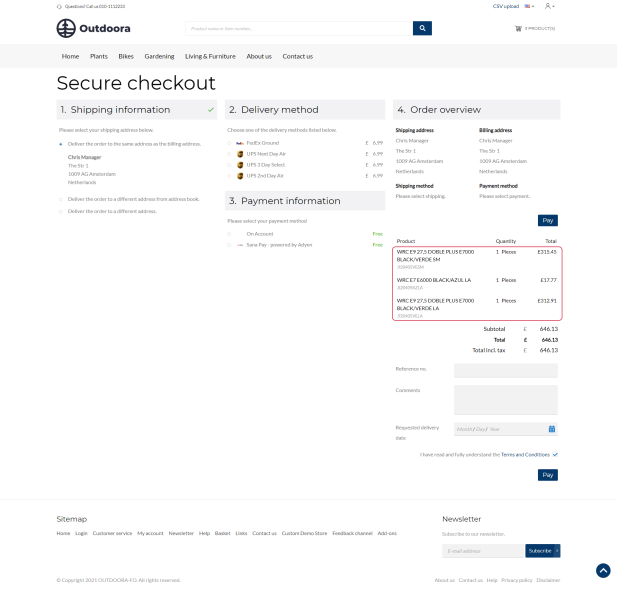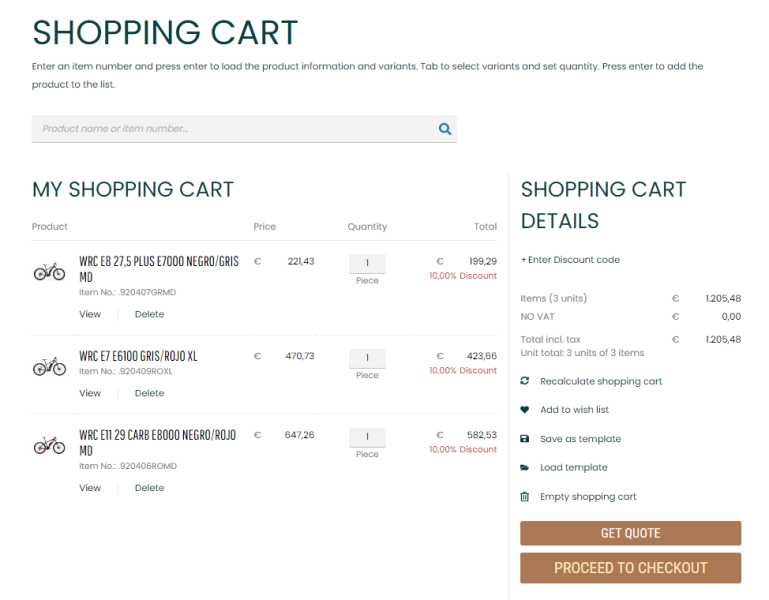Checkout & Ordering Settings
Sana Commerce Cloud is the best ERP integrated e-commerce solution, especially for companies with a strong focus on the B2B scenario. Placing an order is not just adding the products to the shopping cart and paying for it. There are so many things that should be calculated, validated, and processed that if your e-commerce solution is not ERP integrated, you will be overwhelmed by all this logic.
Sana Commerce Cloud supports virtually any business case related to online shopping. Customers can create sales quotes, orders, convert quotes to orders directly in the webstore, see their invoices, and pay them online.
When a customer has selected the products for purchase and their quantity, the customer has to go through a series of steps to submit the order.
In the Sana webstore, the checkout can be one step or multi step. Although the checkout steps are the same, the way they are presented to customers is different.
There are also other settings which control different features of the checkout flow per customer type. For example, you can show or hide some fields, enable or disable some features which are used in the checkout process. On the Checkout & ordering tab in Sana Admin, you can view and change some of the ordering settings which have a big impact on how orders are created and calculated in Sana.
Product Suggestions
WATCH THE VIDEO
Use product suggestions to offer certain products to your customers based on their order history. You can offer products to your customers that they might be interested in buying based on their shopping behavior and specific rules in ERP which are used to single out product suggestions for each customer.
You can enable and disable product suggestions per customer type – B2C customer, B2B customers and Sales agents.
Zero Value Orders
A sales order can be classified as a zero value order if its total order amount is zero.
Allowing zero value orders can be useful in various scenarios, such as:
- Promotions and discounts: Customers can take advantage of special promotions, discounts, or coupons that reduce the order total value to zero.
- Product samples: Customers can order free samples of products without any cost.
- Warranty replacements: You can facilitate the product replacement process that is under warranty at no charge.
Sana Commerce Cloud supports zero value orders for B2B and B2C customers.
-
B2B customers and sales agents can place zero value orders with no additional setup.
-
B2C customers can place zero value orders if the Allow zero value orders option is enabled in Sana Admin at the following location: Setup > Ordering > Checkout & ordering.
When a B2C customer places an order with a total order amount of 0, for example, when the discount code or coupon completely covers the order cost:
-
If the option Allow zero value orders is disabled, the B2C customer will see a warning message during the online payment method selection step. This message notifies customers that no payment methods are available, thereby preventing them from finalizing the order.
-
If the option Allow zero value orders is enabled, the checkout process will skip the payment method selection step. As a result, the customer can proceed to submit the order without selecting a payment method.
If the customer receives an item at zero price, such as through the use of a coupon, but additional charges such as shipping cost, service charge, or taxes are calculated, the sales order no longer remains with the total amount of zero, and the customer is required to pay these additional costs.
Checkout Type (One Step & Multi Step Checkout)
WATCH THE VIDEO
Sana Commerce Cloud supports two checkout scenarios – one step and multi step. Using the Checkout type option, you can choose the one that suits better the needs of your business. For the multi step checkout, each step is shown separately. For the one step checkout, all steps fit one page. You can choose a different checkout presentation per customer type: B2C customer, B2B customers and Sales agents.
For more information, see One Step and Multi Step Checkout .
Terms & Conditions Checkbox
Terms and Conditions or Privacy Policy is a set of rules that users must agree to in order to use your website. In our case, these are the agreements between you as a webstore owner and your customers. When customers create an order in a Sana webstore, they must agree with the terms and conditions on the last checkout step.
The following options are available:
- Invisible: A customer agrees with the terms and conditions automatically, by completing the order.
- Visible and not selected by default: A customer must select the Terms and Conditions checkbox to agree with the rules and only after that complete the order.
- Visible and selected by default: The Terms and Conditions checkbox is selected automatically. A customer only needs to complete the order.
You can select the necessary option for each customer type: B2C customer, B2B customers and Sales agents.
Number of Order Lines in the Order Overview
When customers place orders online in the Sana webstore, they can see an order overview with all order details before submitting the order.
In the field Number of order lines in the order overview, you can enter how many order lines must be shown in the order overview. This is useful for large orders with a big amount of order lines. If the number of order lines exceeds the one set in this field, then the order lines will be collapsed in the order overview, in the order history, and in the order confirmation e-mail. A customer can expand the order lines to see the details of the order and all available order lines.
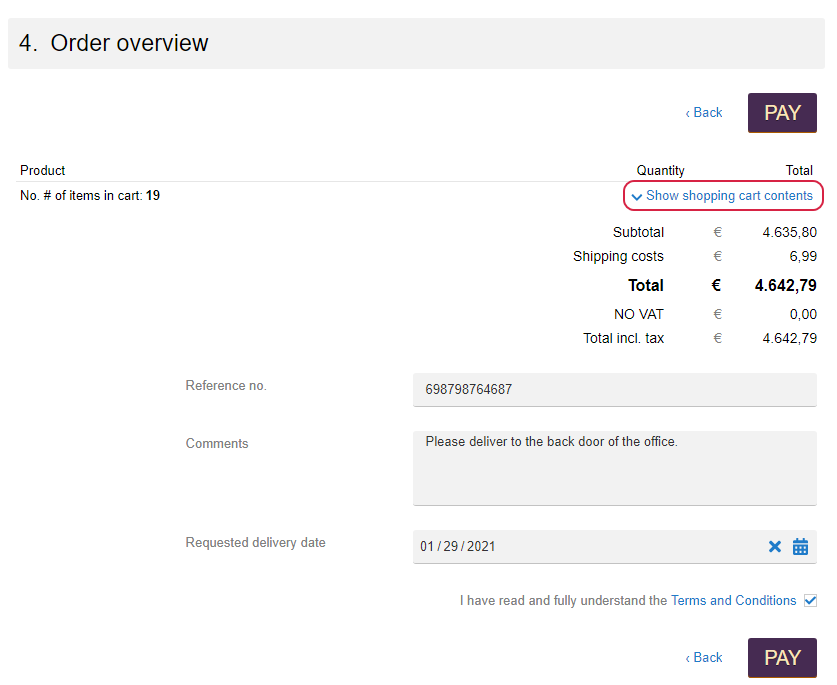
You can enter a different number of order lines per customer type: B2C customers, B2B customers and sales agents.
You can also show or hide product image thumbnails in the order overview.
In Sana Admin click: Design & Layout > Checkout layout. Use the Product images option.
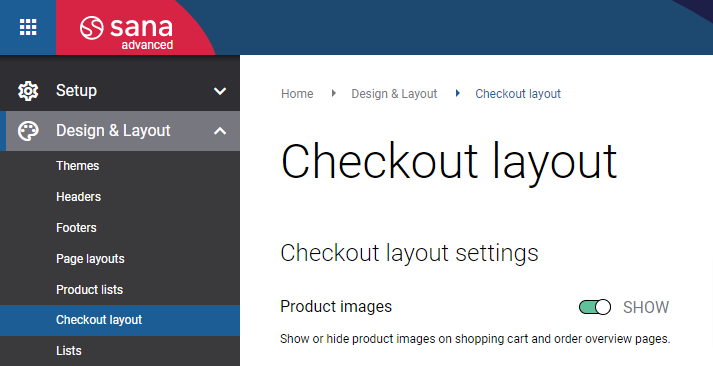
Checkout Options
WATCH THE VIDEO
Select what sales document a customer can create. You can allow your customers to create only quotes or only orders, or both, giving a customer possibility to choose whether to place a quote or an order. If you allow your customers to create quotes, you can also allow them to convert them to sales orders directly in the Sana webstore. It all depends on your business processes and needs.
You can choose the necessary checkout options for different customer types: B2C customers, B2B customers and sales agents.
Checkout options are not available, if you are using order processing strategy optimized for large orders.
For more information, see Order Types: Quotes and Orders.
Order Processing Strategy
WATCH THE VIDEO
Order processing strategies in Sana are basket calculation modes which control how basket is calculated.
The order processing strategy that is optimized for large orders is available only to B2B customers and sales agents. For B2C customers the Default order processing strategy is used.
Sana Commerce Cloud provides two order processing strategies:
- Default
- Optimize for large orders
For more information, see Order Processing Strategies.