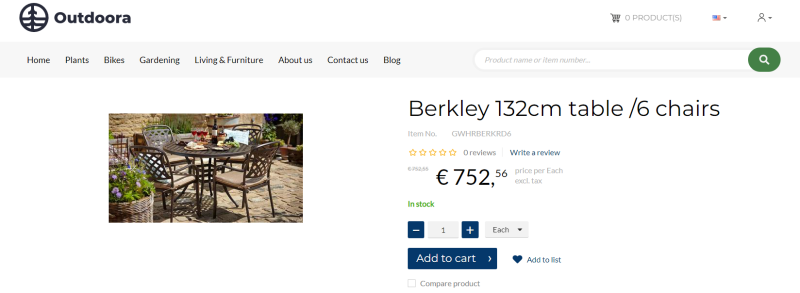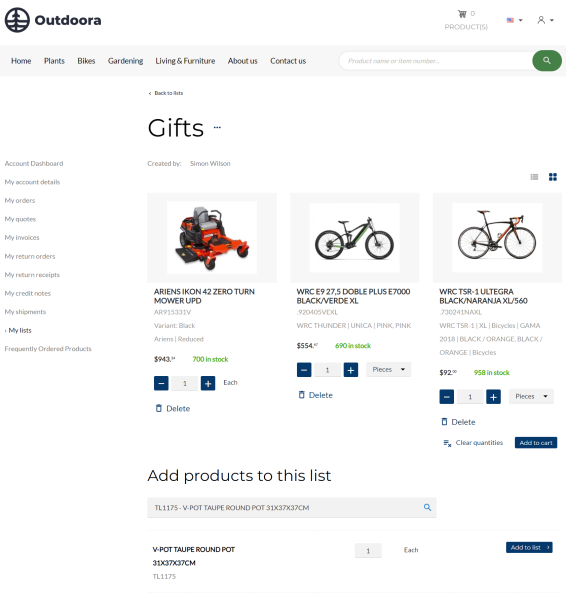Add Products to the List
There are two ways to add a product to the list - from the product page using the Add to list button, and directly on the list page using search.
Product Page
Customers can add products to the list from the product page. There is the Add to list button which is located next to the Add to cart button by default. This is a content element that can be moved to any other location on the page.
When customers click on this button, the Add to list pop-up window opens.
In the Add to list pop-up window, the customer can create a new list and add a product to an existing list. If the customer does not have any list, a list called Wish list will be automatically created, but the customer can remove or rename it.
To add a product to the list, a customer needs to click on the small button with the heart icon. If the heart icon is completely colored, it means that the product is added to the list. If the heart icon is not colored, it means the product is not in the list. A product can be added to multiple lists.
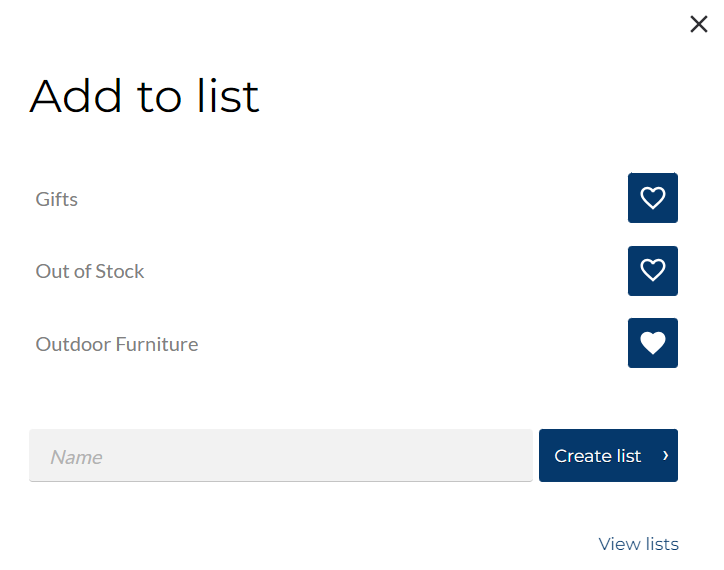
List Details Page
There is a search box on the list details page. With its help, the customer can find the necessary product and add it to the list. If a product has variants and is sold in different units, the customer can select what they need to add the right product to the list.
Clicking on the Clear quantities button, you can remove all quantities specified for products. This option is available only for the List B2B page layout and is especially useful if you have a long list of products.