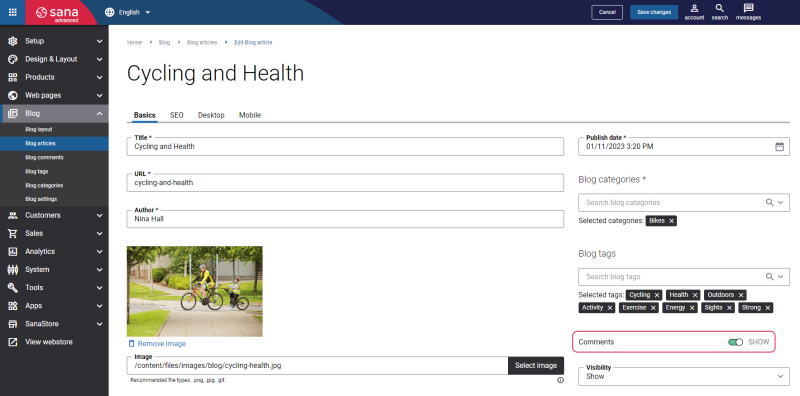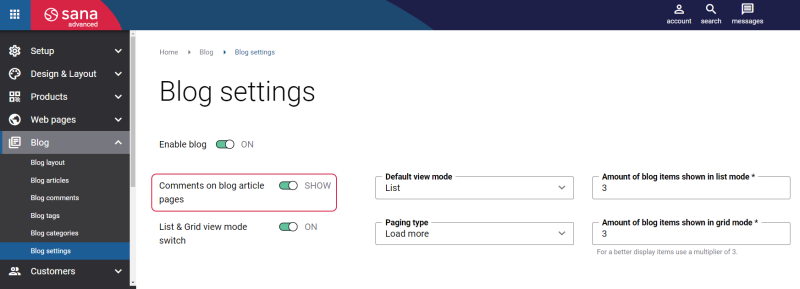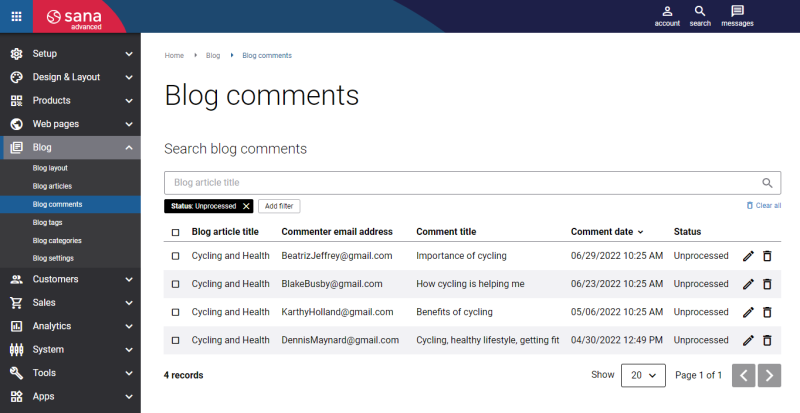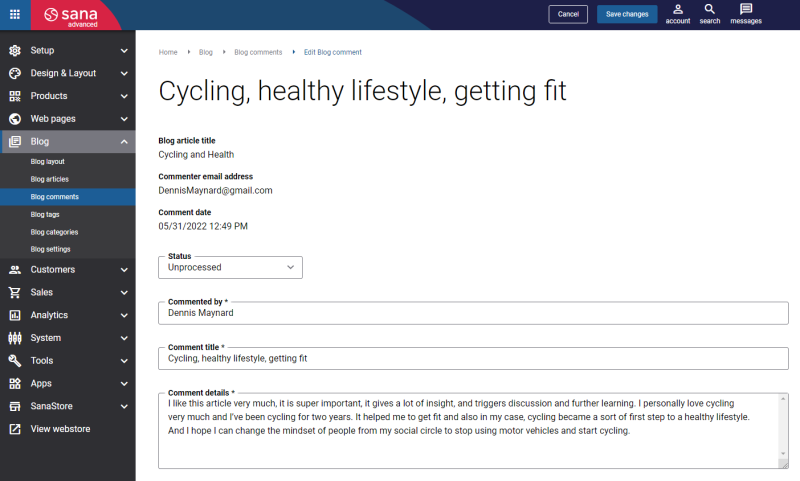Process Blog Comments
Blog commenting is a great way to exchange opinions about a particular topic or a blog article, also through comments users can share knowledge, ideas and experiences.
Allowing your customers to leave comments on your blog articles can bring plenty of benefits. Blog commenting gives an opportunity to engage with users and build stronger relations with them, also you can get backlinks on your webstore which will help you to gain traffic. Webstore owners use blog comments to grow successful online business.
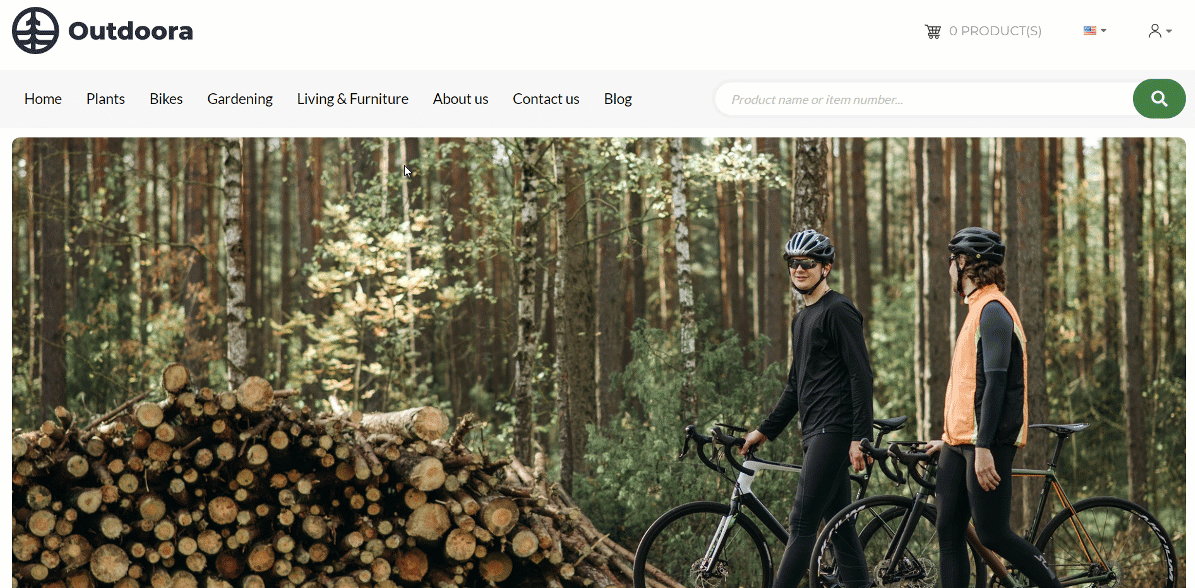
Enable and Disable Blog Comments
A user can leave a comment on the blog article only if blog comments are enabled and the Blog article comments (list and form) content element is added to the Blog article page in Sana Admin.
Blog comments can be enabled or disabled separately for each blog article or globally for all blog articles.
To enable or disable blog comments for a specific blog article, in Sana Admin click: Blog > Blog articles. Open the necessary blog article and use the Comments option on the Basics tab.
To enable or disable blog comments globally for all blog articles, in Sana Admin click: Blog > Blog settings. Use the Comments on blog article pages option.
Approve and Disapprove Blog Comments
Only approved blog comments are shown in the webstore.
To manage blog comments, in Sana Admin click: Blog > Blog comments.
From here you can approve or disapprove blog comments and edit the content.
In Sana Admin on the Blog comments page, you can see the list of all comments users wrote on the blog articles. You can search for a specific blog comment by the blog article title, or filter all blog comments by status (Approved, Disapproved or Unprocessed) and comment date .
To approve or disapprove any blog comment, click Edit.
You can check the blog comment, edit author name, comment title and details, and set the status of the blog comment to Approved or Disapproved. When a user writes a blog comment, it is stored in Sana Admin with the Unprocessed status. Only when the comment status is set to Approved, it will appear in the webstore on the blog article.