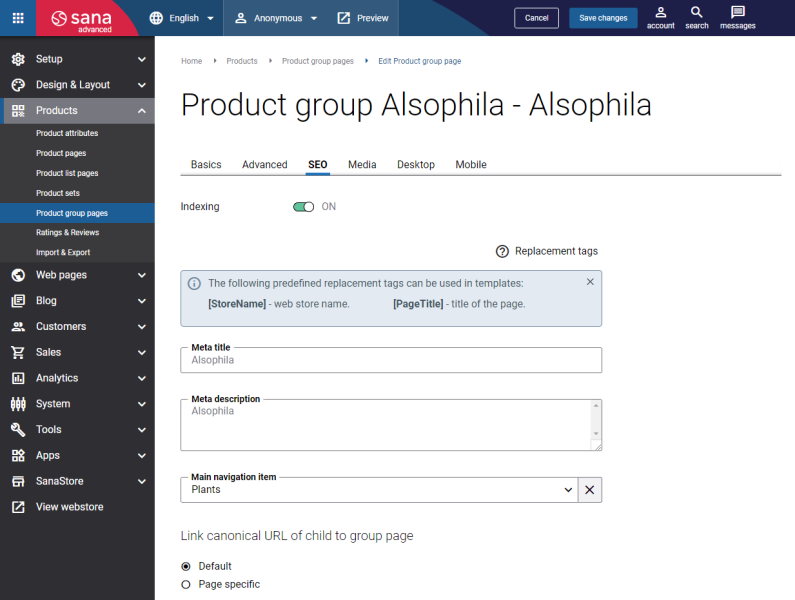SEO
The table below provides the description of the settings on the SEO tab.
|
Field |
Description |
|---|---|
|
Indexing |
Use this option to allow or deny a product group page to be indexed and crawled by search engine robots. |
|
Meta title |
Add meta title and meta description to a product group page. Here you can specify meta title and meta description for a specific product group page, but there is also a possibility to set meta title and meta description globally for all product group pages on the Meta data tab on the Search engine optimization page. Meta title and meta description added to a specific product group page have higher priority. It means that if there is meta data set for a specific product group and there is meta data set globally for all products, the latter will be ignored. Meta title is shown in the Web browser on a tab of the opened page. If meta title is not specified neither for a specific page, nor for all pages globally, the title of the opened page and the name of the webstore set in the Sana Admin settings will be shown on the tab of the Web browser. If you enter a meta title, you can also use the [StoreName] replacement tag. This tag will be automatically replaced with the webstore name set in the Sana Admin settings. Meta description describes your page to search engines. It should provide concise explanation of the web page contents. Meta description is used on search engine results pages to display short description for a given page. The value of the replacement tag or the meta data and description manually entered on the Meta data tab on the Search engine optimization page will be shown as the placeholder text in the Meta data and Meta description fields for each product group page. In this way, you can clearly see which meta data is used for each page and change it if necessary. Meta title and meta description are important factors for a successful search engine optimization of your webstore. |
|
Meta description |
|
|
Main navigation item |
Select the necessary main navigation item for a product group page. All main menu items which you have created to build your webstore navigation will be available in this field. The selected main navigation item is shown in the canonical URL in the HTML of the page. If this field is empty, the main navigation item will not be shown in the canonical URL. |
|
Link canonical URL of child to group page |
Using this field, you can show a product group instead of a product in the canonical product URL. This setting can be also set globally for all product group pages on the Search engine optimization page. For more information, see URL Behavior. The available options are:
|
You can use replacement tags to create meta data for a product group page.