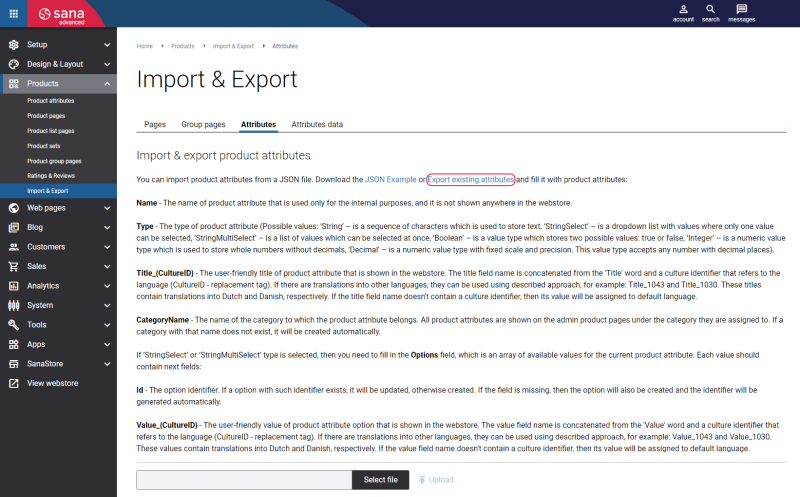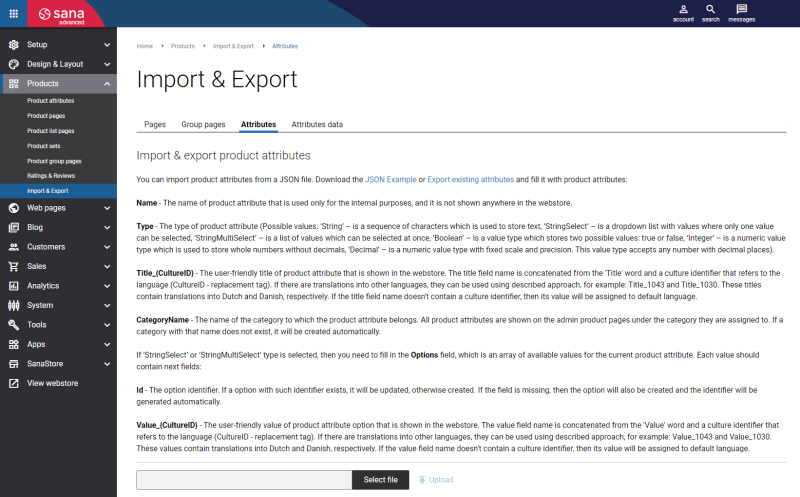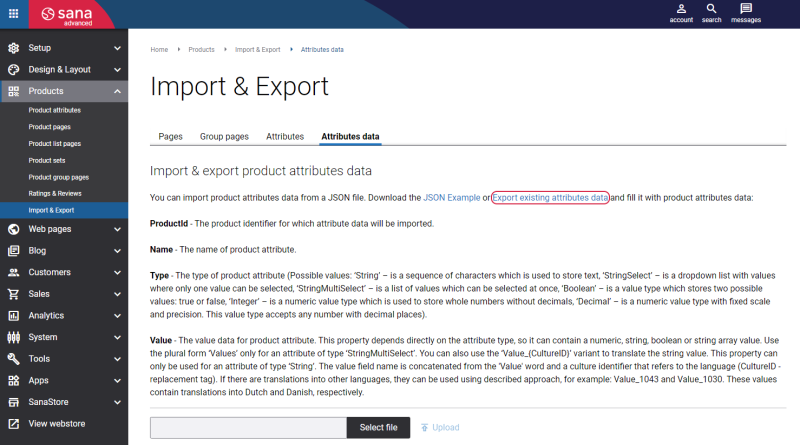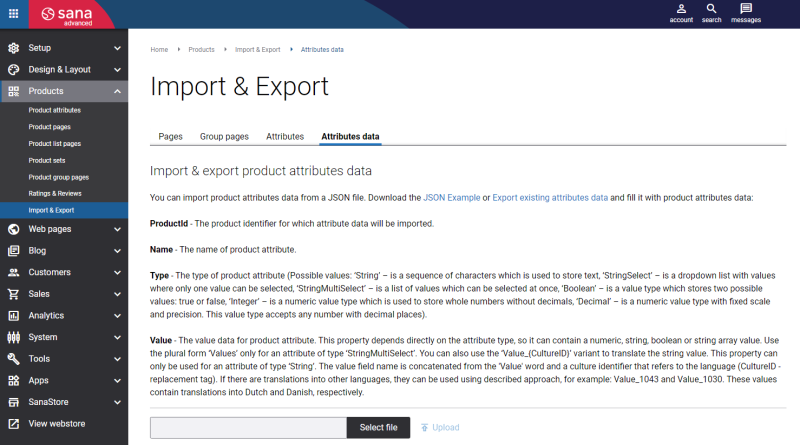Export and Import Product Attributes
Sana Commerce Cloud allows you to export and import product attributes and product attribute data.
- You can export product attributes created in Sana Admin to the JSON file.
- You can export product attribute data configured for particular products from Sana Admin to the JSON file.
Please note that we can only export data that is already stored in the Sana Commerce Cloud database. Data stored in your ERP system cannot be exported directly from the ERP.
You can export and import product attributes and product attribute data to help with several tasks:
-
Creating a backup of product attribute information ensuring data can be restored quickly in case of system failures, or accidental deletions.
-
Editing product attributes in bulk and updating product attribute information. This is particularly useful for large inventories where manual updates would be time-consuming and error-prone.
-
Exporting product attribute data from one webstore and importing them to another.
Sana Commerce Cloud uses JSON (JavaScript Object Notation) files to perform this kind of bulk task.
Product Attributes
Export Product Attributes
Step 1: In Sana Admin click: Products > Import & Export.
Step 2: On the Attributes tab, click Export existing attributes.
You can export product attributes created in Sana Admin to the JSON file.
The following product attribute information is exported:
- Product attribute name in Sana Admin
- Product attribute type (string, string select, string multiple select, boolean, integer, decimal)
- Product attribute titles and their translations
- Category name the product attribute belongs to
- The option identifier which is used for product attribute values
- Product attribute values and their translations
Once you have exported the JSON file, you can edit and update your product attribute information.
Import Product Attributes
Step 1: In Sana Admin click: Products > Import & Export.
Step 2: On the Attributes tab, on the Import & export product attributes page, you can see the product attribute information that can be exported and imported in Sana Admin using the JSON format.
Step 3: You can either download the JSON Example file and fill it in with the necessary product attribute information or use the exported JSON file with the existing product attribute information.
Step 4: When the JSON file is filled in with product attributes details, on the Import & export product attributes page, click Select file to add the JSON file.
Step 5: Click Upload to import product attributes from the JSON file.
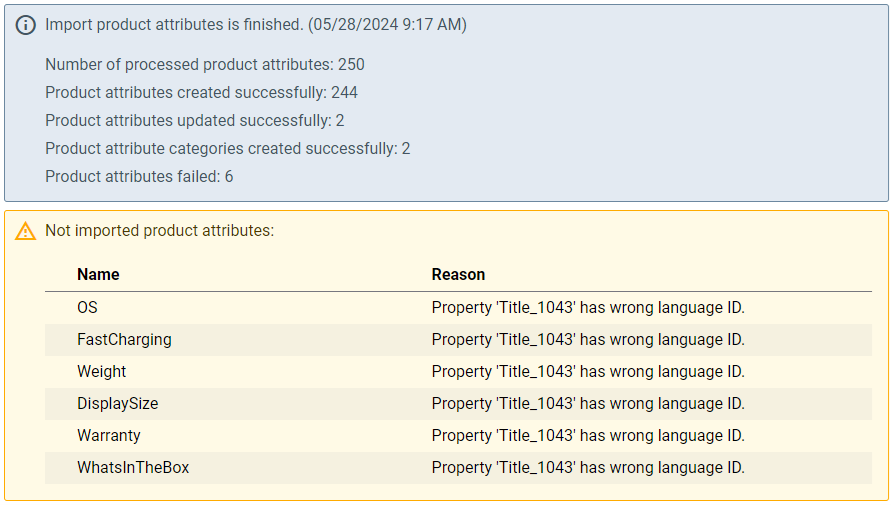
When the import of product attributes is finished, you can see an import summary. If there are any warnings generated during product attribute import, they will be shown in the import summary.
Product Attribute Data
Export Product Attribute Data
Step 1: In Sana Admin click: Products > Import & Export.
Step 2: On the Attributes data tab, click Export existing attributes data.
You can export product attribute data configured for particular products from Sana Admin to the JSON file.
The following product attribute information is exported:
- Product ID for which product attributes are exported
- Product attribute name
- Product attribute type (string, string select, string multiple select, boolean, integer, decimal)
- Product attribute values and their translations
Once you have exported the JSON file, you can edit and update your product attribute information.
Import Product Attribute Data
Step 1: In Sana Admin click: Products > Import & Export.
Step 2: On the Attributes data tab, on the Import & export product attributes data page, you can see the product attribute data that can be exported and imported in Sana Admin using the JSON format
Step 3: You can either download the JSON Example file and fill it in with the necessary product attribute information or use the exported JSON file with the existing product attribute information.
Step 4: When the JSON file is filled in with product attributes details, on the Import & export product attributes page, click Select file to add the JSON file.
Step 5: Click Upload to import product attribute data from the JSON file.
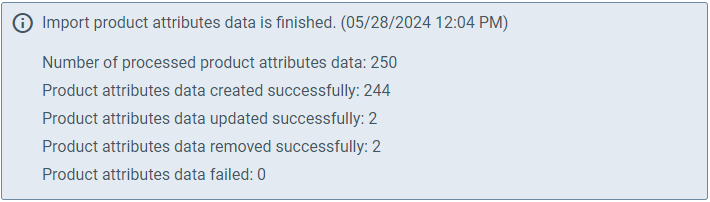
When the import of product attribute data is finished, you can see an import summary. If there are any warnings generated during product attribute data import, they will be shown in the import summary.