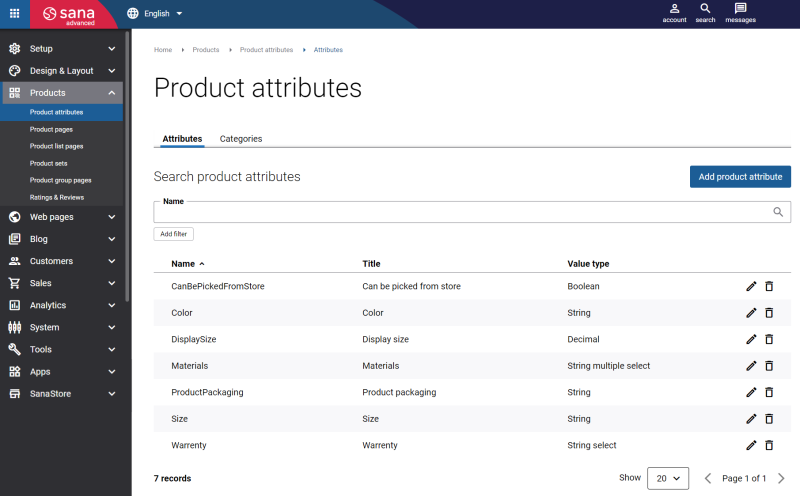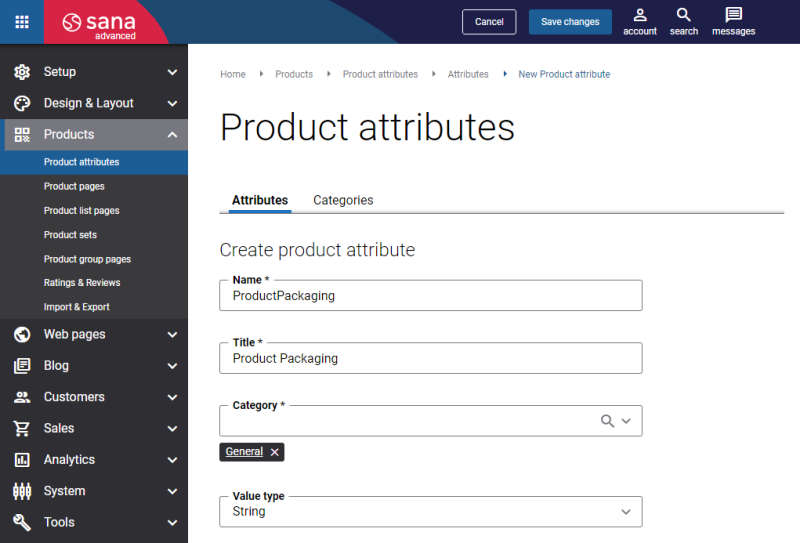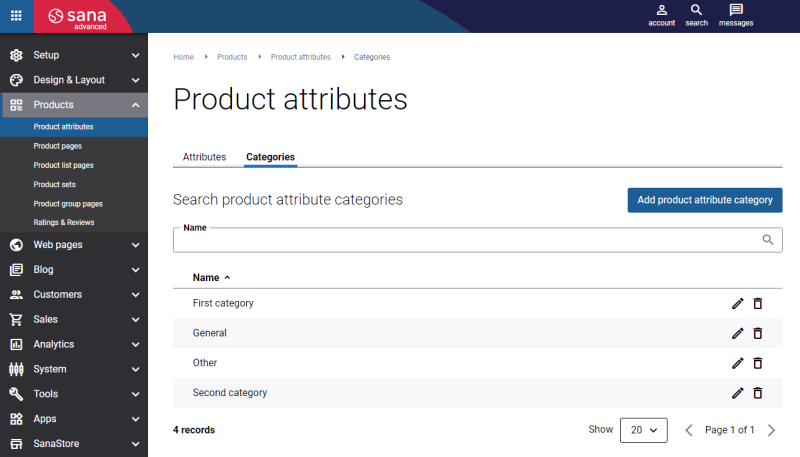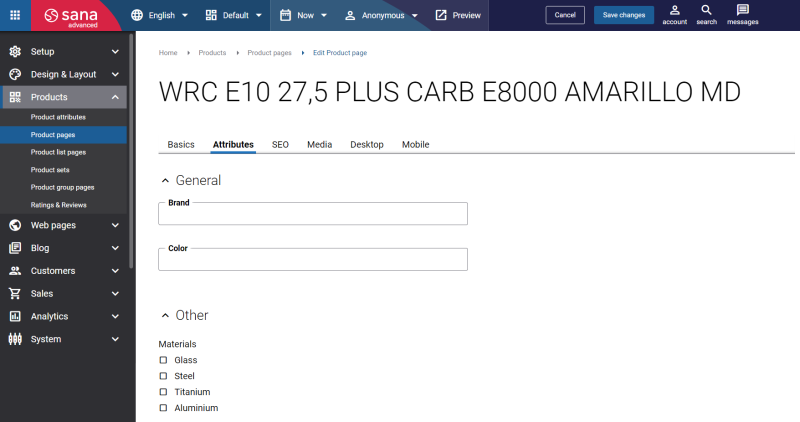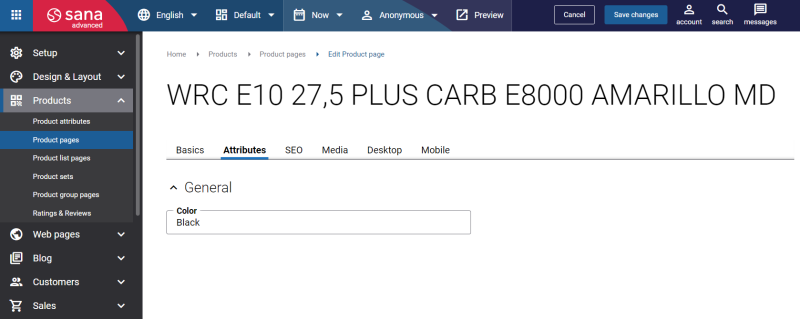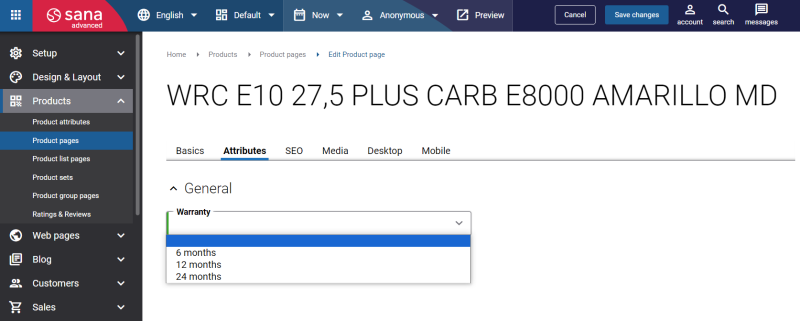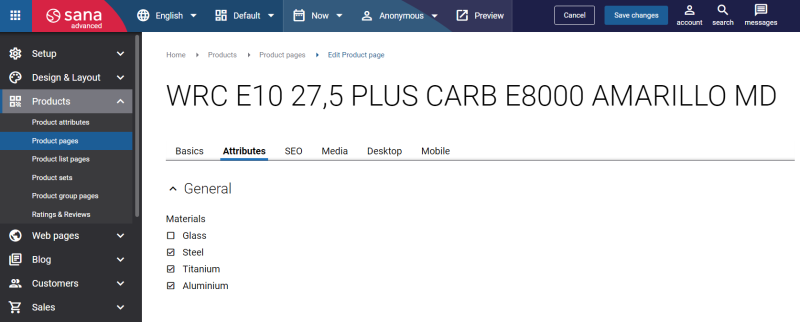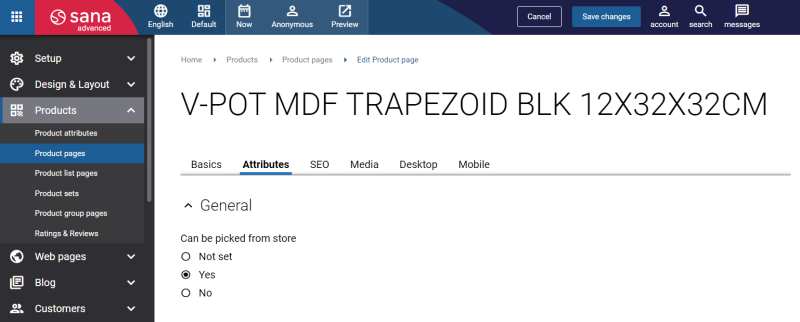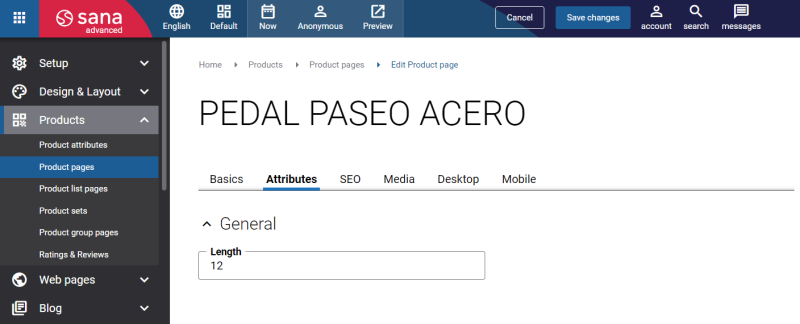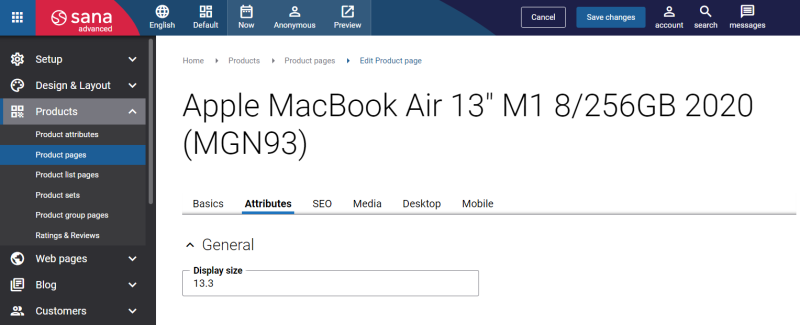Create Product Attributes
To create product attributes, in Sana Admin click: Products > Product attributes.
Attributes Tab
On the Attributes tab, you can see the list of already created product attributes. You can create a new product attribute, edit or delete the existing product attributes.
To create a new product attribute, click Add product attribute.
The table below provides the description of the fields necessary to create a product attribute.
| Field | Description |
|---|---|
| Name | Enter the product attribute name. This name is used only for the internal purposes, and it is not shown anywhere in the webstore. |
| Title | Enter the product attribute title. The product attribute title is shown in the webstore. |
| Category | Select the product attribute category. If there are no available categories, you can just enter the category name. Once a product attribute is saved, the entered category will be automatically created on the Categories tab.
You can create categories on the Categories tab, then you will be able to select them in the Category field while creating product attributes. Categories are used to group product attributes. The product attributes are shown on the product pages in the category they are assigned to. |
| Value type | Select the product attribute value type. The following options are available:
For more information about different product attribute value types, see Product Attribute Value Types. |
Categories Tab
On the Categories tab, you can create categories that are used to group product attributes.
To create a product category, you just need to enter the name.
The created categories will be available for selection in the Category field when you create a product attribute. If you enter a name of a category which does not exist yet while creating a product attribute, after saving a product attribute, the entered category will be automatically created on the Categories tab.
The product attributes will be shown in the category they are assigned to on the product pages in Sana Admin.
Product Attribute Value Types
When you create a product attribute, you must select the value type. The value type determines in which format the product attribute values will be shown on the product pages. For example, attribute values can be a simple text, integer or decimal number, they can be shown in the dropdown or as a multiple selection.
The following value types are available when you create a product attribute:
-
String: Is a sequence of characters which is used to store text.
-
String select: Is a dropdown list with values where only one value can be selected.
-
String multiple select: Is a list of values which can be selected at once.
-
Boolean: Is a value type which stores two possible values: true or false.
-
Integer: Is a numeric value type which is used to store whole numbers without decimals.
-
Decimal: Is a numeric value type with fixed scale and precision. This value type accepts any number with decimal places.