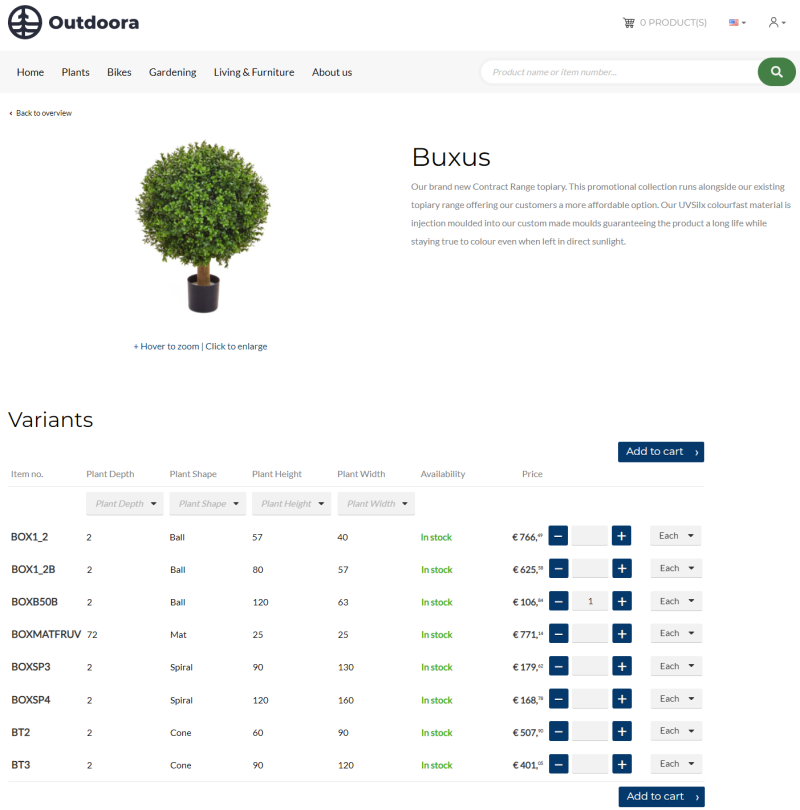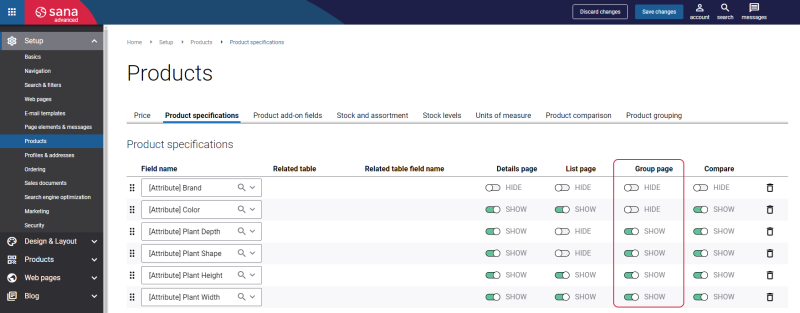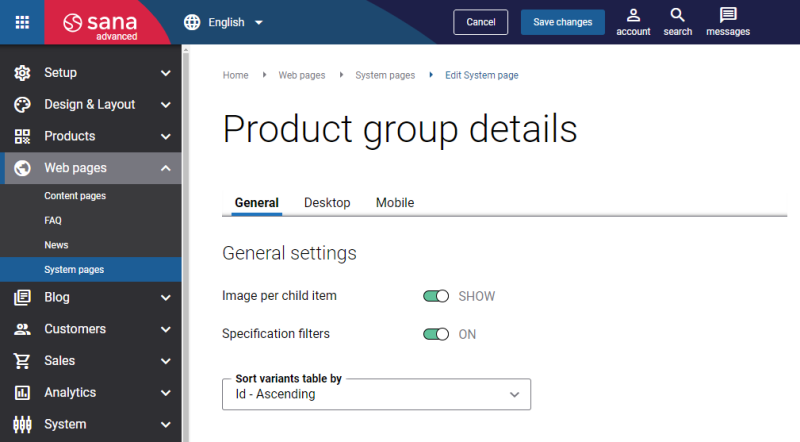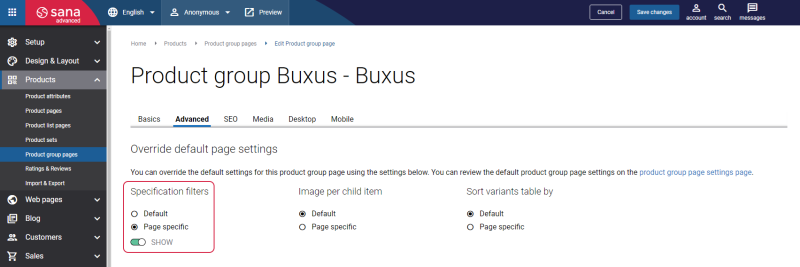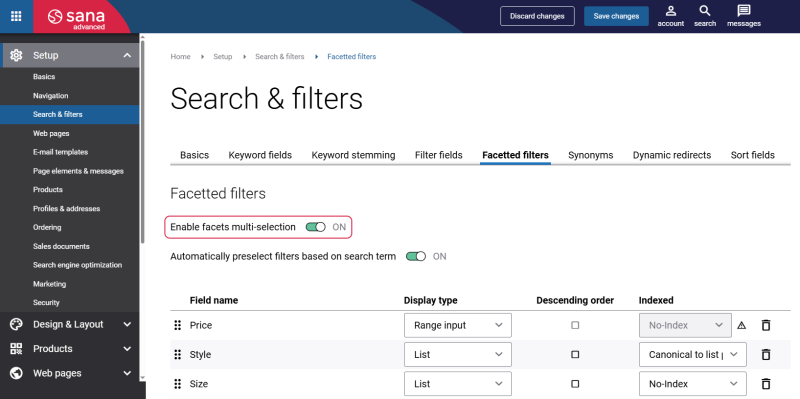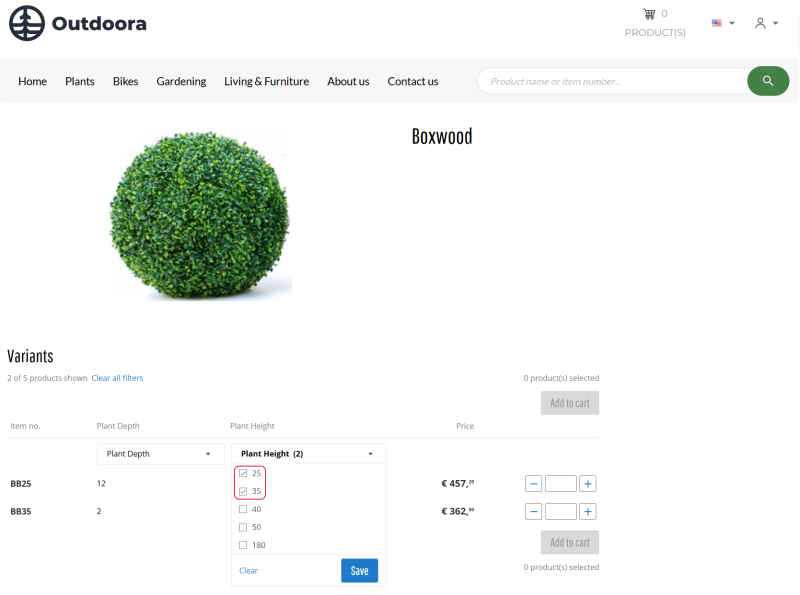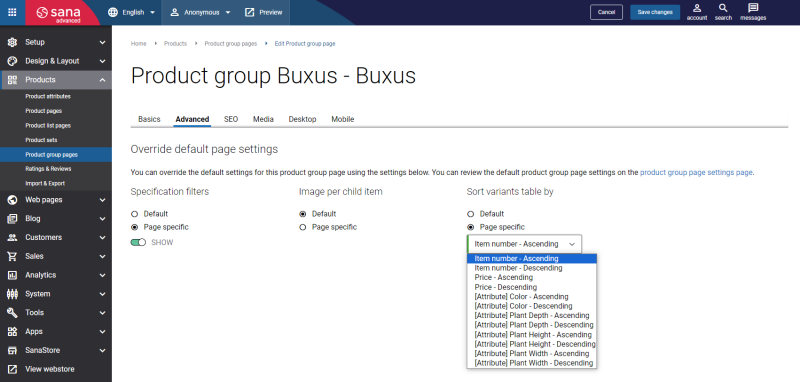Product Group Filters and Sorting
You can create small or large product groups with a huge number of products. It all depends on what you are selling. Products from a group are displayed in a table on the product group page. If you have quite a few products in the group, it can be very difficult for customers to find what they need. That is why you can enable filters for products in the groups. But you should keep in mind that a large number of products in the table is not convenient for users and, most importantly, affects performance.
Product Group Filters
Customers can filter all products in the group by product specifications. They can use multiple filters to narrow down the results.
In the desktop layout, the filters are displayed under the table header.
In the mobile layout, at the bottom of the page, there is a sticky footer with the Filter, Compare, and Scroll to Top buttons. When you click on the Filter button, the filters open in a separate window. When you select products to compare, the Compare button appears.
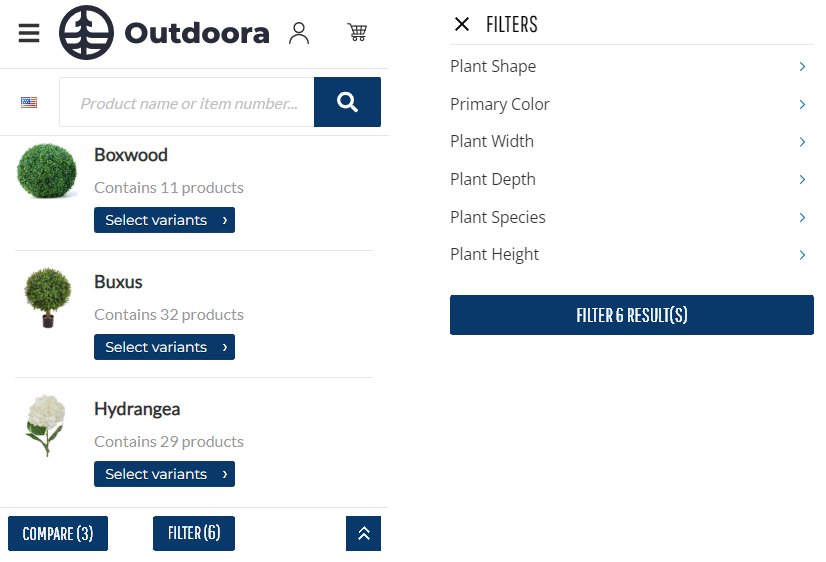
Step 1: In Sana Admin click: Setup > Products > Product specifications. Make sure that the necessary product specifications are enabled for product group pages. You can enable up to five product specifications for product groups.
If you have configured product specifications for product groups, you only need to enable filters to display them.
Step 2: Click: Web pages > System pages. Find the Product group details system page and click Edit.
Step 3: On the General tab, enable the Specification filters option.
If you enable the Specification filters option on the Product group details system page, the filters will be shown on all product group pages.
The Specification filters options are also available on individual product group pages on the Advanced tab. You can override the value set on the system page for the individual product group page. For example, you can enable filters on the system page, but hide them on a specific product group page, or you can also disable filters on the system page, but show them on specific product group pages.
The facet filter values selected on the product list page in the webstore are automatically applied to the product group pages. When a user selects filters on the product list page and navigates to a product group displayed in the filtered results, the products on the product group page will reflect the same filter criteria that were previously selected on the product list page.
Also, using the Enable facets multi-selection option in Sana Admin you can allow users to select multiple facetted filter values on the product group pages at once. For example, you can filter products in a group by multiple colors at once.
Product Group Sorting
Product content managers can also choose how products should be sorted in a group. Webstore visitors cannot sort products in the group on their own. This can only be changed in Sana Admin.
By default, the products in the group are sorted by their IDs. You can use any other field configured for product group specifications to sort products in the group.
Step 1: In Sana Admin click: Setup > Products > Product specifications. Make sure that the necessary product specifications are enabled for product group pages. You can enable up to five product specifications for product groups.
If you have configured product specifications for product groups, you only need to select the field by which products will be sorted.
Step 2: Click: Web pages > System pages. Find the Product group details system page and click Edit.
Step 3: On the General tab, in the Sort variants table by field, select the necessary field. These are the product fields from ERP configured in product specifications.
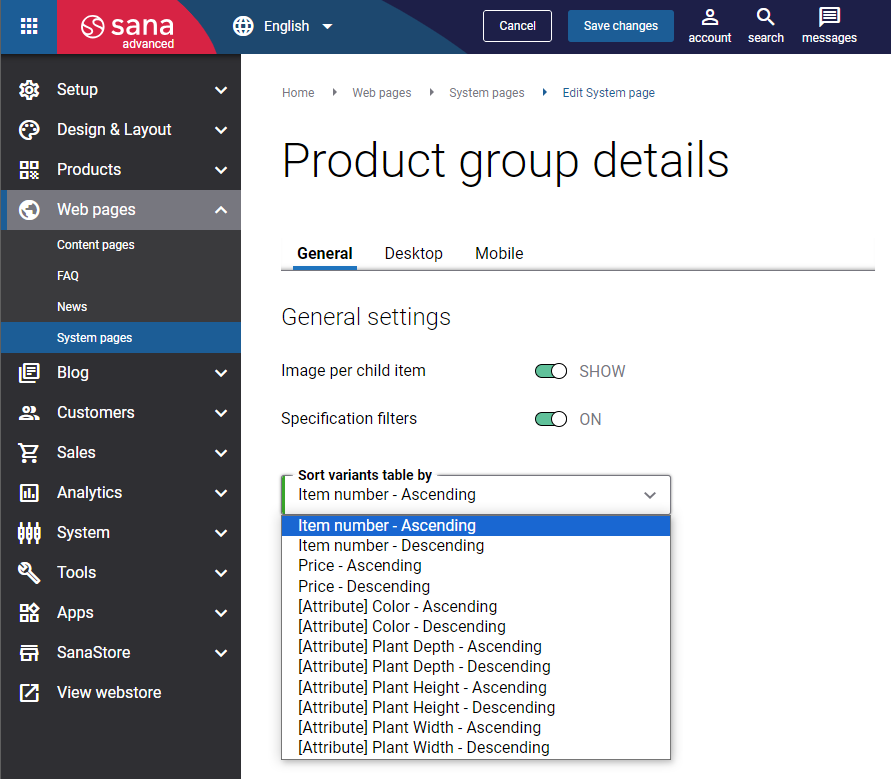
It is also available on individual product group pages on the Advanced tab. You can override the value set on the system page for the individual product group page. For example, you can select one field for sorting on the system page, but select another field for a specific product group page.