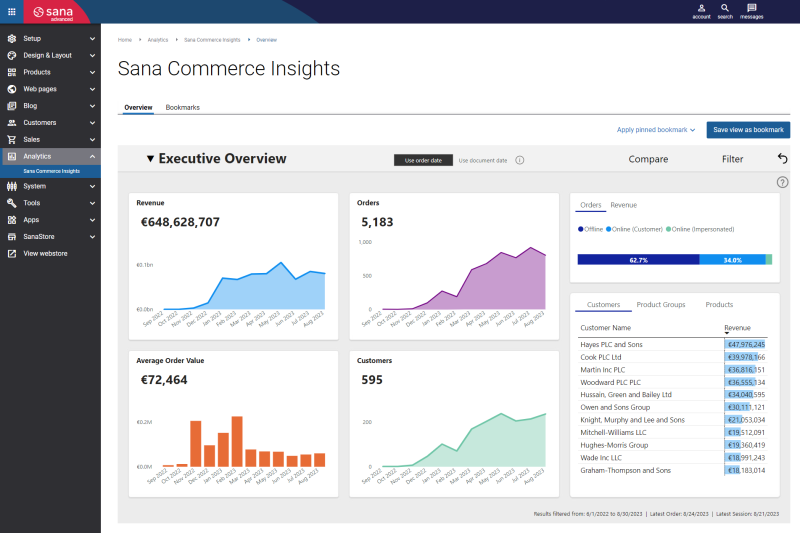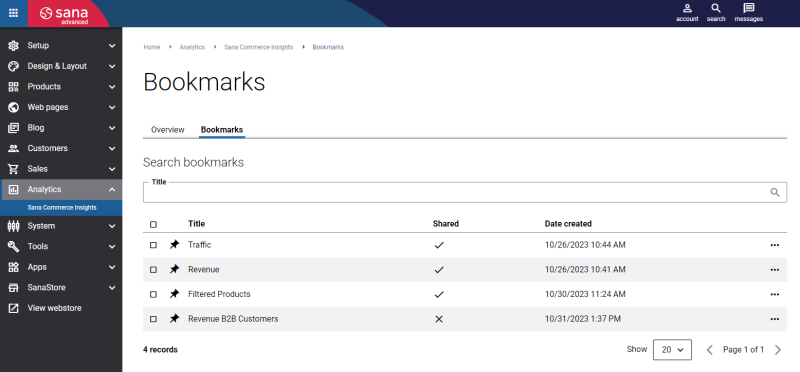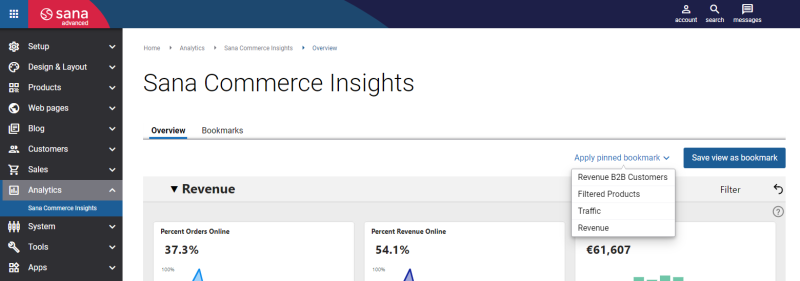Bookmarks
Sana Commerce Insights (SCI) presents a lot of information. You can easily navigate between different reports, filter and compare the necessary data. To avoid having to filter and compare different data every time, you can use bookmarks. The bookmark is created for the report as it is at the moment, taking into account all applied filters. With the help of bookmarks, you can easily find the data you need in seconds.
On the Overview tab, you can see different reports, for example executive overview, revenue, abandoned baskets, traffic analytics, webstore performance, etc. Sana Commerce Insights offers many features that allow you to move from a general view of data to a more detailed view, such as making selections, applying filters, comparing data, sorting data in the tables, etc. You can apply filters to the reports to make them more specific, for example, by customer type to filter the rest of the visuals by that selection. The elements of the reports are interactive, so it takes a few seconds to get the necessary information.
Having a detailed report at hand is always useful, especially if you are analyzing data and always need access to specific data. You can save a link to the report as a bookmark with all filters and other changes applied.
Create a Bookmark
Step 1: On the Overview tab, open the desired report and apply all the necessary changes to it, for example filters.
Step 2: Click Save view as bookmark.
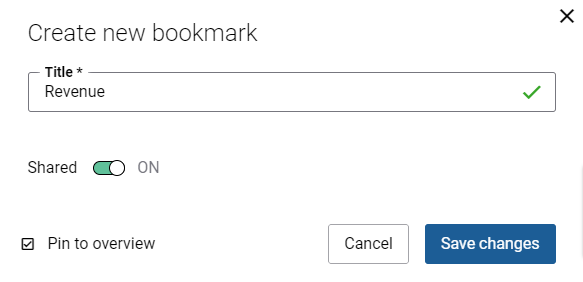
Step 3: In the Title field, enter the title of your bookmark.
Step 4: Use the Shared option to share the bookmark with other users.
- If the Shared option is enabled, the bookmark will be available to all users who have access to Sana Commerce Insights.
- If the Shared option is disabled, only the user who created a bookmark will have access to it.
Step 5: Enable the Pin to overview option to make the bookmark available on the Overview tab, in the Apply pinned bookmark dropdown list. This way you can quickly and easily access the necessary data using the pinned bookmarks on the Overview tab.
Bookmarks Page
On the Bookmarks page, you can see the list of all created bookmarks.
You can search for a bookmark by its title. You can edit, delete a bookmark, pin and unpin it, see the date when the bookmark was created.
To open a report from a bookmark, it must be pinned. When the bookmark is pinned, you can see it in the Apply pinned bookmark dropdown list on the Overview tab and access the necessary data.