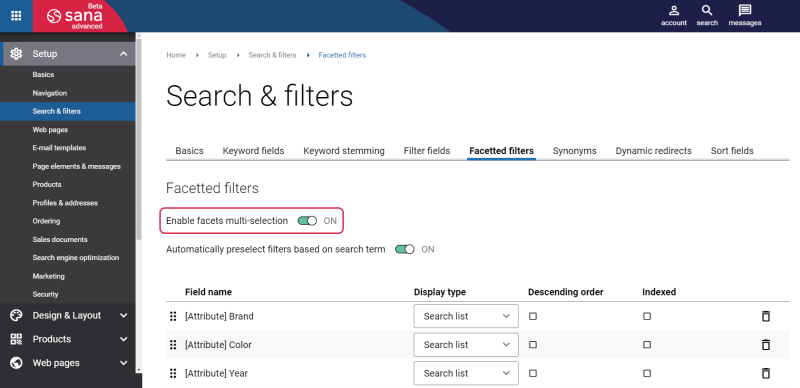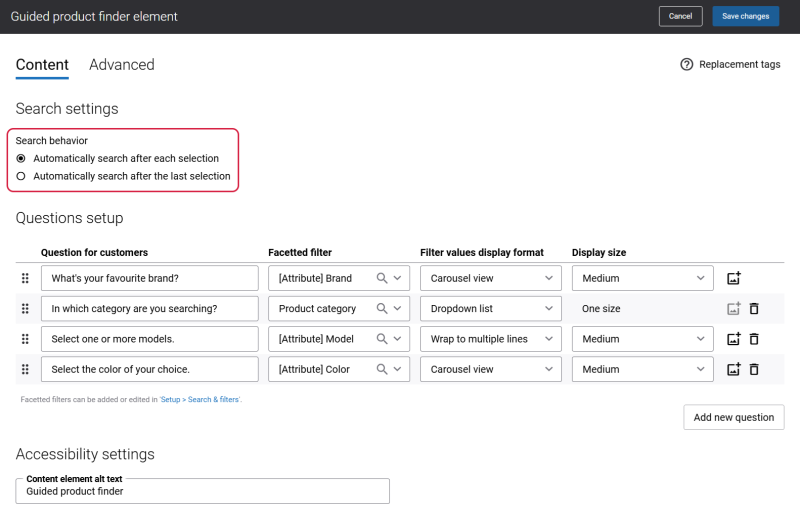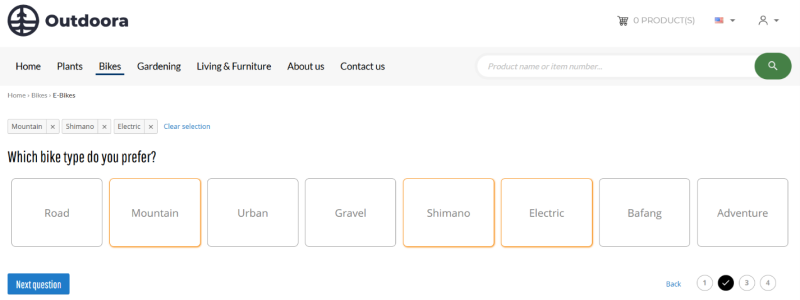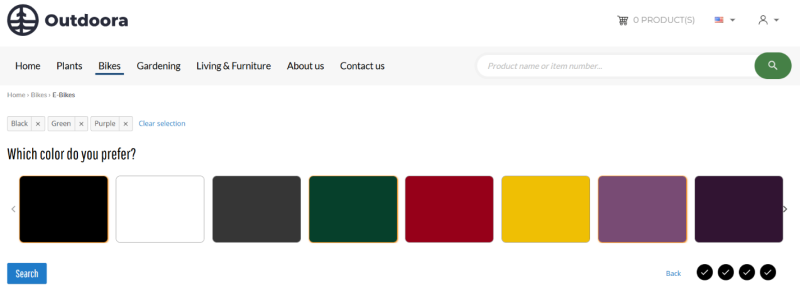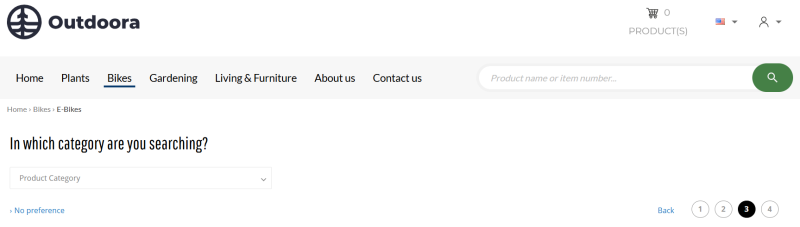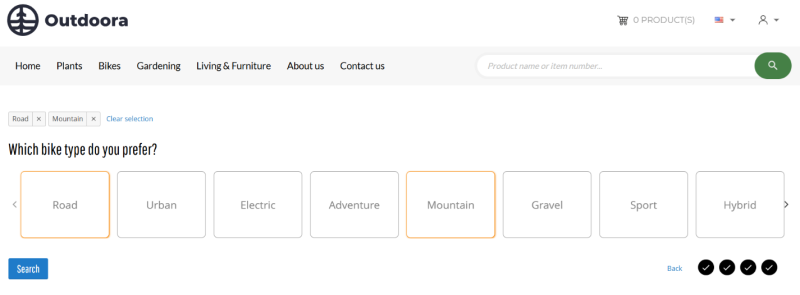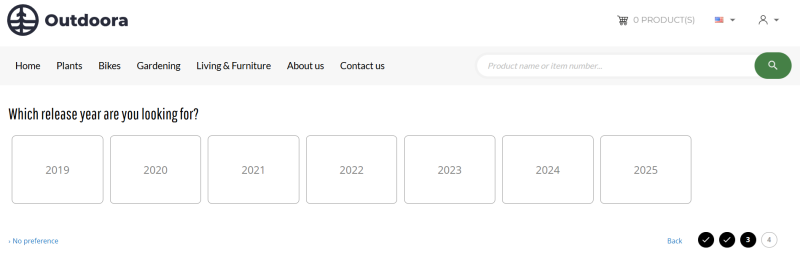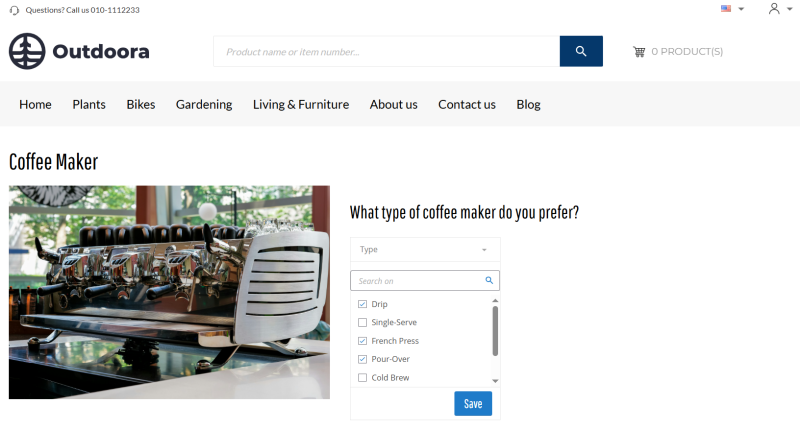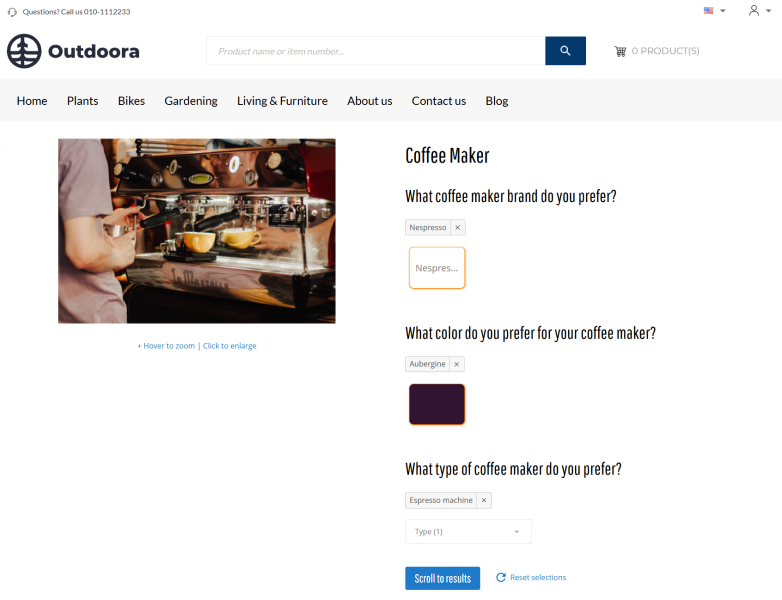Single and Multiple Facets Selection in the Guided Product Finder Content Element
The Guided product finder content element supports both single and multiple facets selection.
Multiple Facets Selection on the Search and Product List Pages
To use the multiple facets selection, in Sana Admin click: Setup > Search & filters > Facetted filters. On the Facetted filters tab, activate the Enable facets multi-selection option.
The multiple facets selection depends on the search settings of the Guided product finder content element.
-
Multiple facets selection with the Automatically search after each selection search option.
When multiple facets selection is enabled and the Automatically search after each selection option is selected, a user can select multiple options when answering a question. A user can move to the next question by clicking the Next question button.
-
Multiple facets selection with the Automatically search after the last selection search option.
When multiple facets selection is enabled and the Automatically search after the last selection option is selected, a user can choose multiple options when answering a question. A user can move to the next question by clicking the Next question button.
If a user prefers not to answer the last question, they can click on the No preference link, this action will automatically trigger the search. However, if a user selects any option while answering the last question, the Search button will appear. This allows to select additional options before initiating the search. When a user selects all the necessary options while answering the last question, they need to click the Search button to trigger the search.
When a user clicks the Search button, the page automatically scrolls to the results, but only for new search queries. If a user clicks the Search button repeatedly without making any changes to the query, the page will remain in place. However, if a user updates the query, for example, by selecting or removing a facet value, clicking the Search button will once again scroll the page to the results.
Single Facet Selection on the Search and Product List Pages
To use the single facets selection, the Enable facets multi-selection option must be disabled in Sana Admin.
In case with the single facet selection, the search is triggered either after each question or after the last question is answered, depending on which search option is selected in the search settings of the Guided product finder content element.
When single facet selection is used, once a user answers a question, the next question is automatically opened. If a user prefers not to answer some question, they can click the No preference link, in this way a question will be skipped. A user can navigate to the previous questions by clicking the Back button. This button will be available starting from the second question.
Multiple and Single Facet Selection on the Content Pages
To use the multiple facets selection, in Sana Admin click: Setup > Search & filters > Facetted filters. On the Facetted filters tab, activate the Enable facets multi-selection option.
When multiple facets selection is enabled, a user can select multiple options when answering a question. A user can move to the next question by clicking the Next question button.
If a user prefers not to answer the last question, they can click on the No preference link, then the Search button will appear, using which a user can trigger the search. However, if a user selects any option while answering the last question, the Search button will appear. This allows to select additional options before initiating the search. When a user selects all the necessary options while answering the last question, they need to click the Search button to trigger the search.
To use the single facets selection, the Enable facets multi-selection option must be disabled in Sana Admin.
In case with the single facet selection, once a user answers a question, the next question is automatically opened. If a user prefers not to answer some question, they can click the No preference link, in this way a question will be skipped. A user can navigate to the previous questions by clicking the Back button. This button will be available starting from the second question.
By clicking on the Search button, users will be redirected to the product list page specified in the settings of the Guided product finder content element for a content page in Sana Admin. The products on this product list page will be already filtered according to the selected answers on the content page. Users will be always redirected to the first question in the Guided product finder content element on the product list page when redirected from the content page.
If the separate Guided product finder content element is configured on the product list page with the same questions and answers, the matched questions will be marked as already answered, while the remaining questions will be left unanswered, allowing users to answer them for further filtering. If there is no Guided product finder content element configured on the product list page, then users will be forwarded directly to the filtered products.
Further filtering on the product list page will depend on the Guided product finder search behavior settings configured for this product list page.
Multiple and Single Facet Selection on the Product Group Pages
To use the multiple facets selection, in Sana Admin click: Setup > Search & filters > Facetted filters. On the Facetted filters tab, activate the Enable facets multi-selection option.
When multiple facets selection is enabled, a user can select multiple options when answering a question.
In the dropdown list specifications display, users can search by either selecting individual options one by one or by selecting multiple options at once before triggering the search.
When a user selects options one by one from the dropdown list and clicks Save after each selection, triggering the search, the filter tags will be displayed in the order they were selected. When a user selects multiple options from the dropdown list and clicks Save to trigger the search, the filter tags will be displayed in alphabetical order.
To use the single facets selection, the Enable facets multi-selection option must be disabled in Sana Admin. With single facet selection, users can choose only one option per question.
After applying filters on the product group page, users can easily navigate to the results by clicking the Scroll to results button.