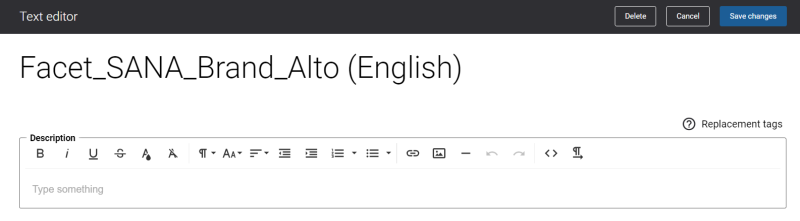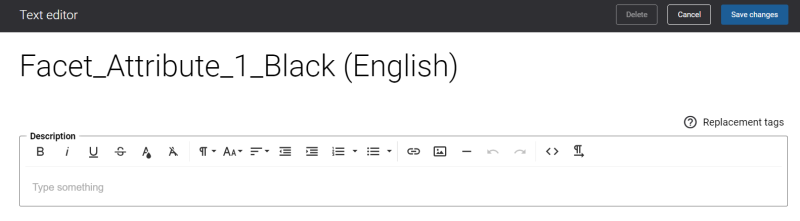Change the Texts of the Guided Product Finder Content Element
You can easily change the texts of the facetted filter attribute values and other texts in the Guided product finder content element in the English language or any other installed webstore language.
Initially, facetted filter attribute names and values are displayed as sourced directly from the ERP system or Sana. Once you edit the facetted filter attribute name or value, the new value overrides the ERP or Sana value and is displayed instead.
There are two ways to change the default texts.
-
You can use the built-in Sana tool In-site editor.
In Sana Admin click: Setup > Page elements & messages. On the All texts tab, click the button Browse in webstore. This way you can edit the texts of the Guided product finder content element directly on the webstore.
-
You can find the default texts of the Guided product finder content element in Sana Admin and change them. For more information, see Webstore UI Texts.
In Sana Admin click: Setup > Page elements & messages. On the All texts tab, search for the necessary IDs. You can see the default Sana texts and search for the IDs after the initial editing of the text.
You can easily distinguish the Sana attribute texts from the ERP attribute texts. The Sana attribute texts have SANA in the text ID and the ERP attribute texts have Attribute in the text ID.
Sana attribute
ERP attribute