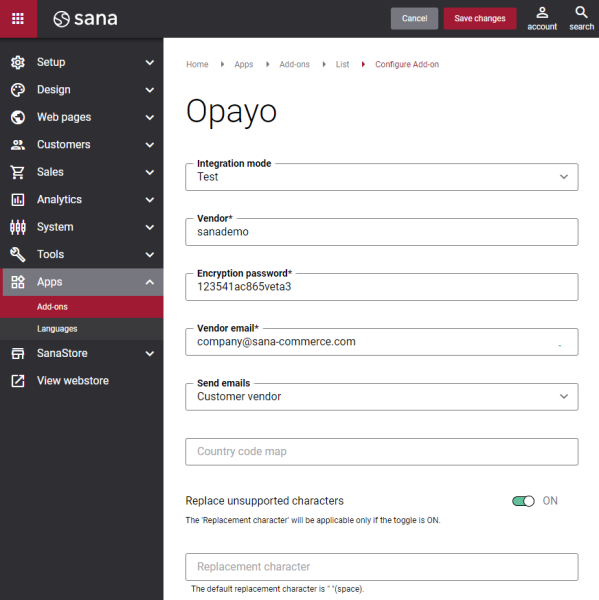Configure Opayo
Once the Opayo payment provider is installed and configured in the MySagePay portal, it should be also configured in Sana Admin.
Step 1: The Opayo payment provider is available as an app. It can be installed from the Sana App Center.
In Sana Admin click: App Center > Apps > Apps Explorer. When the Opayo app is installed, you can configure it on the app details page by clicking on the Configure button ![]() .
.
Step 2: Choose the appropriate payment integration mode.
There are two modes: test and live. Test mode allows to simulate the payment process as if it is a real payment and helps to make sure that everything will behave the same way when you go live. Live mode implies that a customer makes a real purchase using already configured payment provider and methods.
Step 3: Configure the payment provider by entering the payment provider specific settings of the test / live account.
The table below provides the description of the Opayo payment provider settings.
|
Field |
Description |
|---|---|
|
Vendor |
Enter the vendor name which was given by Opayo during registration. You can use one vendor account for all payment transactions or different accounts for different payment methods. |
|
Encryption password |
Enter the encryption password which was given by Opayo during registration. NOTE
To find the encryption password, in the MySagePay portal click: Settings > Administrator. In the Password details section, see the value of the field Form Integration Encryption Password. |
|
Vendor email |
Enter the vendor's e-mail address. Use the ":" (colon) character as a separator to add multiple e-mail addresses. You can use one vendor account for all payment transactions or different accounts for different payment methods. |
|
Send emails |
Use this field to send payment confirmation e-mails. The available values are:
|
|
Country code map |
In different ERP systems, countries can be stored with ISO codes in different formats, for example ISO 3166-1 alpha-2 or alpha-3. Opayo only supports ISO 3166-1 alpha-2 codes of the countries. Check in your ERP system whether the ISO 3166-1 alpha-2 or alpha-3 country codes are used. Use this field to map ISO country codes from your ERP system to ISO 3166-1 alpha-2 codes of the countries supported by Sage Pay. The country codes must be entered in the following format: {ERP country code}|{ISO 3166-1 alpha-2 code}. Multiple country codes must be separated with ";". Example: GBR|GB;USA|US |
|
Replace unsupported characters |
Use this option to replace special characters that are not allowed in payment transactions when sending from Sana to Opayo. If payment transaction data, for example customer name or address, contains some special characters that are not allowed by Opayo, the payment transaction can fail. See Transaction registration POST for the list of allowed characters used in various payment transaction data. To avoid payment transaction problems due to unsupported characters, enable the option Replace unsupported characters and enter the Replacement character. The replacement character is a character which is allowed by Opayo in payment transactions. It is used to replace unsupported characters, if there are any in payment transactions when sending from Sana to Opayo. If you leave the field Replacement character blank, the space character will be used by default. You can enter only one allowed character in the field Replacement character. Do not use a character that is not allowed by Opayo as a replacement character. |
|
Replacement character |
When Opayo is installed and configured, you can set up the payment methods in Sana Admin that are supported by Opayo.