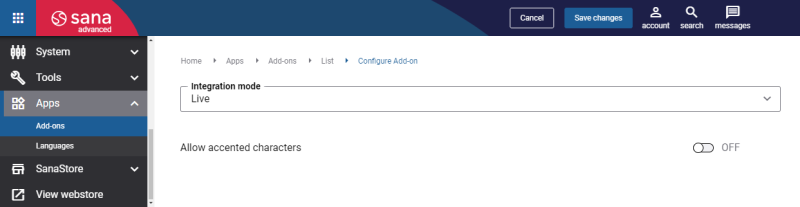Configure CyberSource
Once the CyberSource payment provider is installed and configured in the CyberSource Business Center, it should be also configured in Sana Admin.
Step 1: The CyberSource payment provider is available as an app. It can be installed from the Sana App Center.
In Sana Admin click: App Center > Apps > Apps Explorer. When the CyberSource app is installed, you can configure it on the app details page by clicking on the Configure button ![]() .
.
Step 2: Choose the appropriate payment integration mode.
There are two modes: test and live. Test mode allows to simulate the payment process as if it is a real payment and helps to make sure that everything will behave the same way when you go live. Live mode implies that a customer makes a real purchase using already configured payment provider and methods.
Step 3: Enable the setting Allow accented characters if your customers frequently use the accented characters in their billing addresses. Accented characters are letters that have diacritical marks, such as accents, tildes, or umlauts, that are common in many languages and modify the sound or meaning of the letter. For example: ö, ð, ó, Š, ß, ü, ë, ø, á, é, á, ě, í, ï.
When CyberSource is installed, you can set up the payment methods in Sana Admin that are supported by CyberSource.