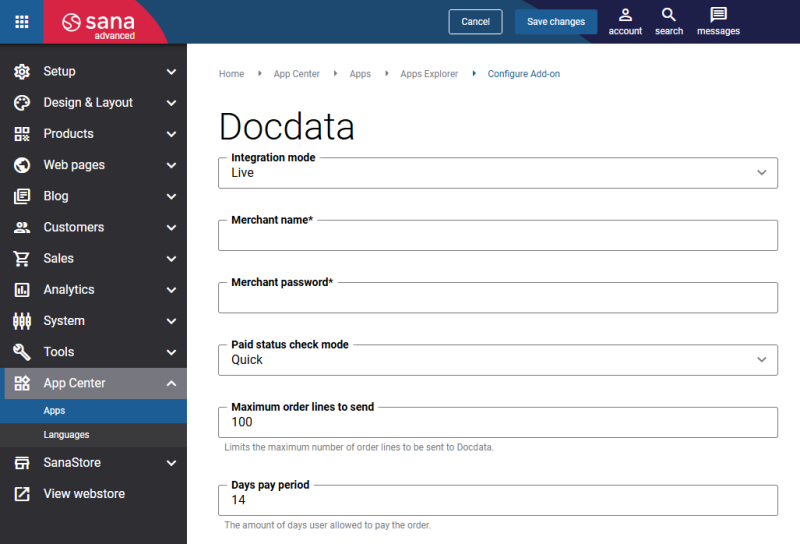Configure CM Payments
When the CM Payments payment provider is configured in the CM Payments BackOffice, it should be also configured in Sana Admin.
Step 1: The CM Payments payment provider is available as an app. It can be installed from the Sana App Center.
In Sana Admin click: App Center > Apps > Apps Explorer. When the CM Payments app is installed, you can configure it on the app details page by clicking on the Configure button ![]() .
.
Step 2: Choose the appropriate payment integration mode.
There are two modes: test and live. Test mode allows to simulate the payment process as if it is a real payment and helps to make sure that everything will behave the same way when you go live. Live mode implies that a customer makes a real purchase using already configured payment provider and methods.
Step 3: Configure the payment provider by entering the payment provider specific settings of the test / live account.
The table below describes the CM Payments payment provider fields.
| Field | Description |
|---|---|
| Merchant name | The name of the account that will be used by CM Payments to process the payment. This information will be supplied by CM Payments when creating the account (test / live).
Default value: Depends on the PSP account (test / live) |
| Merchant password | The password of the account that will be used by CM Payments to process the payment. This information will be supplied by CM Payments when creating the account (test / live).
Default value: Depends on the PSP account (test / live) |
| Paid status check mode | The mode of the order paid status check. This value tells Sana Commerce Cloud how the status of the order should be checked.
There are three possible values: quick, safe or custom. The default value is quick. Each value stands for its own algorithm of the status check.
|
| Maximum order lines to send | Limits the maximum number of order lines to be sent to CM Payments Order API.
The CM Payments payment menu page can display information about the order including the list of order lines. Sana Commerce Cloud sends this list of order lines to the CM Payments Order API every time a new payment gets started for the order in CM Payments. It can be the case that customers post orders with the large amount of order lines and the data traffic between Sana Commerce and CM Payments Order API gets increased significantly. This can also cause other issues, like inability to load the CM Payments payment menu page in the user's browser, etc. Use this setting to limit the number of order lines to be sent to CM Payments. If this number is exceeded for some order, Sana Commerce Cloud will send only one order line to CM Payments containing only total amount of the order instead of sending all order lines. Default value: 100 |
| Days pay period | The amount of days the user will have to pay the order. For more information about this field, please refer to the CM Payments documentation. This configuration value is required for the CM Payments payment module. Default value: 14 |