Set Up CM Payments Account
To configure the CM Payments payment provider and payment methods, you should have the CM Payments test / live account with all the necessary data.
Log in the CM Payments admin panel and configure or verify payment profiles. To access the payment profiles, in the CM Payments admin panel click: Settings > Payment method names. Each payment method must be configured with a profile. You can find the configured profiles in the following place in the CM Payments admin panel (marked by the red box).
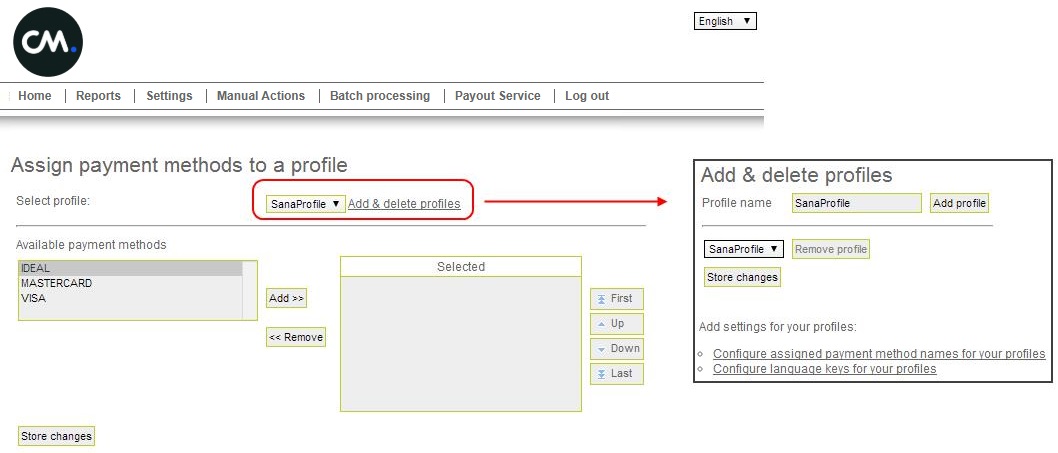
The configured in the CM Payments admin panel payment methods with the related profile names will be needed to set up the payment methods in Sana Admin.
It may be the case that on the payment menu page of CM Payments you will face with the incorrect positioning of product images as shown on the screenshot below.
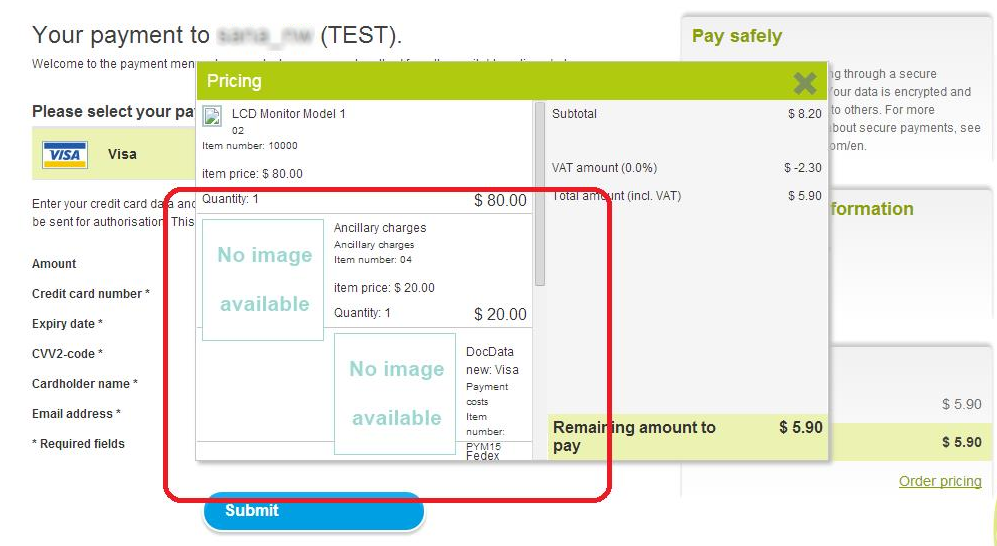
On the screenshot above you can see two incorrectly positioned image placeholders with the No image available text on them. If you have encountered the problem with positioning of product images on the payment menu page of CM Payments:
-
Open the CM Payments backoffice and click: Settings > Edit Look and Feel.
-
In the large editable text box, add the following lines (this text box may already contain some lines of text - these are the CSS stylesheets which are applied by CM Payments to the payment menu page):
Copy.productImage {
height: 50px;
}
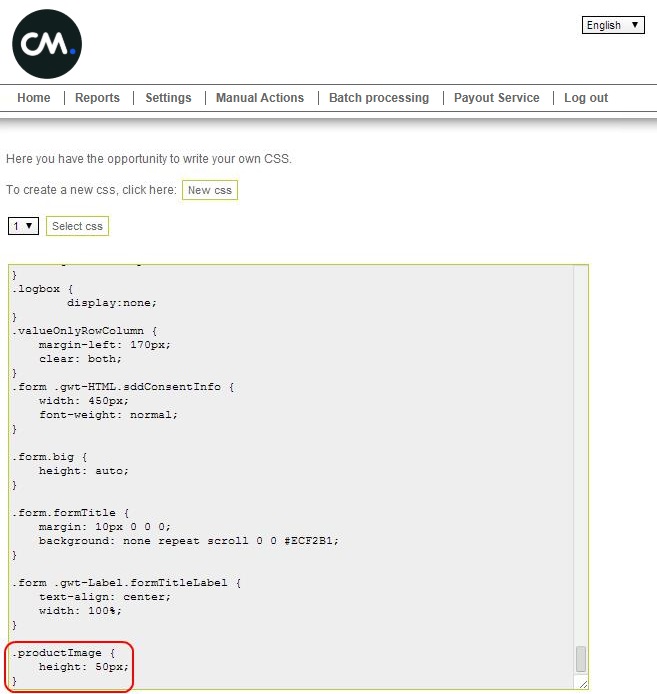
-
Click Store CSS at the bottom of the page to save your changes.
-
Now when this fix has been applied, the payment menu page of CM Payments should look correctly.
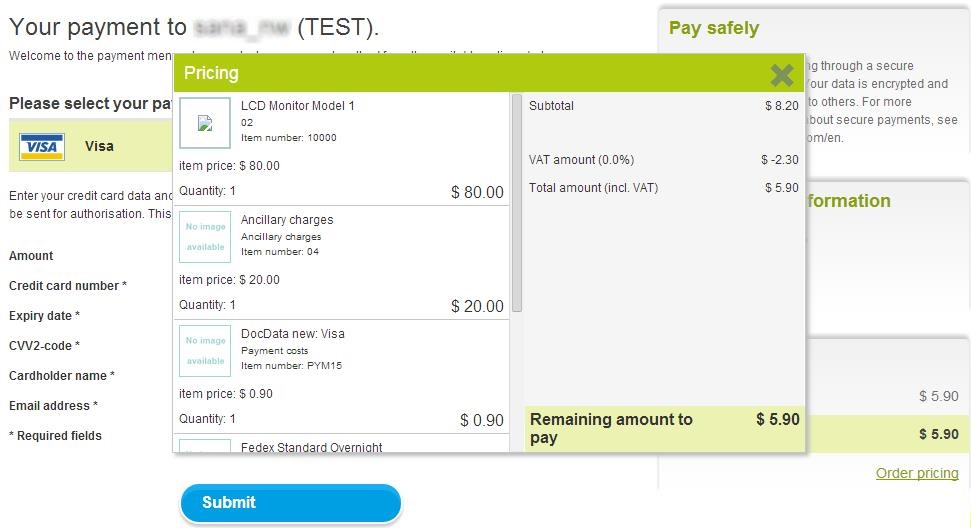
In this fix, the height of images is set to 50 pixels, but you can set it to any value suitable for your project.