Generate Certificate
Generate Certificate with OpenSSL
You can generate a certificate using the OpenSSL tool. You can download it from the official OpenSSL website.
You may already have OpenSSL if you have Git installed on your computer. If the OpenSSL tool is already installed on your machine, then please check if the openssl.exe file is available in the following directory C:\Program Files\Git\usr\bin.
Step 1: Run the Command Prompt as administrator and navigate to a folder where you wish to generate a certificate. Then, enter the full path to the folder where the openssl.exe file is stored. The path should be specified in double quotes.

Step 2: Execute the following command:
req -x509 -newkey rsa:4096 -sha256 -nodes -days 3650 -keyout BuckarooPrivateKey.key -out BuckarooPublicKey.crt

Step 3: Enter the requested additional details. Otherwise, the default values will be added. See the screenshot below.
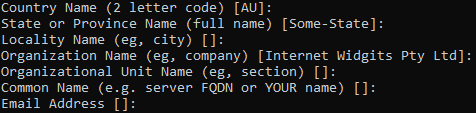
Step 4: Execute the following command:
pkcs12 -export -inkey BuckarooPrivateKey.key -in BuckarooPublicKey.crt -out BuckarooKey.pfxWhen you run the command, you will be asked to enter the password. You should not enter the password, just skip it and press Enter. Otherwise, you will not be able to use the generated certificate in Sana.

After this, the necessary certificate will be generated. Now, you need to upload the generated certificate to Buckaroo Payment Plaza.
Upload Certificate to Buckaroo Payment Plaza
Step 1: Log in to Buckaroo Payment Plaza and click: Configuration > Security > Certificates > Actions > Upload certificate.
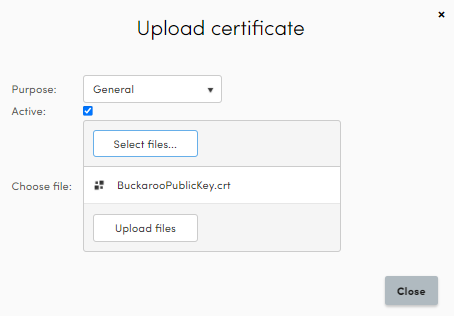
Step 2: Leave the value General in the Purpose field. Click Select files and select the certificate you previously generated, then click Upload files.
You will also need this certificate in order to configure the Buckaroo payment provider in Sana Admin. For more information, see Configure Buckaroo.