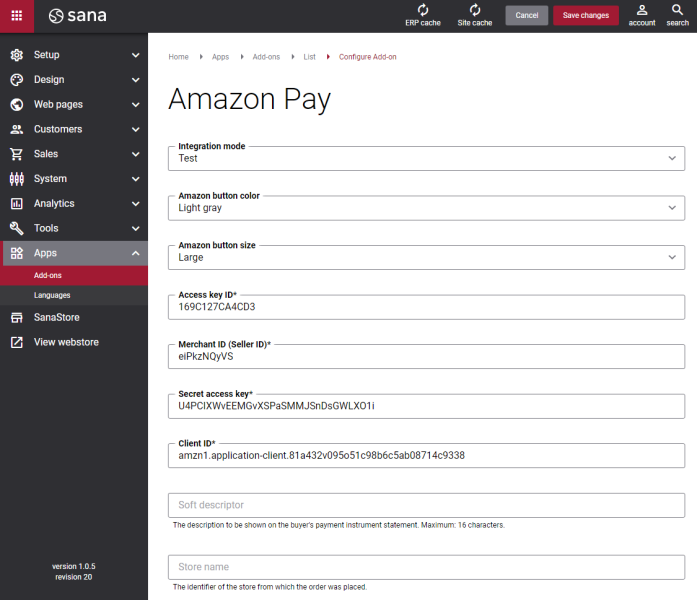Configure Amazon Pay
There are two apps in Sana Apps: Amazon Pay US which is available to those who are selling in the USA, in USD and Amazon Pay Europe which is available to those who are selling in Europe, in EUR and GBP currencies. Use the suitable app depending on the region you are doing your business in. Take into consideration that there might be slight discrepancies in the configuration of the Amazon Pay US and Amazon Pay Europe apps. Also, there might be differences in the registration of the Amazon Pay account, since the data needed to create a new account is specific for each region.
When all required Amazon accounts are created, you can set up Amazon Pay in Sana.
Step 1: The Amazon Pay payment provider is available as an app. It can be installed from the Sana App Center.
In Sana Admin click: App Center > Apps > Apps Explorer. When the Amazon Pay app is installed, you can configure it.
Step 2: Choose the appropriate payment integration mode.
There are two modes: test and live. Test mode allows to simulate the payment process as a real payment and helps to make sure that everything will behave the same way when you go live. Live mode implies that a customer makes a real purchase using already configured payment provider and methods.
Step 3: Configure the payment provider by entering the payment provider specific settings of the test / live account.
The table below provides the description of the Amazon Pay payment provider settings.
| Field | Description |
|---|---|
| Amazon button color | Select the Amazon sign in button color.
The Amazon sign in button is shown on the Amazon card selection checkout step in the Sana webstore. When customers click on this button, they can sign in with the Amazon account to pay the order. |
| Amazon button size | Select the Amazon sign in button size.
The Amazon sign in button is shown on the Amazon card selection checkout step in the Sana webstore. When customers click on this button, they can sign in with the Amazon account to pay the order. |
| Region |
This field is available only if you are using the Amazon Pay Europe app. Select the appropriate region. Two options are available: de and uk.
The selected region works only with the Live payment integration mode (Amazon Pay live account). If you select the Test payment integration mode, Sana Commerce Cloud connects to the Amazon Pay Sandbox test account without reference to the region. When customers create an order in the Sana webstore and pay it through Amazon Pay, the additional checkout step, called Amazon Europe card selection will be shown in the Sana webstore. When customers click on the Amazon Pay button, the Sign in with Amazon form will open for the region selected in this field. This form requires customers to sign in with their Amazon account to complete a payment. |
| Access key ID | Enter the Access key ID.
It is available on the MWS Access Key page in Amazon Seller Central. Access Key ID identifies you as the party responsible for the request. You are solely responsible for the security of your access key ID and secret access key and all activities associated with their use. |
| Merchant ID (Seller ID) | Enter the Seller ID.
It is available on the MWS Access Key page in Amazon Seller Central. Seller ID is the unique identifier for all your transactions. |
| Secret access key | Enter the Secret access key.
It is available on the MWS Access Key page in Amazon Seller Central. Secret access key must be kept confidential and only you and Amazon MWS should have access to it. Secret access key should never be emailed to anyone or shared publicly. You are solely responsible for the security of your access key ID and Secret access key and all activities associated with their use. |
| Client ID | Enter the Client ID.
It is available on the MWS Access Key page in Amazon Seller Central. The Client ID is used in conjunction with the client secret to verify the identity of the client when calling login with Amazon. |
| Soft descriptor | Enter the soft descriptor.
When customers pay the order through Amazon Pay in the Sana webstore, the information from this field will be saved with the order in Amazon Seller Center. You can find it in the Statement Descriptor field in the payment transaction history. The soft descriptor is sent to Amazon Pay in the following format: AMZ* <soft descriptor entered in the Soft descriptor field in Sana Admin>. If this field is empty, then the default value will be sent to Amazon Pay with the order, which is: AMZ*<SELLER_NAME> amzn.com/pmts. The maximum allowed length of the soft descriptor is 16 characters. |
| Store name | The name of the webstore from which an order is placed. The web store name is saved with the order in Amazon Seller Center in the payment transaction history. The web store name is also available in the e-mail sent to a customer from Amazon Pay after order completion.
If this field is empty, the webstore name specified in Amazon Seller Central will be used instead. |
When the Amazon Pay app is installed and configured, you can set up the necessary payment methods in Sana Admin.