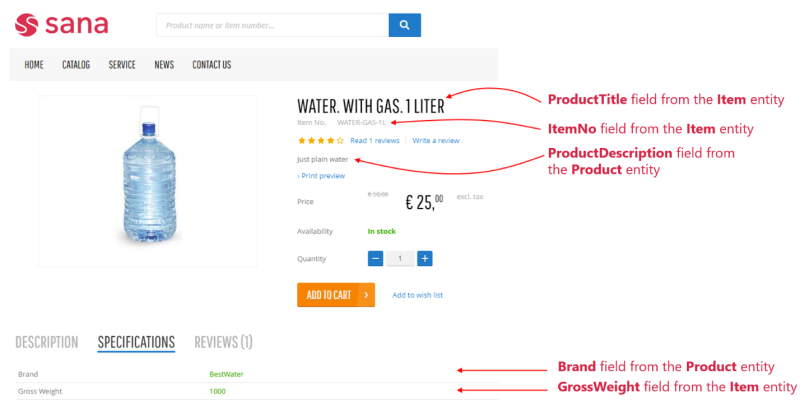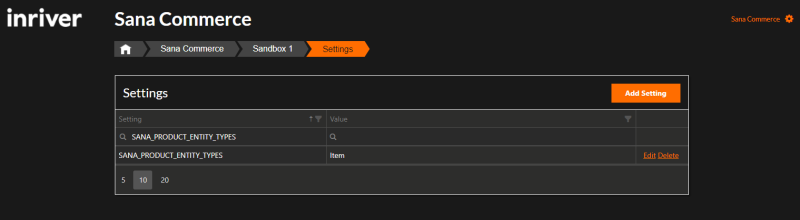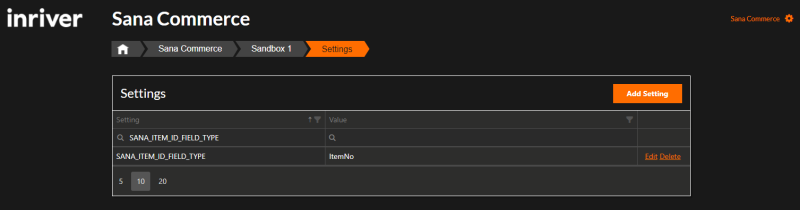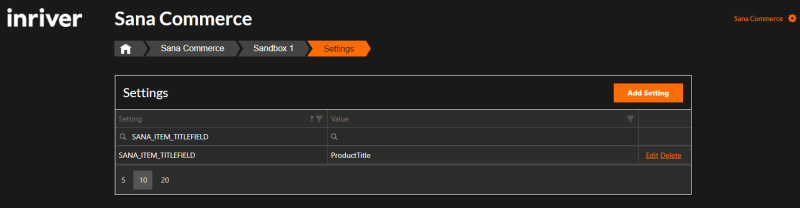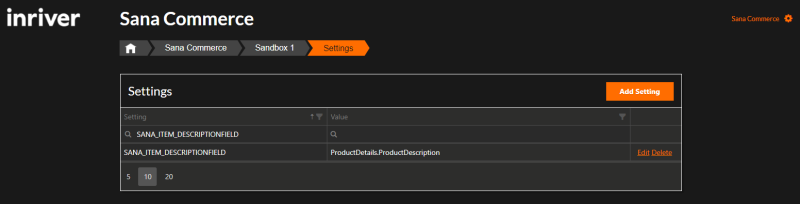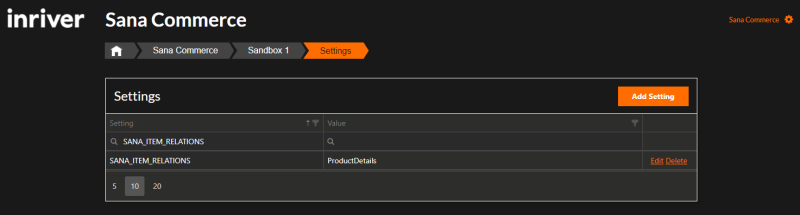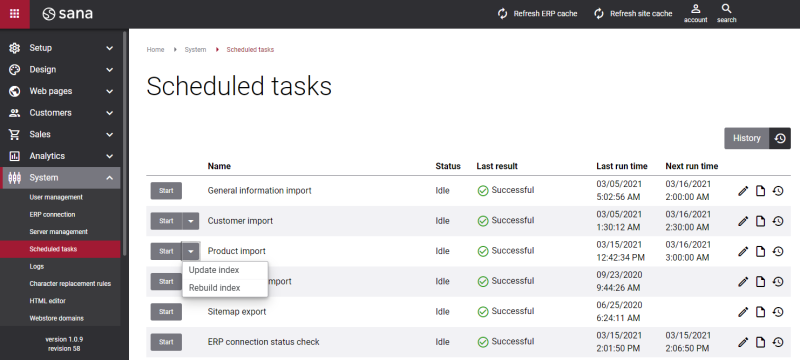Getting Started with inriver
Configuring Sana in inriver can be a bit challenging. You need to go through quite a few steps to correctly synchronize the data between Sana and inriver and create a stunning, visually appealing catalog for your customers. This section provides detailed information about how to configure inriver and how to create the best catalog for your Sana web store using inriver.
In case for now you just need to play around with inriver, get the general idea of what inriver is and how it works, then you can refer to this article. In this article you will find the information about basic configuration of inriver. You will learn how to pass the core data from inriver to Sana, create the basic catalog for your web store and make sure that everything works fine before configuring other settings and creating other data.
What Is the Structure of inriver?
Entities are an important part of your Product Model. The model contains different types of entities, called Entity Types. Product, Item, Resource, and Task are examples of entity types. Each entity contains different fields. What types of entities you will use in your model depends on your needs.
To create the catalog, you need to correctly map the inriver entities and fields to Sana. The inriver data is passed to Sana through the server settings. Each server setting consists of Key and Value.
Those server settings which are used for passing product data from inriver to Sana have a certain structure, for example:
Key: SANA_ITEM_TITLEFIELD; Value: ProductName.
In this case, the Item entity type is the main sellable entity and it is used to create the setting. Nevertheless, depending on your needs any other entity type with different set of fields can be used.
For more information, see Product Entities and Fields in inriver.
Create the Basic inriver Configuration
In this article you will learn how to map inriver entities and fields to Sana and create the configuration like on the screenshot below.
The following entity types and fields are used to create this configuration:
Item – sellable entity.
Item entity type fields: ProductTitle, GrossWeight, ItemNo.
Product - parent entity used for grouping (relation based on ProductDetails field from the Item entity). ProductDetails is a field which connects Item entity type and Product entity type.
Product entity type fields: ProductDescription, Brand
When you change any settings in the inriver Control Center, you must open the inriver configuration page in Sana Admin and simply save the settings to apply the changes made in the inriver Control Center to Sana.
Choose the Sellable Entity
The first thing you need to do is to choose which inriver entity type will represent the product from your ERP system. The entity which represents the product from the ERP system is called a sellable entity. The selected sellable entity will be used for the creation of the server settings in inriver. In our case it is the Item entity type, but you can use any other entity type or several entity types as sellable entities, if necessary.
For example, the setting which is used to pass product description from inriver to Sana will look in following way:
SANA_ITEM_DESCRIPTIONFIELD. If you selected any other entity type as sellable entity, then it must be used to create server settings.
Once you selected the necessary sellable entity, you must create a server setting for it. Go to the Settings in the inriver Control Center. Create the SANA_PRODUCT_ENTITY_TYPES server setting and add Item to its value. You can add several entity types separating them with a semicolon (;), if necessary.
The server setting should look in the following way: the key is SANA_PRODUCT_ENTITY_TYPES and the value is Item.
Only after this sever setting is created you can start creating other server settings which are necessary for the catalog creation and other purposes.
Retrieve Product IDs from inriver
You can create product IDs in inriver, import them to Sana and use them in your Sana web store.
You need to determine which field from inriver to use as a product ID and then create the inriver server setting.
For example, the field ItemNo from inriver is going to be used to pass product IDs from inriver to Sana. Now you need to create a server setting.
Go to the Settings in the inriver Control Center. Create the SANA_ITEM_ID_FIELD_TYPE server setting. The Item sellable entity is used to create the server setting. Add ItemNo to the value of this setting.
For more information, see Retrieve Product IDs from inriver.
Retrieve Product Titles from inriver
You can create product titles in inriver, import them to Sana and use them in your Sana web store.
You need to determine which field from inriver to use as a title and then create the inriver server setting.
For example, the field ProductTitle from inriver is going to be used to pass product titles from inriver to Sana. Now you need to create a server setting.
Go to the Settings in the inriver Control Center. Create the SANA_ITEM_TITLEFIELD server setting. The Item sellable entity is used to create the server setting. Add ProductTitle to the value of this setting.
For more information, see Retrieve Product Titles from inriver.
Retrieve Product Descriptions from inriver
You can create product descriptions in inriver, import them to Sana and use them in your Sana web store.
You need to determine which field from inriver to use as description and then create the inriver server setting.
Description can be a part of a source entity or a part of the related entities. The structure of the server setting will be different, depending on from which entity you need to pass description to Sana.
For example, the field ProductDetails.ProductDescription from inriver is going to be used to pass product descriptions from inriver to Sana. In this case, ProductDescription is the field retrieved from the ProductDetails related entity.
Now you need to create a server setting. Go to the Settings in the inriver Control Center. Create the SANA_ITEM_DESCRIPTIONFIELD server setting. The Item sellable entity is used to create the server setting. Add ProductDetails.ProductDescription to the value of this setting.
For more information, see Retrieve Product Descriptions from inriver.
Retrieve Product Specifications from inriver
All fields from the sellable entity, in our case it is Item, are automatically available for the usage as product specifications. Nevertheless, you can also enrich product specifications using the fields from the parent entity, in our case it is Product.
To do this, you need to create a server setting. Go to the Settings in the inriver Control Center. Create the SANA_ITEM_RELATIONS server setting. The Item sellable entity is used to create the server setting.
We are going to use the related entity ProductDetails to create a setting. Add ProductDetails to the value of the SANA_ITEM_RELATIONS setting.
As a result, all fields from ProductDetails will be retrieved and will be available for the usage as product specifications.
The following two fields are necessary for our configuration: GrossWeight and Brand. In this way, the GrossWeight field is retrieved from the Item source entity and the Brand field is retrieved from the Product parent entity.
For more information, see Entity Relations.
Import Data from inriver to Sana
When a server setting is created, you need to rebuild the product index. Open Sana Admin and click: System > Scheduled tasks. Run Rebuild index for the Product import task. Then, refresh the site cache.
Make sure that the product ids, tittles, descriptions and specifications are created in the inriver Enrichment Portal. After product index is rebuilt, all this data from inriver will be available in the Sana web store.