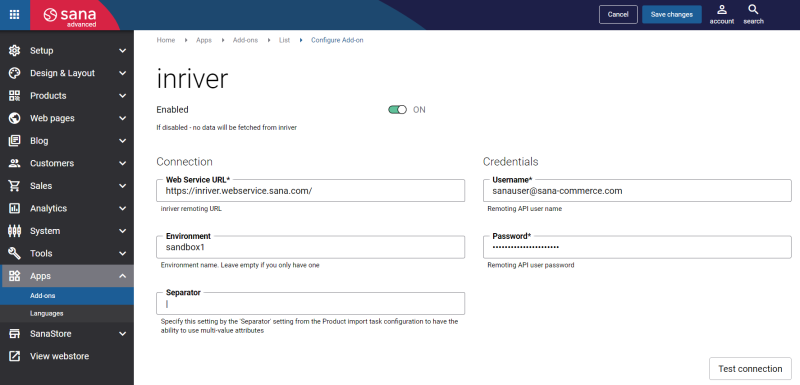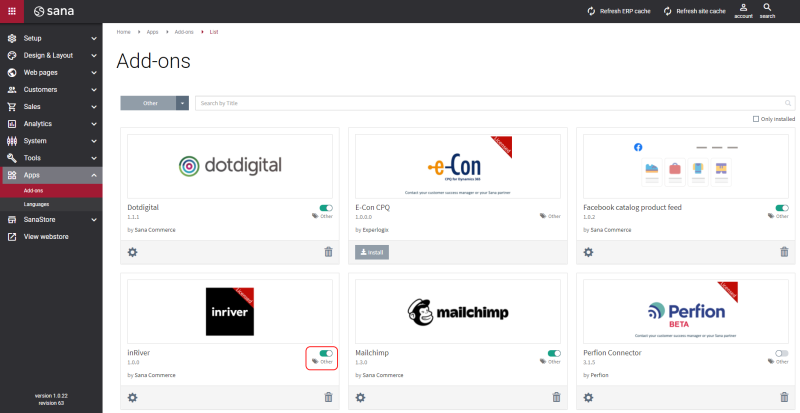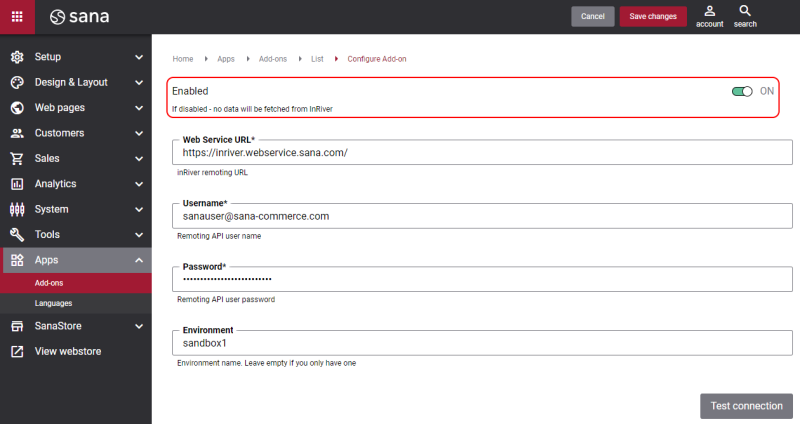Connect Sana to inriver
When the inriver add-on is installed into Sana, you need to configure it in order to establish connection between inriver and Sana.
In Sana Admin click: Apps > Add-ons. You can configure inriver from any tab on the Add-ons page by clicking on the Configure button  .
.
The table below provides the description of the inriver add-on connection settings.
|
Field |
Description |
|---|---|
|
Enabled |
Select this option to enable or disable the inriver add-on. There are two options using which you can enable or disable the inriver add-on. See the explanation below the table. |
|
Web Service Url |
Sana Commerce Cloud integrates with inriver PIM (SaaS version) through the Web service. Enter the Web service (remoting) URL to establish connection between Sana Commerce Cloud and inriver. If you do not have the Web service URL, contact inriver or your partner. |
|
Environment |
In case you have several environments (for example live and test), enter the name of the environment you need to connect to. |
|
Separator |
Enter the necessary separator. This separator is used to separate product attribute values. It should coincide with the one entered in the settings of the Product import scheduled tasks. For more information, see Set Up inriver to Use Separate Product Attribute Values for Product Filtering. |
|
Username |
Enter the credentials of the user to connect Sana to inriver via the Web service. You can find the user credentials in the inriver Control Center in the User Management module. You can use an existing inriver user or create a separate user dedicated exclusively to Sana. This user must have at least View permissions. |
|
Password |
When connection between Sana and inriver is configured, click Test connection to check whether the connection is available.
Inriver Enabled Option
There are two options in Sana Admin which are used to enable or disable the inriver add-on:
-
You can enable or disable the inriver add-on from any tab on the Add-ons page.
-
On the Configuration page of the inriver add-on, you can see the additional Enabled option. This additional option is used to disable the inriver add-on in the safe way.
When you run the Product import task for the first time after the inriver add-on is installed and configured, the fields from inriver will be imported and saved in Sana. If for some reason you disable the inriver add-on, then the next time you start the indexing of products, the Product import task will fail. It happens because Sana requests the inriver fields from the ERP system and the ERP system gives back errors in response, since it cannot find these fields.
To avoid the failure of the Product import task, you should disable the inriver add-on using the additional Enabled option. This option completely disables the inriver add-on. In this way, when the product indexing starts, the fields from inriver will be removed from the ERP request and the task will not fail.
Both Enabled options should be set up in the same way, for example if you disable the inriver add-on using one option, the other one should be also disabled.
Inriver Connection Troubleshooting
While testing the connection between Sana and inriver, in certain cases the system can throw errors, meaning that the connection has not been established. The connection can fail for various reasons, here you can see the information about some errors and how they can be fixed.
Exception during creating remote manager: There was no endpoint listening at ...
This message will be shown, if the Web service URL is incorrect or could not be resolved. You should check if URL is correct and there is the endpoint which listens to this URL. Contact Sana or inriver to get the details.
Exception during creating remote manager: Authentication failure
This message will be shown in case the connection via Web service was successfully established, but authentication failed.
Verify that you have entered the valid credentials (username, password), or try to enter your password again.
You should also check whether there are no leading or trailing spaces in the following fields:
-
Username
-
Password
-
Environment
If some other errors besides those mentioned in this article are shown, you should contact Sana.