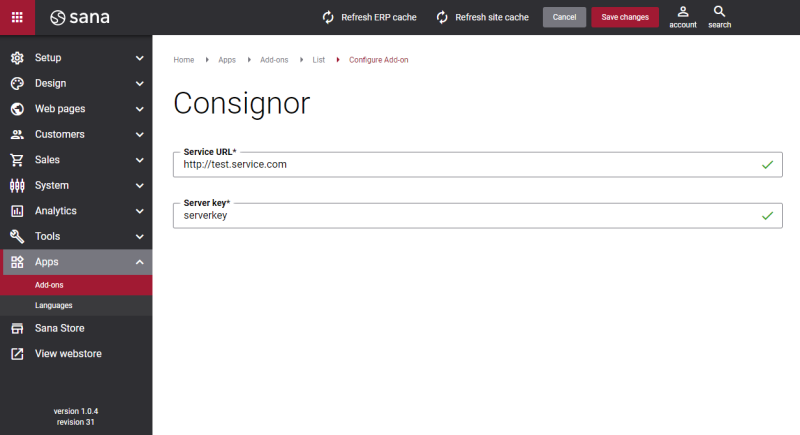Configure nShift
Before using the nShift app, you should become the nShift Integrator. You can still use the nShift test account to integrate Sana Commerce Cloud with nShift, but the shipping costs and pickup locations may not be available for the shipping providers and their shipping methods.
If you use the nShift test account, then take into consideration that the shipping costs may be incorrect and may change without a prior notification.
When you have all the necessary information from nShift, you can start configuring the nShift app in Sana Admin.
Step 1: The nShift shipping provider is available as an app. It can be installed from the Sana App Center. In Sana Admin click: App Center > Apps > Apps Explorer. When the nShift app is installed, you can configure it on the app details page by clicking on the Configure button ![]() .
.
The app name and settings are still shown under the Consignor name.
Step 2: Configure the nShift connection settings.
|
Field |
Description |
|---|---|
|
Service URL |
Enter the shipment server URL. There are two shipment servers: one for the production environment and another for the test environment. You can find the service URL in the article Using the Shipment Server test bench article on the nShift help center. |
|
Server Key |
Enter the server key. You can get the server key when you become the nShift Integrator. The server key for the test environment is sample. NOTE
Test server key does not work for the production environment. |
Once the nShift app is configured, you can create the nShift shipping methods.