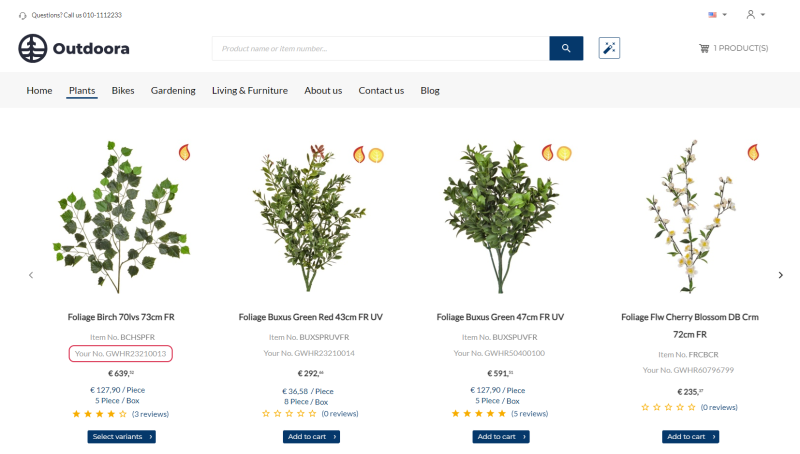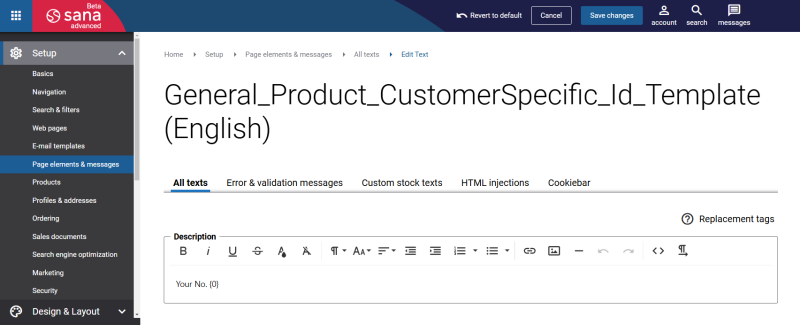Show Customer Item Numbers
In some cases, your customers may not be familiar with the item numbers used in your ERP system, which can hinder their ability to find products in the Sana webstore. They prefer to search using their own item numbers for convenience.
You can address this challenge by linking your item numbers in your ERP system to your customers’ or vendors’ item numbers. Also, the Customer item numbers feature should be enabled in Sana Admin. This capability enhances user experience by allowing customers to easily search and find products in the Sana webstore using familiar item numbers, streamlining their purchasing process and improving overall satisfaction.
Customer item numbers can be shown in the Product set carousel content element. To show the customer item numbers in the Product set carousel content element, you need to enable the customer item numbers in Sana Admin and do the necessary configurations in your ERP system.
The customer item number can contain up to 50 characters.
To configure customer item number is Sana Admin, see Customer Item Numbers.
For more information about how to configure customer item numbers in different ERP systems, see the articles listed below.
Microsoft Dynamics NAV: Item Cross References
Microsoft Dynamics AX: External Item Numbers
Microsoft Dynamics 365 Business Central: Item References
Microsoft Dynamics 365 for Finance and Operations: External Item Numbers
SAP ECC: Customer Item Numbers
You can easily change the text shown before the customer item number in the English language or any other installed webstore language. You can find the default text shown before the customer item number in Sana Admin and change it. For more information, see Webstore UI Texts.
In Sana Admin click: Setup > Page elements & messages. To change the text shown before the customer item number, on the All texts tab, search for General_Product_CustomerSpecific_Id_Template ID. Then click Edit.