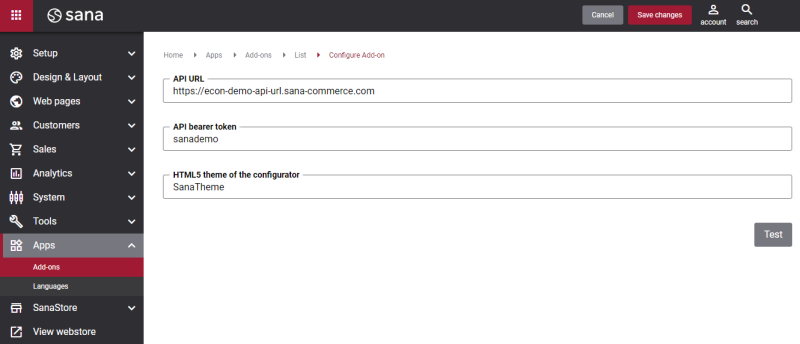Configure e-Con in Sana Admin
e-Con CPQ is available as an app. It can be installed from the Sana App Center. In Sana Admin click: App Center > Apps > Apps Explorer. When the e-Con CPQ app is installed, you can configure it.
The table below provides the description of the e-Con CPQ app fields.
| Field | Description |
|---|---|
| API URL |
API URL and API bearer token should be provided by e-Con. If you do not have this information, please contact e-Con. Enter API URL and API bearer token to establish connection between Sana Commerce Cloud and e-Con CPQ. API URL is used to connect Sana to the e-Con CPQ. API bearer token is required to authenticate Sana in the e-Con CPQ. It identifies Sana, when Sana connects to the e-Con CPQ through API URL. |
| API bearer token | |
| HTML5 theme of the configurator |
This field is optional. Customers can open the e-Con Product Configurator on the product details pages of the products which can be configured. Every webstore has its own design. Therefore, you can create the HTML5 theme directly in e-Con to customize the look and feel of the e-Con Product Configurator to fit the overall style of your webstore. When the theme is created in e-Con, you can enter its name here and apply it to your webstore. |
When you enter API URL, API bearer token and optionally HTML5 theme of the configurator, click Test to test connection between Sana Commerce Cloud and e-Con and whether all settings are valid.
If you disable the e-Con CPQ app, all configurable products will be recognized by Sana as normal products. Instead of the Configure button, there will be the Add to cart button for configurable products in the Sana webstore.
You can change the configurable products stock text using Custom stock texts.