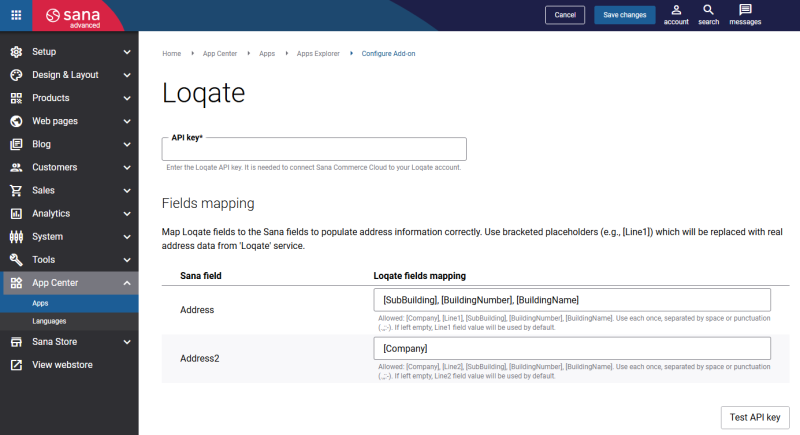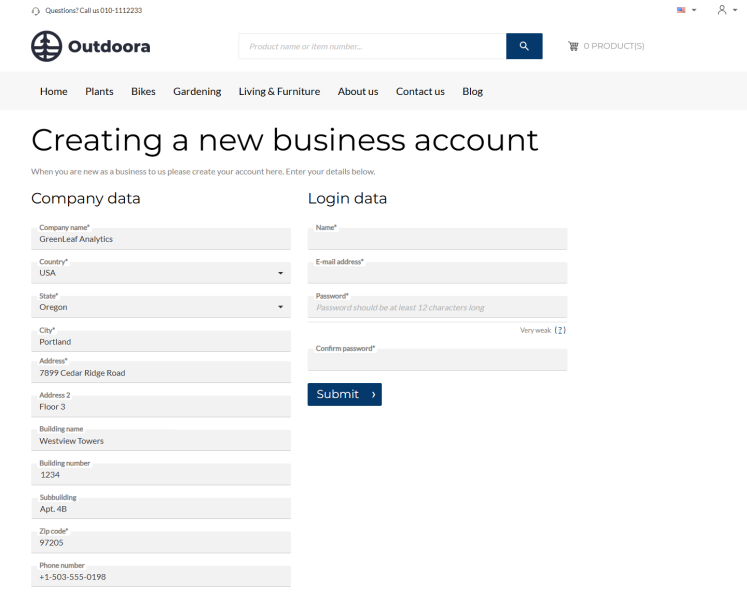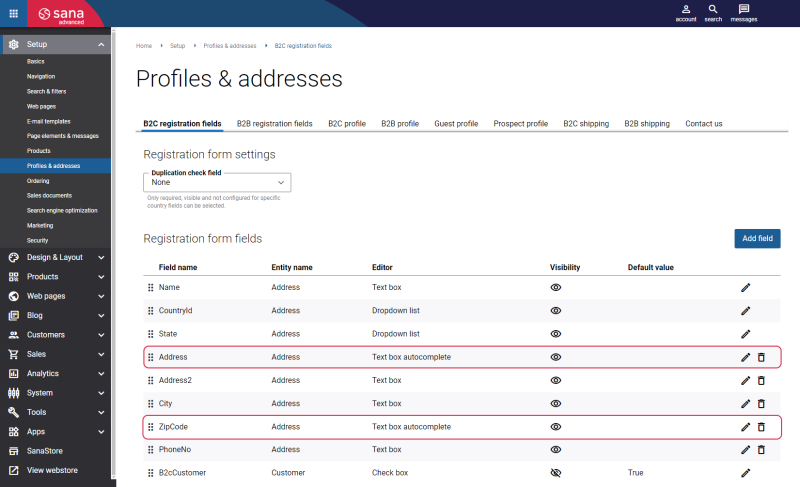Configure the Loqate Address Autocomplete App
Step 1: To use the Loqate address autocomplete app, you must create a Loqate account using the following link: https://account.loqate.com/partner/SANAC11115.
Step 2: The Loqate address autocomplete app can be installed from the Sana App Center.
In Sana Admin click: App Center > Apps > Apps Explorer. When the Loqate address autocomplete app is installed, you can configure it on the app details page by clicking on the Configure button ![]() .
.
Step 3: Enter the API key. The API key is needed to establish the connection between Sana Commerce Cloud and Loqate. For more information on how to create an API key, see Creating API Keys on the official Loqate documentation.
Step 4: To show additional address information, you can map Loqate fields to corresponding Sana fields to ensure address information is populated correctly.
The following Loqate fields can be mapped to the Address Sana field:
- [Company]
- [Line1]
- [SubBuilding]
- [BuildingNumber]
- [BuildingName]
If you leave it blank, the Sana Address field will automatically use the value from the Line1 Loqate field, meaning the first line of the formatted address sent from Loqate to Sana.
The following Loqate fields can be mapped to the Address 2 Sana field:
- [Company]
- [Line2]
- [SubBuilding]
- [BuildingNumber]
- [BuildingName]
If you leave it blank, the Sana Address 2 field will automatically use the value from the Line2 Loqate field, meaning the second line of the formatted address sent from Loqate to Sana.
You can map one or more Loqate fields to the Sana Address and Address 2 fields. If you map multiple Loqate fields to the Sana field, they must be separated by space or punctuation (.,;:-).
For example, in the Address Sana field, enter [SubBuilding], [BuildingNumber], [BuildingName]. In Address 2, enter [Company]. The data in brackets will be replaced with the actual address information in the Address and Address 2 fields on the Sana webstore, provided by the Loqate service and if found.
For more information about Loqate fields, see Capture Retrieve on the official Loqate documentation.
Step 5: Click Test API key. Make sure that the API key is valid.
Step 6: In Sana Admin click: Setup > Profiles & addresses.
Configure the Text box autocomplete editor. The Text box autocomplete editor can be used for the Address and Zip Code fields on all forms where the address is available, for example, the registration form, shipping address, and customer profile.
If the Loqate address autocomplete app is not enabled, the Text box autocomplete editor will behave as the Text box editor. The autocomplete functionality will not work and customers will need to enter the address manually.